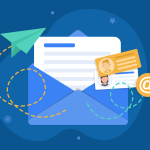The Problem: Why Your WordPress Emails Aren’t Sending
The most common reason WordPress emails fail is due to how your web hosting server is configured. By default, WordPress uses the PHP mail() function to send emails. While this function is straightforward, it’s often blocked or flagged as spam by hosting providers to prevent abuse (i.e., sending spam emails). Additionally, many email providers like Gmail and Outlook have stringent anti-spam measures that can reject emails sent via this method.
Step 1: Test Your Email Functionality with a Plugin
Before making any changes, it’s crucial to confirm that your WordPress site is indeed the source of the problem. The easiest way to do this is by installing a dedicated plugin to check your email sending capability.
- Install the Check Email Plugin: From your WordPress dashboard, navigate to Plugins > Add New and search for “Check Email.” Install and activate the plugin.
- Send a Test Email: Once activated, go to Tools > Check Email in your WordPress dashboard. Enter an email address you have access to and click Send test email.
- Check for a Confirmation: If you receive the test email, it means your WordPress site can send emails, and the issue likely lies with your contact form plugin or another specific email-sending feature. If you don’t receive the email, proceed to the next step.
Step 2: Install an SMTP Plugin
The most reliable solution for fixing WordPress email issues is to use an SMTP (Simple Mail Transfer Protocol) plugin. This allows your website to send emails through a dedicated email service provider, which is more secure and reliable than the default PHP mail function.
- Choose an SMTP Plugin: The most popular and highly recommended option is WP Mail SMTP. It’s easy to set up and integrates with a wide range of email providers.
- Install and Activate: From your WordPress dashboard, go to Plugins > Add New, search for “WP Mail SMTP,” and install and activate it.
Step 3: Configure WP Mail SMTP
Once the plugin is activated, you’ll need to configure it with your chosen email provider. Here’s a general overview of the process:
- Access the Setup Wizard: After activation, the WP Mail SMTP setup wizard should launch automatically. If not, you can find it under WP Mail SMTP > Settings.
- Choose Your Mailer: You’ll be presented with a list of email providers. For best results, it’s recommended to use a transactional email service like SendLayer, Brevo (formerly Sendinblue), or Mailgun. These services are specifically designed for sending application-generated emails and offer free tiers that are more than sufficient for most small businesses. While you can use a Gmail account, it’s generally not recommended for professional websites.
- Follow the On-Screen Instructions: Each mailer has a unique setup process, and the WP Mail SMTP wizard will guide you through it step-by-step. This typically involves creating an account with your chosen service and then copying and pasting an API key into the plugin settings.
- Send a Test Email: Once you’ve completed the setup, go to the Email Test tab in the WP Mail SMTP settings, enter your email address, and click Send Email. You should see a success message, and the email should arrive in your inbox shortly.
Step 4: Troubleshooting Contact Form Issues
If your test emails are sending successfully but you’re still not receiving notifications from your contact form, here are a few things to check:
- Check Your Form’s Notification Settings: Ensure that the “To Email Address” in your contact form’s notification settings is correct.
- Use a Professional “From” Email: In the WP Mail SMTP settings, make sure the “From Email” is a professional email address associated with your domain (e.g.,
info@yourwebsite.com). Using a personal email address like a Gmail or Yahoo account can cause your emails to be flagged as spam. - Check Your Spam Folder: It’s always a good idea to check your spam or junk folder to see if your form notifications are ending up there. If they are, be sure to mark them as “not spam.”
By following these steps, you should be able to resolve any issues with your WordPress site not sending emails. Using an SMTP plugin is the most effective way to ensure reliable email delivery and avoid the common pitfalls of the default PHP mail function.