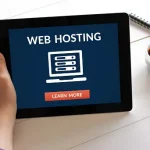Steps to Set Up a Database in cPanel:
- Log in to cPanel:
- Access your cPanel account by entering your domain name or server IP address followed by “/cpanel” into your browser’s address bar.
- Enter your cPanel username and password.
- Locate the “Databases” Section:
- In the cPanel dashboard, look for the “Databases” section.
- Click on “MySQL Databases”:
- Under the “Databases” section, click on “MySQL Databases.”
- Create a New Database:
- In the “MySQL Databases” section, click on the “Create New Database” button.
- Enter a name for your new database in the “New Database Name” field.
- Click on the “Create Database” button.
- Create a Database User:
- Click on the “MySQL Users” tab.
- Enter a username for your database user in the “Username” field.
- Enter a strong password for your database user in the “Password” and “Password (Again)” fields.
- Click on the “Create User” button.
- Add the User to the Database:
- Scroll down to the “Add User to Database” section.
- Select the database name from the “Database” dropdown menu.
- Select the database user from the “User” dropdown menu.
- Click on the “Add” button.
- Assign Permissions to the User:
- In the “Privileges” section, select the “ALL PRIVILEGES” checkbox to grant the user full access to the database.
- Click on the “Make Changes” button.
- Test the Database Connection:
- To test the database connection, click on the “phpMyAdmin” link next to the database name.
- Enter the database user’s username and password when prompted.
- You should now be able to access the phpMyAdmin interface and manage your database.
Remember that the specific steps may vary slightly depending on your hosting provider and the version of cPanel you’re using. If you encounter any issues or have questions, don’t hesitate to contact your hosting provider’s support team for assistance.