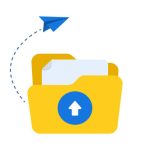FTP, or File Transfer Protocol, is a standard network protocol used for the transfer of computer files between a client and server on a computer network. It is particularly useful for uploading files to a web server, making it a vital tool for website administrators and web developers. This guide will provide a comprehensive overview of FTP and illustrate step-by-step how to use it to upload your website files effectively.
Understanding FTP: Basics and Setup
FTP operates by allowing you to connect directly to your web server, where you can upload, download, or modify files. To begin using FTP, you need two key components: an FTP client and FTP server credentials. An FTP client is a software that facilitates the file transfer between your computer and the FTP server. Popular FTP clients include FileZilla, Cyberduck, and WinSCP. On the other hand, your web hosting provider typically provides the FTP server credentials, which include the server address, username, and password.
Before you can start transferring files, you need to configure your FTP client. Start by installing the FTP client of your choice on your computer. Once installed, open the application and create a new connection or site. Enter the FTP server credentials provided by your hosting service. This setup process usually includes filling in fields for the server address, port (typically 21 for FTP), username, and password. Some clients may also offer additional settings like encryption types; for secure transfers, selecting FTP over SSL/TLS is advisable.
Once the FTP client is configured, test the connection to ensure everything is set up correctly. Successful connection to the FTP server will show the files and directories located on your server, similar to how files are displayed in a file manager on your computer. This familiarity provides an intuitive interface for managing your website’s files.
Uploading Your Website Files via FTP
To upload your website files, start by locating the local files on your computer within the FTP client. This typically involves navigating through the client’s interface to find the directory where your website files are stored, such as HTML files, CSS stylesheets, JavaScript files, and images. Ensure that you have organized your files locally in a way that reflects how they should be structured on the server.
Next, in your FTP client, navigate to the directory on your server where the files need to be uploaded. This is usually a directory called ‘public_html’ or ‘www’. You can then drag and drop files from your local directory to the server directory within the FTP client or use the upload button typically provided in the client’s interface. The client will then begin transferring the files from your computer to your web server.
Monitor the upload process to ensure all files are being transferred correctly. Most FTP clients provide a status window showing the progress of file transfers, including any errors or failed transfers. After the upload is complete, it’s recommended to navigate to your website through a web browser to verify that everything is functioning as expected. This step is crucial as it confirms that all necessary files are in place and that your site is accessible to users.
Using FTP to upload website files is a straightforward process once you understand the basics and set up your FTP client correctly. This method provides a direct and effective way to manage and update website files, offering control over your web hosting environment. Whether you’re launching a new website or updating an existing one, mastering FTP uploads is an essential skill for managing your online content efficiently. Remember to always check your website after uploading files to ensure everything loads correctly and no files are missing or misplaced.