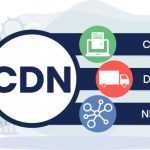In today’s digital landscape, ensuring that your website loads quickly and efficiently is paramount for user satisfaction and SEO ranking. One effective strategy to enhance your site’s performance is by combining the capabilities of a Virtual Private Server (VPS) with a Content Delivery Network (CDN). This integration not only accelerates the delivery of content to users worldwide but also reduces the load on your primary server. In this article, we will explore how to set up a CDN on a VPS and optimize its performance for the fastest content delivery possible.
Setting Up Your CDN on a VPS: A Step-by-Step Guide
To begin using a CDN with your VPS, the first step involves choosing the right CDN provider that complements your needs, which could range from geographic target area to specific content types like videos or large files. Once selected, you’ll need to configure your CDN by connecting it to your VPS. This typically involves updating your DNS settings to point to the CDN provider, enabling it to fetch content from your server and deliver it to users.
The next step is to synchronize your content across the CDN. This involves uploading your static files (e.g., images, JavaScript, and CSS files) to the CDN’s network. These files are then replicated across all the CDN’s servers globally. Depending on your provider, this can often be automated via APIs or specific plugins compatible with your VPS’s operating system and content management system.
Finally, ensure that your CDN is properly integrated with your VPS by conducting thorough testing. Check loading times, and user experience from various locations using tools like Pingdom or Google PageSpeed Insights. This will not only confirm the setup is correct but also provide initial data on performance improvements. Regularly monitor these metrics to identify potential areas for further tweaks or optimization.
Optimizing CDN Performance for Faster Content Delivery
To maximize the efficiency of your CDN, consider implementing caching rules that are tailored to the types of content you serve. For static resources that change infrequently, set longer cache expiration times. This reduces the number of requests to your origin server, speeding up the delivery process. For dynamic content, configure your CDN to use edge servers that can compute and deliver content without always having to refer back to the original server.
Another vital aspect of optimization is compressing your files before they are stored and served by the CDN. Compression reduces file size, making them quicker to load. Most CDN providers offer automatic compression features, but it can also be managed manually through configurations on your VPS. Ensure that formats like JPEG, PNG, and WebP for images, and gzip or Brotli for HTML, CSS, and JavaScript files are optimized.
Lastly, leverage the geographical spread of your CDN by choosing a provider with a robust network of data centers in regions critical to your audience. The physical proximity of CDN servers to the user significantly enhances speed, which in turn improves overall user experience and engagement. Regularly review and adjust your CDN’s performance metrics to adapt to changes such as increases in traffic or global expansion.
Integrating a CDN with your VPS is a strategic approach to significantly enhancing the speed and reliability of your website’s content delivery. By following the step-by-step guide to set up and optimize your CDN, you can ensure that your digital content is swiftly and efficiently served to your global audience. Remember that continuous monitoring and adjustment of CDN settings are crucial to maintain optimal performance as your website’s demand and the digital environment evolve. Implementing these practices will not only improve user experience but also bolster your website’s overall success.