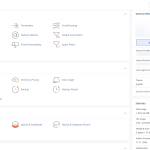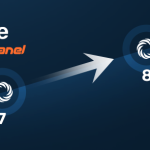Upgrading to the latest version of PHP on your server is crucial for ensuring your applications run efficiently, securely, and are compatible with modern web standards and technologies. This guide will provide an overview of how to check your current PHP version and outline the steps necessary to upgrade PHP safely and efficiently. Whether you are managing a personal project or a large-scale enterprise application, staying updated is key to avoiding security vulnerabilities and improving performance.
Understanding Your Current PHP Version
Before you proceed with an upgrade, it’s essential to know the version of PHP currently running on your system. This can be done easily through the command line or by writing a simple PHP script. In the command line, typing php -v will display the version. Alternatively, you can create a PHP file containing the code “, which when accessed via a browser, will show comprehensive information about the PHP configuration including the version.
Knowing the specific version you are currently using helps in understanding what new features, improvements, and changes come with the latest version. It’s also useful to check the compatibility of your current applications with the newer version of PHP, as some functions may be deprecated and others introduced. Ensuring compatibility before upgrading can save a lot of trouble down the line.
Sometimes, PHP versions are maintained with security support for a fixed period, after which they no longer receive security updates. Checking the PHP version helps in determining if your current version is still receiving security updates or if upgrading is necessary to avoid vulnerabilities.
Steps to Upgrade PHP Safely and Efficiently
The first step in upgrading PHP is to back up your current setup. This includes all databases, configuration files, and PHP scripts. Having a backup ensures that you can restore your system to its original state if the upgrade does not go as planned. Use tools like phpMyAdmin to export databases, and don’t forget to copy all files in the web directory.
Once backups are secured, the next step is to check the availability of the new PHP version for your operating system and its compatibility with other server software. Most hosting providers and modern server setups allow for upgrading PHP through a control panel or via command line using package managers like APT for Ubuntu or YUM for CentOS. Follow the specific instructions based on your server environment to install the latest PHP version.
After installing the new version, it’s crucial to update the PHP configuration settings if necessary. Adjust the php.ini file to reflect any new changes, and ensure all extensions and modules are updated or reinstalled to work with the new PHP version. Finally, restart your web server to apply the changes. It’s also recommended to run tests to verify that all aspects of your site or application are functioning correctly under the new PHP environment.
Upgrading PHP is a critical task that should be approached with caution but needs to be done to ensure your applications stay secure and perform at their best. By following the steps outlined above—understanding your current PHP version, preparing adequately for the upgrade, and executing the upgrade process carefully—you can ensure a smooth transition to the latest PHP version. Keep your system secure and efficient by regularly checking for and applying updates not just to PHP, but to all software on your server.