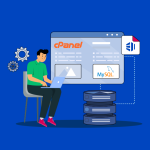Every website runs into the occasional hiccup, especially on shared hosting. The good news? Most issues are easy to fix—and with Tremhost’s real human support just a WhatsApp away, you’re never alone. Here’s how to handle the most common problems:
1. Website Loading Slowly
Possible Causes:
- Too many resource-heavy plugins or scripts
- Large, unoptimized images
- High traffic spikes
What to Do:
- Optimize Images: Compress photos before uploading.
- Limit Plugins: Deactivate or remove unnecessary plugins, especially on WordPress.
- Clear Cache: Use caching plugins or your cPanel’s cache feature.
- Check Your Usage: Log in to your Tremhost dashboard to see if you’re nearing resource limits.
Still slow? Ping Tremhost support—we’ll review your site and recommend tweaks or upgrades.
2. Error Messages (500, 403, 404, etc.)
Quick Fixes:
- 500 Internal Server Error: Often caused by a bad .htaccess file or a plugin conflict. Try renaming your .htaccess file to see if the site loads, then regenerate it from your CMS.
- 403 Forbidden: Check file and folder permissions. Folders should usually be set to 755, files to 644.
- 404 Not Found: The page or file might have been moved or deleted. Double-check your URLs.
If errors persist: Tremhost support is always here to dig deeper and fix it fast!
3. Email Issues (Not Sending or Receiving)
Steps to Try:
- Check Spam/Junk Folders: Sometimes legitimate emails land there.
- Verify Settings: Double-check your email client (Outlook, Gmail, etc.) settings. Tremhost provides easy-to-follow setup guides.
- Storage Limits: Make sure your inbox isn’t full.
- Try Webmail: Log in through Tremhost’s webmail to see if emails arrive there.
Still stuck? Our support team can walk you through advanced fixes in real time.
4. Exceeded Resource Limits
Signs:
- “Resource limit reached” errors
- Site slows down or goes offline
What to Do:
- Check Usage: View your usage stats in your Tremhost control panel.
- Optimize Site: Reduce plugins, optimize databases, enable caching.
- Upgrade Plan: If your site’s outgrowing shared hosting, Tremhost can migrate you to VPS hosting with no downtime and zero hassle.
5. Website Hacked or Malware Detected
Steps:
- Change Passwords: For cPanel, FTP, and email accounts.
- Scan for Malware: Use Tremhost’s built-in security tools or plugins like Wordfence (for WordPress).
- Restore from Backup: Tremhost keeps regular backups—restore a clean version of your site.
- Contact Support: Our security team can help scan, clean, and lock down your site.
Tremhost Troubleshooting Advantage
- 24/7 Real Human Support: WhatsApp, live chat, local languages—no bots, ever.
- Step-by-Step Guidance: No technical jargon, just clear help from experts who care.
- Free Migrations & Upgrades: Outgrown your plan? We handle everything.
Remember: At Tremhost, you’re never alone. If you hit a wall or just want a pro to check things out, message us—day or night—and a real person will jump in to help. Less stress, more results.