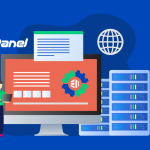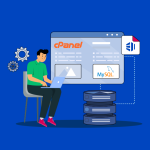How to Troubleshoot a cPanel License Error
When you encounter a cPanel license error, it can prevent you from accessing WHM or using cPanel features. The following steps will help you identify and resolve the issue:
1. Verify License Details
- Check License Status:
Log in to WHM or use the command line to check your license status. Look for any notifications indicating that the license is expired, invalid, or not linked to your current IP. - Confirm Validity:
Log into your license provider’s portal (or cPanel’s license information page) and verify that your license is active and that it matches your server’s IP address.
2. Confirm Server Configuration
- IP Address:
Ensure that the IP address assigned to your server is the one associated with your cPanel license. If your server’s IP has recently changed, update it with your license provider. - Fully Qualified Domain Name (FQDN):
A valid FQDN (e.g.,server.yourdomain.com) is required. Verify your server hostname using:hostnamectl set-hostname server.yourdomain.com - DNS Resolution:
Check that your FQDN and domain resolve correctly. Incorrect DNS settings may hinder license verification.
3. Check Network Connectivity
- Outbound Connections:
cPanel must connect to the license servers. Ensure that your firewall or network settings aren’t blocking outbound connections to cPanel’s licensing servers. - Test Connectivity:
Use commands likepingortelnet(e.g.,telnet license.cpanel.net 2087) to confirm that your server can reach the licensing service.
4. Re-run the License Activation Script
- Force License Update:
Sometimes re-running the activation script resolves temporary issues. Execute:/usr/local/cpanel/cpkeycltThis command forces cPanel to re-check and update the license status.
5. Review cPanel Logs
- Examine Logs for Errors:
Look in/usr/local/cpanel/logs/for any error messages related to licensing. These logs can provide clues if there’s a misconfiguration or connectivity issue causing the error.
6. Contact Support
- Gather Information:
If the issue persists, note your server’s IP, hostname, error messages, and any steps you’ve already taken. - Reach Out:
Contact your license provider or hosting provider’s support team. They can verify your license details, update your IP if needed, and help troubleshoot further.
Final Thoughts
cPanel license errors are often due to mismatched IP addresses, incorrect FQDNs, network restrictions, or temporary glitches. By verifying your license, ensuring proper server configuration, checking connectivity, re-running the activation script, and reviewing logs, you can usually pinpoint the problem. If the error remains unresolved, contacting support with detailed information is your next best step.
Follow these steps, and you’ll be well on your way to resolving your cPanel license error and restoring full functionality to your server.