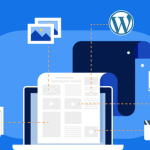Setting up WordPress on a Virtual Private Server (VPS) offers a flexible and powerful way to manage a website with full control over the hosting environment. Unlike shared hosting, a VPS provides dedicated resources, making it an ideal choice for websites that anticipate growth in traffic or that require custom configurations. This article will guide you through the process of manually installing WordPress on a VPS, starting from preparing the environment to the actual WordPress installation. This approach is perfect for those who wish to understand and manage the underlying technology of their web platform.
Step 1: Preparing Your VPS Environment
Before installing WordPress, your VPS needs to be properly configured with the necessary software and settings. Begin by ensuring your VPS is running a supported operating system, such as Ubuntu or CentOS. Next, access your server via SSH, which allows you to remotely manage your server through the command line. Ensure that your VPS has a static IP address to avoid disruptions in service, and set up a firewall to protect your server from unauthorized access.
The second step in preparing your VPS is to install a web server. Apache and Nginx are popular choices that are well-supported and documented. To install Apache on an Ubuntu server, you can use the command sudo apt-get install apache2. For Nginx, use sudo apt-get install nginx. After installing the web server, ensure that it is running by checking its status with systemctl status apache2 for Apache, or systemctl status nginx for Nginx.
Finally, you need to install PHP and MySQL, as WordPress relies on these technologies to function. You can install PHP and the necessary PHP extensions with sudo apt-get install php php-mysql. For MySQL, use the command sudo apt-get install mysql-server and secure your installation by running sudo mysql_secure_installation. This sets up a root password and configures other settings to enhance security. Remember to restart your web server to apply any changes.
Step 2: Installing WordPress Manually
With your server environment ready, you can proceed to download and install WordPress. Begin by going to the WordPress official site and downloading the latest version of WordPress. You can use wget followed by the link to the ZIP file to download it directly to your server. Once downloaded, unzip the WordPress archive using unzip into your desired directory within the web server’s root, typically /var/www/html for Apache or /usr/share/nginx/html for Nginx.
Next, you need to create a database for your WordPress installation. Access MySQL with mysql -u root -p, and then create a new database with CREATE DATABASE wordpress_db;. Also, create a user and grant this user all the permissions on the newly created database with GRANT ALL PRIVILEGES ON wordpress_db.* TO 'wordpress_user'@'localhost' IDENTIFIED BY 'your_password';. This user will be used by WordPress to interact with the database. Be sure to flush the privileges with FLUSH PRIVILEGES; and then exit MySQL.
The final step is to configure WordPress by renaming the wp-config-sample.php file to wp-config.php. Edit this file to include your database name, user, and password. You can also configure unique authentication keys and salts in this file for added security. Once done, navigate to your domain or IP address in a web browser to run the WordPress installation script, which will guide you through setting up your WordPress site, creating a site title, and setting up an administrator account.
Installing WordPress on a VPS manually may seem daunting at first, but it provides a deep understanding of the components that run your site and allows for greater customization and optimization. By following the steps outlined above, from preparing the VPS environment to installing and configuring WordPress, you can establish a robust platform suitable for a professional website. Regular maintenance and updates to your WordPress installation and server environment will ensure your site remains secure and performs well over time.