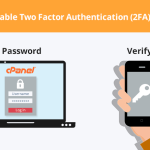Two-factor authentication (2FA) is a security process that adds an extra layer of protection to your online accounts by requiring two forms of identification before granting access. For website administrators, securing cPanel access using 2FA is crucial to protect the backend of websites from unauthorized access. This article provides a detailed guide on how to set up two-factor authentication on your cPanel account, along with instructions on configuring compatible authentication apps to work seamlessly with this feature.
Step-by-Step Guide to Enable 2FA on cPanel
To begin setting up two-factor authentication on your cPanel, you first need to log in to your cPanel account. Once logged in, navigate to the "Security" section and click on the "Two-Factor Authentication" icon. This section is dedicated to configuring various security settings, including 2FA. In the Two-Factor Authentication page, you will see an option to enable this feature. Click on ‘Enable’ and proceed to the next step. After enabling 2FA, cPanel will display a QR code. This code is essential for linking your cPanel account with the authentication app on your mobile device, which will generate time-sensitive codes needed for future logins.
Next, using your mobile phone, you need to scan the displayed QR code. Ensure you have an authentication app installed on your mobile device before attempting to scan. Apps like Google Authenticator, Authy, or Microsoft Authenticator are popular choices and are compatible with cPanel’s 2FA system. Once the QR code is scanned, the app will automatically add your cPanel account and start generating login codes. It is important to verify that the app correctly generates the codes by entering the first code into the verification field on the cPanel 2FA setup page and clicking ‘Verify Code.’ If the code is accepted, the setup is correctly completed.
After successful verification, your cPanel account will require a code from your authentication app each time you log in, in addition to your username and password. It is recommended to keep a backup of recovery codes provided by cPanel during the setup process. These codes can be used to access your account in case your mobile device is lost or the app is unavailable. Store these codes in a secure location to ensure you can always access your cPanel account.
Configuring Authentication Apps for cPanel 2FA
Choosing the right authentication app is critical for the efficient use of 2FA on cPanel. Apps like Google Authenticator, Authy, and Microsoft Authenticator are widely used because of their simplicity and reliability. Download and install one of these apps from your mobile device’s app store. During the setup in cPanel, when you scan the QR code, the app should automatically configure itself to start generating codes for your cPanel account.
It’s essential to ensure that the time on your mobile device is synchronized correctly. Most authentication apps rely on time-based one-time passwords (TOTPs), which are sensitive to time discrepancies between the server and your mobile device. Check your device settings to make sure that the time is set to update automatically. This synchronization ensures that the codes generated by your app remain valid during the login process.
In the event that you switch to a new phone or need to reinstall the authentication app, remember to transfer your cPanel account’s 2FA settings to the new installation. This can typically be done by re-scanning the QR code from your cPanel account or by manually entering the setup key provided during the initial 2FA setup. Always deactivate 2FA on the old device before setting it up on the new one to avoid conflicts and ensure seamless access to your cPanel.
Setting up two-factor authentication on your cPanel account significantly enhances the security of your website’s management system. By following the steps outlined above, you can ensure that your cPanel account is protected against unauthorized access, providing peace of mind and an additional layer of security. Remember, while 2FA does add an extra step to your login process, the added security is well worth the minor inconvenience. Always keep your authentication app and recovery codes secure and accessible to maintain control over your cPanel account access.