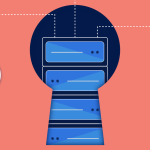Fail2Ban is a popular intrusion prevention software framework that helps protect your Virtual Private Server (VPS) against brute-force attacks. It works by monitoring server logs for suspicious activity and implementing temporary bans on IP addresses that exhibit signs of malicious behavior, such as too many failed login attempts. This guide will walk you through the process of installing and configuring Fail2Ban on a VPS to enhance your system’s security.
Step-by-Step Fail2Ban Installation Guide
Firstly, ensure that your system packages are up-to-date. For Debian-based systems, you can update your package list using sudo apt-get update followed by sudo apt-get upgrade. Once your system is updated, install Fail2Ban by executing sudo apt-get install fail2ban. This command downloads and installs the latest version of Fail2Ban from the official repository, ensuring you have the most recent features and security patches.
After installing Fail2Ban, it automatically starts running with a default configuration. To check the status of Fail2Ban, use sudo systemctl status fail2ban. This command provides information about the service’s operational status. If for any reason Fail2Ban is not active, you can start it with sudo systemctl start fail2ban. Additionally, to ensure Fail2Ban starts at boot, enable it using sudo systemctl enable fail2ban.
Once Fail2Ban is running, it’s crucial to verify its functionality. A simple initial check is to look at the Fail2Ban log file located at /var/log/fail2ban.log. This log file records all the actions taken by Fail2Ban and is essential for diagnosing issues and confirming that Fail2Ban is actively monitoring and banning as intended. Review this log to ensure that Fail2Ban is operational before proceeding to more detailed configurations.
Configuring Fail2Ban for Optimal Security
Configuring Fail2Ban involves editing its configuration files, primarily located in /etc/fail2ban. Start by copying the default configuration file jail.conf to jail.local using the command cp /etc/fail2ban/jail.{conf,local}. This step is crucial as it allows you to customize settings without affecting the default configuration, which is overwritten during updates. jail.local is where you will define which services to protect and the parameters for banning offenders.
In the jail.local file, you can set parameters like bantime, findtime, and maxretry. bantime is the duration that an IP is banned, findtime is the window during which repeated failures are counted, and maxretry is the number of failures before an IP is banned. For instance, setting bantime to 3600 seconds (1 hour), findtime to 600 seconds (10 minutes), and maxretry to 5 would be effective for many environments. It’s also advisable to enable jails for SSH by setting enabled = true under the [sshd] section, which is crucial for protecting against SSH-based attacks.
For enhanced security, consider using filters and actions. Fail2Ban comes with several predefined filters in /etc/fail2ban/filter.d, which specify the patterns to look for in log files. You can also create custom filters to match specific log entries. Actions, defined in /etc/fail2ban/action.d, determine what happens when a pattern is matched. Combining filters and actions allows Fail2Ban to execute a range of responses from simple IP bans to more complex measures like sending notification emails when a ban occurs.
Setting up Fail2Ban on a VPS is a fundamental step toward securing your server from unauthorized access and potential attacks. By following this guide to install and configure Fail2Ban, you can significantly enhance your server’s resilience against common threats. Regular review and adjustment of Fail2Ban’s configurations based on log analyses and emerging security trends are recommended to maintain an optimal level of protection. With Fail2Ban in place, you can have greater peace of mind knowing that your server has an effective layer of defense in operation.