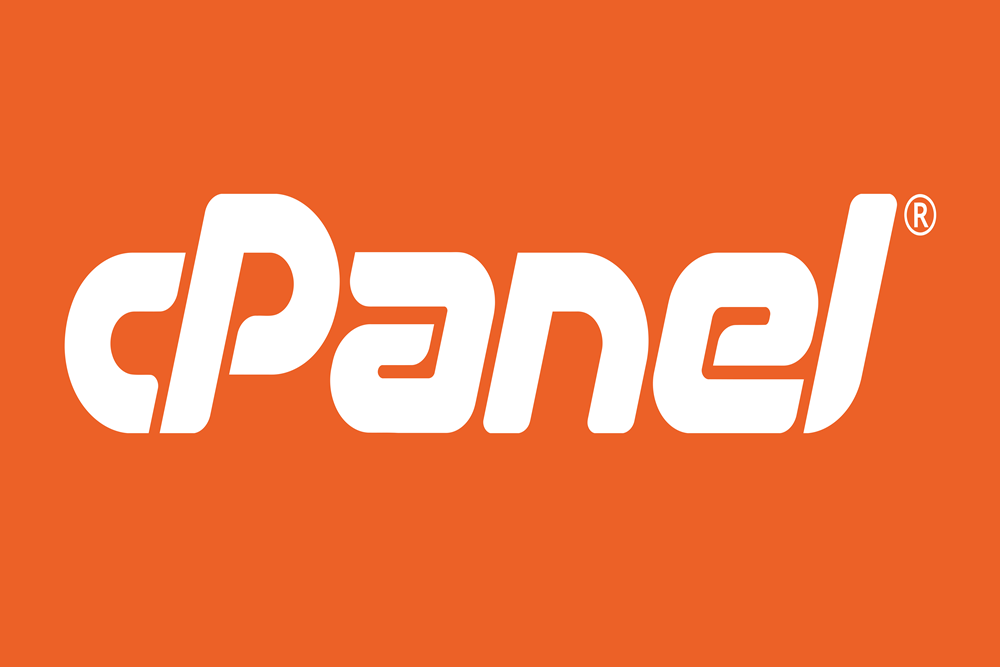Creating and managing email accounts through cPanel is straightforward. Follow these steps to set up your email accounts:
Step 1: Log in to cPanel
- Access cPanel:
- Use the cPanel login URL provided by your hosting provider (e.g.,
http://yourdomain.com/cpanelorhttps://yourdomain.com:2083). - Enter your username and password to log in.
- Use the cPanel login URL provided by your hosting provider (e.g.,
Step 2: Navigate to Email Accounts
- Locate the Email Section:
- Once logged in, scroll down to the Email section.
- Click on Email Accounts.
Step 3: Create a New Email Account
- Add Email Account:
- Click on the Create button to add a new email account.
- Enter Email Details:
- Domain: Choose the domain for the email account from the drop-down menu if you have multiple domains.
- Username: Enter the desired email address (e.g.,
infoif you wantinfo@yourdomain.com). - Password: Enter a strong password or use the Generate button to create one.
- Storage Space: Set the mailbox quota (e.g., 500MB, 1GB) or select Unlimited if you have no storage constraints.
- Create Account:
- Click the Create button to finalize the creation of the email account.
Step 4: Access the Email Account
- Access Webmail:
- In the Email Accounts section, locate the newly created email account.
- Click on Check Email next to the account to access webmail.
- Choose a webmail client (e.g., Roundcube, Horde, or SquirrelMail) to read and send emails.
Step 5: Configure Email Client (Optional)
If you prefer to use an email client (e.g., Outlook, Thunderbird, Apple Mail) instead of webmail:
- Find Email Settings:
- In the Email Accounts section, locate the email account.
- Click on Connect Devices next to the account to view the email configuration settings.
- Configure Email Client:
- Use the provided settings to configure your email client. Typical settings include:
- Incoming Server (IMAP/POP3):
mail.yourdomain.com - Outgoing Server (SMTP):
mail.yourdomain.com - IMAP Port: 993 (SSL) or 143 (non-SSL)
- POP3 Port: 995 (SSL) or 110 (non-SSL)
- SMTP Port: 465 (SSL) or 587 (TLS/STARTTLS)
- Username: Your full email address (e.g.,
info@yourdomain.com) - Password: The password you created for the email account
- Incoming Server (IMAP/POP3):
- Use the provided settings to configure your email client. Typical settings include:
Step 6: Manage Email Accounts
- Managing Accounts:
- You can manage your email accounts by returning to the Email Accounts section in cPanel.
- Options include changing passwords, adjusting storage quotas, deleting accounts, and configuring additional settings.
Conclusion
By following these steps, you can easily set up and manage email accounts through cPanel. Whether you choose to use webmail or an email client, cPanel provides all the necessary tools to handle your email needs efficiently.