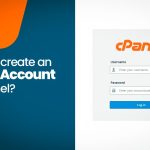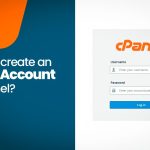How to Set Up cPanel Email in Gmail (POP/IMAP)
Integrating your cPanel email with Gmail lets you manage your messages from your custom domain within Gmail’s familiar interface. Follow these step-by-step instructions to set up your cPanel email account in Gmail using either POP or IMAP.
1. Gather Your Email Settings
Before you begin, make sure you have the following details from your cPanel:
- Email Address: Your full email address (e.g., user@yourdomain.com).
- Password: The password for your cPanel email account.
- Incoming Mail Server:
- POP3: Usually
mail.yourdomain.com(Port 110 for non-encrypted or 995 for SSL). - IMAP: Typically
mail.yourdomain.com(Port 143 for non-encrypted or 993 for SSL).
- POP3: Usually
- Outgoing Mail Server (SMTP):
- Usually
mail.yourdomain.com(Port 25 or 587 for TLS, 465 for SSL).
- Usually
- SSL Settings: Decide if you want to use secure connections (recommended).
2. Log in to Your Gmail Account
- Open Gmail in your web browser.
- Click the Gear Icon in the top-right corner and select “See all settings”.
3. Add Your cPanel Email Account (POP/IMAP)
a. For POP3 (Downloading Emails)
- Navigate to Accounts and Import:
- Go to the “Accounts and Import” tab.
- Add a Mail Account:
- In the “Check mail from other accounts” section, click “Add a mail account”.
- Enter Your Email Address:
- A popup will appear. Type your cPanel email address and click “Next”.
- Select Import Option:
- Choose “Import emails from my other account (POP3)” and click “Next”.
- Configure POP Settings:
- Username: Your full email address.
- Password: Your cPanel email account password.
- POP Server:
mail.yourdomain.com - Port: 995 (if using SSL; otherwise, 110).
- Options: Check “Always use a secure connection (SSL) when retrieving mail” if applicable, and select whether to leave a copy on the server.
- Click “Add Account”.
- Set Up Outgoing Server (SMTP):
- Gmail will prompt you to set up the ability to send mail as your cPanel email address.
- Follow the instructions to enter your SMTP details:
- SMTP Server:
mail.yourdomain.com - Port: 465 (SSL) or 587 (TLS)
- Username: Your full email address.
- Password: Your cPanel email password.
- SMTP Server:
- Choose your preferred secure connection type, then click “Add Account”.
b. For IMAP (Synchronizing Emails)
- Navigate to Settings:
- Click the Gear Icon > “See all settings” > “Accounts and Import” tab.
- Add a Mail Account:
- In the “Check mail from other accounts” section, click “Add a mail account”.
- Enter Your Email Address:
- Input your cPanel email address and proceed.
- Select IMAP Option:
- Instead of selecting POP3, look for an option or follow prompts to set up your account using IMAP. (Note: Gmail’s standard procedure primarily supports POP3 for importing emails, but you can configure IMAP via a mail client on your computer if desired.)
- For full synchronization across devices, ensure your cPanel email is configured for IMAP, and then set up your account in an email client that supports IMAP (like the Gmail app on mobile or desktop clients).
4. Verify and Test
- Check Incoming Emails:
Gmail should now start importing emails from your cPanel account. Allow some time for the initial import. - Send a Test Email:
Compose an email from Gmail using your cPanel email address to verify that SMTP settings are working correctly.
Final Thoughts
By adding your cPanel email account to Gmail, you can enjoy a unified inbox and benefit from Gmail’s powerful spam filtering and organization tools while maintaining your professional domain email. Whether you choose POP3 or IMAP depends on whether you want to download emails or sync them across devices.
Ready to streamline your email management? Follow these steps to integrate your cPanel email into Gmail and experience a more efficient workflow!