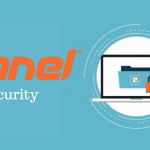How to Set Up Automated Backups for Your Server
Automated backups are essential to safeguard your data and ensure you can recover quickly in case of a disaster. Here’s a step-by-step guide to setting up automated backups for your server:
1. Decide What to Back Up
- Files and Directories:
Identify critical data, website files, configuration files, and user data that need to be backed up. - Databases:
Include databases (e.g., MySQL/MariaDB) in your backup routine. You can export these regularly.
2. Choose a Backup Method and Tool
- Custom Scripts with Cron:
Write shell scripts using commands liketar,rsync, ormysqldumpand schedule them with cron jobs. - Backup Software:
Consider tools like rsnapshot, Duplicity, or Bacula for more advanced, incremental backups. - Control Panel Solutions:
If you’re using cPanel or a similar control panel, leverage its built-in backup features to schedule regular backups.
3. Set Up a Backup Script (Example for a LAMP Server)
a. Create a Backup Script
- Create a Script File:
Create a file, for example/root/backup.sh:#!/bin/bash # Variables BACKUP_DIR="/backup" WEB_DIR="/var/www" DB_USER="your_db_user" DB_PASS="your_db_password" DATE=$(date +%F) # Create backup directory if it doesn't exist mkdir -p ${BACKUP_DIR}/${DATE} # Backup website files tar -czf ${BACKUP_DIR}/${DATE}/web_backup.tar.gz ${WEB_DIR} # Backup MySQL databases mysqldump -u ${DB_USER} -p${DB_PASS} --all-databases | gzip > ${BACKUP_DIR}/${DATE}/db_backup.sql.gz - Make the Script Executable:
chmod +x /root/backup.sh
b. Test the Script
- Run the script manually to ensure it creates backups in your specified directory:
/root/backup.sh
4. Schedule the Backup Script with Cron
- Open Crontab:
crontab -e - Schedule a Daily Backup:
Add the following line to run the backup script every day at 2:00 AM:0 2 * * * /root/backup.sh >> /root/backup.log 2>&1This logs output to
/root/backup.logfor troubleshooting.
5. Secure and Store Your Backups
- Offsite Storage:
Consider copying your backups to an offsite location or cloud storage service (e.g., AWS S3, Google Cloud Storage) to protect against server hardware failures. - Encryption:
If your backups contain sensitive data, encrypt them using tools likegpgbefore transferring them offsite.
6. Monitor and Verify Backups
- Log Files:
Regularly review your backup logs (/root/backup.log) to ensure backups are running as expected. - Test Restores:
Periodically perform test restores to verify that your backup files are intact and can be successfully restored.
Final Thoughts
Automating backups is a proactive step toward maintaining data integrity and ensuring quick recovery from unexpected events. By setting up a reliable backup script, scheduling it with cron, securing your backups, and regularly testing them, you create a robust safety net for your server.
Ready to protect your data? Set up your automated backup system today and enjoy peace of mind knowing your server is secure and your data is safe.