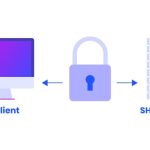Linux, predominantly known for its efficiency and stability as a server environment, typically runs in a command-line interface (CLI). However, there are instances where a graphical user interface (GUI) is beneficial, especially for those who prefer graphical applications or are less comfortable with text-based commands. Setting up a GUI on a Linux Virtual Private Server (VPS) can enhance usability and expand the range of tasks you can perform remotely. This article provides a comprehensive guide on how to install a GUI on a Linux VPS and configure remote desktop access, allowing for a more intuitive interaction with your server.
Step-by-Step Guide to Installing a Linux GUI
To begin with, you must choose which desktop environment to install. Popular options include GNOME, KDE, and XFCE. These environments differ in aesthetics, resource consumption, and functionality. For example, XFCE is suitable for servers with limited resources, while GNOME offers a more feature-rich interface. After logging into your VPS via SSH, update your package lists with sudo apt update or sudo yum update depending on your distribution (Debian-based or Red Hat-based, respectively).
The installation command varies based on the desktop environment and distribution. For instance, to install XFCE on an Ubuntu server, you would use sudo apt install xfce4 xfce4-goodies. For CentOS, the command might be sudo yum groupinstall "X Window system" "XFCE". Ensure all packages install correctly and address any dependency issues that might arise during the installation.
Once installed, you need to start the desktop environment. This can be done by configuring the VPS to start the graphical environment at boot. You can do this by editing your .xinitrc file to start the chosen desktop environment automatically or configuring your system’s systemd or init scripts. Remember to restart your VPS to initiate the desktop environment for the first time, ensuring everything is correctly set up.
Configuring Remote Desktop Access on Linux VPS
With the GUI installed, the next step is to enable remote desktop access. Various tools can achieve this, such as VNC, RDP, or newer protocols like Spice. VNC (Virtual Network Computing) is commonly used due to its compatibility and ease of setup. Start by installing a VNC server on your VPS; for instance, sudo apt install tightvncserver can be used on Ubuntu systems.
Once the VNC server is installed, run it to set up an initial configuration, which includes setting a secure password. The command to start the server usually looks like vncserver :1 -geometry 800x600 -depth 16. This command starts a VNC server instance on display number 1 with screen resolution 800×600 and color depth of 16. Adjust these settings based on your needs. Ensure your VPS’s firewall allows traffic on the VNC port (typically 5901 for display number 1, 5902 for display number 2, etc.).
Finally, on your local machine, install a VNC client like TightVNC, RealVNC, or any compatible VNC viewer. Connect to your VPS using the server’s IP address followed by :5901 (or the appropriate display number). Enter the password you configured earlier, and you should see your Linux desktop environment. For enhanced security, consider setting up an SSH tunnel for the VNC connection to encrypt the data transmission.
Setting up a GUI on a Linux VPS transforms a typically command-line managed server into a more visually interactive platform. Whether for software development, easier management of server applications, or just to exploit the graphical tools available, a GUI can substantially simplify many tasks. By following the steps outlined to install the GUI and configure remote desktop access, users can effectively manage their Linux servers remotely with the same ease as a local machine. Always remember to secure your remote connections and maintain your server to protect against vulnerabilities and ensure efficient operation.