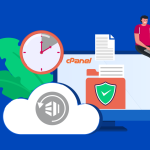Restoring a WordPress site from a backup is a crucial skill for any website owner or administrator. Whether you’re recovering from a technical mishap, a security breach, or simply migrating to a new host, knowing how to effectively restore your WordPress website can save you from prolonged downtime and data loss. This step-by-step guide will walk you through the process of preparing for and executing the restoration of your WordPress site from a backup.
Step 1: Preparing to Restore Your Backup
Before you initiate the actual restoration process, it’s essential to ensure that everything is in place for a smooth operation. First, ascertain that you have the latest backup files readily available. These files typically include your website’s database and the ‘wp-content’ folder, which contains themes, plugins, and media. Ensure these files are stored safely and are easily accessible, possibly from a cloud storage service or an external hard drive.
Next, you’ll need to create a clean installation of WordPress on your hosting environment. This involves downloading and installing the latest version of WordPress. Make sure that this fresh installation aligns with the configuration of your backup, especially in terms of WordPress version, to avoid compatibility issues. This setup will serve as the foundation upon which you will restore your backup files.
Lastly, prepare your tools. If your hosting provider offers a control panel like cPanel, it likely includes tools like phpMyAdmin for database management and File Manager for handling files, or you might prefer using FTP clients like FileZilla for uploading files and SSH for command line operations. Familiarize yourself with these tools as they will be crucial in the restoration process. Ensure you have all necessary credentials at hand to access your hosting control panel or FTP server.
Step 2: Executing the Restoration Process
Begin the restoration process by uploading your backup files to your server. Use an FTP client to upload the ‘wp-content’ folder from your backup to replace the same folder in your clean WordPress installation. This step ensures all your plugins, themes, and media files are restored. Pay special attention to file permissions and ownership during this process to avoid access issues once the site is live.
Next, restore the WordPress database. First, create a new database through your hosting control panel and note the database name, username, and password. Using phpMyAdmin or a similar database management tool, import your SQL database file into the new database. This process will restore all your posts, comments, settings, and other website data. Ensure that the import completes without errors and check that the tables and data match those in your backup.
Finally, reconfigure your ‘wp-config.php’ file to connect the new WordPress installation to your restored database. Update the database name, username, and password in the ‘wp-config.php’ file with the new details you created earlier. Once configured, your website should be connected to the restored database, and your site should be operational. Check your website thoroughly to ensure everything functions correctly and rectify any issues if necessary.
Restoring your WordPress backup is a straightforward process when approached methodically. By carefully preparing and accurately executing each step, you can ensure your website returns to its former state efficiently and securely. Regular backups and practicing restorations can also help make this process smoother and less daunting. Remember, the ability to restore a WordPress site confidently not only protects your data but also ensures minimal disruption to your online presence.