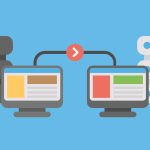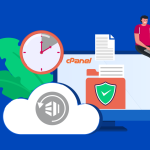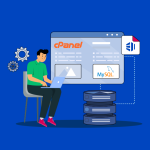How to Recover from a Website Crash
Experiencing a website crash can be stressful, but with a systematic approach, you can diagnose the issue, restore functionality, and implement measures to prevent future crashes. Follow these steps to recover from a website crash effectively:
1. Assess the Situation
- Check for Outages:
Verify if the issue is isolated to your site or part of a broader hosting outage by checking your hosting provider’s status page or online outage trackers. - Determine the Impact:
Identify which parts of your site are affected—whether it’s the entire website, specific pages, or backend systems like the database.
2. Diagnose the Cause
- Review Error Logs:
Access your server’s error logs (found in your hosting control panel or via SSH) to look for clues about the crash. Common logs include Apache/Nginx error logs and PHP error logs. - Identify Recent Changes:
Consider any recent updates or changes to your site (e.g., new plugins, updates, code changes) that might have triggered the crash. - Check Resource Usage:
Use server monitoring tools to assess if high CPU, memory, or disk usage contributed to the crash.
3. Restore from Backup
- Locate Your Latest Backup:
Identify the most recent backup of your website files and databases. If you’re using a control panel like cPanel, check the backup section. - Perform a Restore:
Restore your website files and database from the backup. Follow your hosting provider’s instructions or use built-in backup restoration tools. - Test the Site:
After restoration, thoroughly test your website to ensure that functionality is back to normal and that the crash-related issues have been resolved.
4. Address the Root Cause
- Fix Code or Plugin Issues:
If a recent update or plugin is identified as the cause, revert to the previous version or disable the problematic component. - Optimize Server Resources:
Consider upgrading your hosting plan, optimizing your code, or implementing caching mechanisms to prevent resource overload. - Security Check:
Ensure the crash wasn’t caused by a security breach. Run security scans to check for malware or unauthorized changes, and update your security protocols as needed.
5. Implement Preventative Measures
- Regular Backups:
Set up automated backups to ensure you always have a recent restore point. - Monitoring and Alerts:
Use monitoring tools to track server performance and receive alerts if resource usage spikes or errors occur. - Optimize and Update:
Regularly update your software, plugins, and server configurations to maintain stability and security. - Load Testing:
Conduct periodic load testing to ensure your server can handle peak traffic and identify potential bottlenecks before they lead to crashes.
Final Thoughts
Recovering from a website crash requires a calm, methodical approach: assess the damage, diagnose the root cause, restore from backups, and implement changes to prevent future issues. By following these steps, you can minimize downtime and maintain a reliable, high-performing website.
Ready to get your site back online and stronger than ever? Start with a thorough assessment, restore from backup, and work on resolving the underlying issues to secure your website’s future.