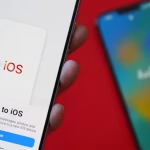We’ve all had that sinking moment—accidentally deleting an important photo, message, or document on your phone. Don’t panic! There’s hope. Here’s what you can try, step by step:
For Photos & Videos
1. Check the “Recently Deleted” or Trash Folder
- iPhone:
- Open the Photos app.
- Go to “Albums” > scroll down to “Recently Deleted.”
- Select the items you want to recover and tap “Recover.”
- Files remain there for 30 days before being permanently deleted.
- Android:
- Open the Photos or Gallery app (often Google Photos).
- Tap “Library” > “Trash” or “Bin.”
- Select the files and tap “Restore.”
- Items in Trash/Bin are typically kept for 30-60 days.
2. Check Cloud Backups
- iPhone:
- Go to Settings > [your name] > iCloud > Photos.
- If you had iCloud Photos enabled, deleted items may still exist in the cloud or on other synced devices.
- Android:
- Open Google Photos.
- Log in with the same Google account. Deleted items may be available in the Trash.
- Check if you have backups on Google Drive or Samsung Cloud.
For Files (Documents, PDFs, etc.)
1. Look in File Manager Apps
- Open your phone’s file manager (e.g., “Files” on Android or “Files” app on iPhone).
- Some apps have their own trash or recently deleted folders.
2. Restore From Cloud Services
- Google Drive, Dropbox, OneDrive, iCloud Drive:
- Open the app or log in via browser.
- Check their “Trash” or “Recently Deleted” sections.
- Restore your files from there.
For Messages & Contacts
1. Restore From a Backup
- iPhone:
- If you backed up to iCloud or iTunes before deleting, you can restore your phone to that backup. (Warning: this will reset your phone to the backup’s state—back up your current data first!)
- Go to Settings > General > Transfer or Reset iPhone > Erase All Content and Settings.
- Follow the prompts and choose to restore from iCloud or iTunes backup.
- If you backed up to iCloud or iTunes before deleting, you can restore your phone to that backup. (Warning: this will reset your phone to the backup’s state—back up your current data first!)
- Android:
- If you used Google Backup or Samsung Cloud, you can restore messages and contacts when resetting or setting up your phone.
- Some SMS apps (like SMS Backup & Restore) may have saved copies.
If All Else Fails: Try Data Recovery Software
Important:
Stop using your phone immediately to avoid overwriting deleted data!
- For Android:
- Try apps like DiskDigger, Dr.Fone, or Tenorshare UltData (some require a computer and may need your phone to be rooted for best results).
- For iPhone:
- Use software like Dr.Fone, Tenorshare UltData, or iMobie PhoneRescue.
- These usually work best when connected to a computer.
How it works:
- Download the software to your computer.
- Connect your phone with a USB cable.
- Follow the on-screen instructions to scan for and recover deleted files.
Pro Tips & Warnings
- Back up regularly to cloud services or your computer to avoid future headaches.
- Don’t install random recovery apps from unofficial sources—they can be risky for your data and privacy.
- Act quickly—the longer you wait, the less likely it is you’ll recover your files (especially on Android).
Summary Table
| What Was Deleted | Where to Look First | Other Options |
|---|---|---|
| Photos/Videos | Recently Deleted/Trash in Photos app | Cloud backups, Recovery software |
| Documents | Files app Trash, Cloud backup | Recovery software |
| Messages/Contacts | Recent backup | Recovery software |