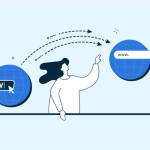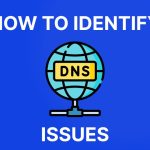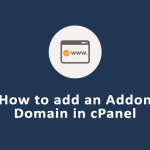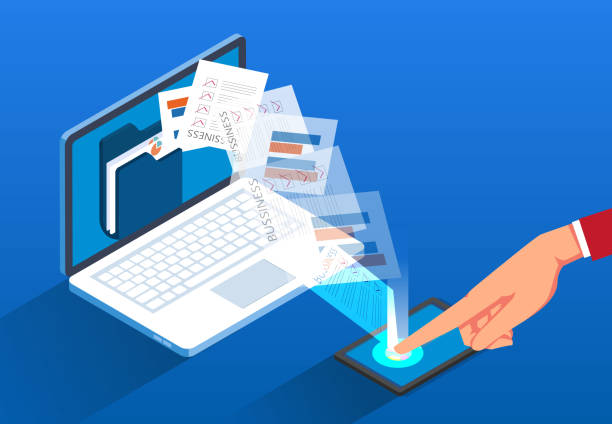Pointing your domain to your web hosting server is essential for making your website accessible online. Here’s a step-by-step guide to help you configure your DNS settings.
Step 1: Get Your Hosting Server’s DNS Information
- Log in to Your Hosting Account: Access your Tremhost account or your chosen hosting provider’s control panel.
- Find DNS Details: Look for the nameservers (often in the format
ns1.yourhost.com,ns2.yourhost.com). This information is necessary for pointing your domain.
Step 2: Access Your Domain Registrar
- Log in to Your Domain Registrar: Access the account where you purchased your domain (e.g., GoDaddy, Namecheap, etc.).
- Navigate to Domain Management: Find the section for managing your domain settings.
Step 3: Update Nameservers
- Select Your Domain: Choose the domain you want to point to your web hosting.
- Find Nameserver Settings: Look for options like “DNS Settings,” “Nameservers,” or “Manage Domain.”
- Enter Hosting Nameservers:
- Replace the existing nameservers with the ones provided by your web host (e.g., from Tremhost).
- Make sure to enter both primary and secondary nameservers.
Step 4: Save Changes
- Confirm Changes: After entering the new nameservers, save your settings.
- Propagation Time: DNS changes can take anywhere from a few minutes to 48 hours to propagate worldwide.
Step 5: Verify DNS Changes
- Use Online Tools: After waiting for propagation, use tools like WhatsMyDNS to check if your domain points to the correct nameservers.
- Test Your Website: Type your domain into a web browser to ensure it directs to your hosting account.
Conclusion
Pointing your domain to your web hosting provider is a crucial step in launching your website. By following these steps and using a reliable host like Tremhost, you can ensure a smooth transition. Remember to allow time for DNS propagation and verify your settings to confirm everything is working correctly!