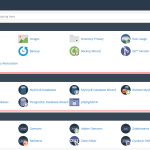How to Monitor Bandwidth Usage in cPanel
Keeping track of bandwidth usage is essential for managing your hosting resources, understanding your website traffic, and avoiding overage fees. cPanel offers several tools to help you monitor and manage bandwidth effectively. Here’s a step-by-step guide:
1. Use cPanel’s Built-In Bandwidth Tool
- Access the Bandwidth Tool:
Log in to your cPanel account and scroll down to the Metrics section. Click on Bandwidth. - Review Bandwidth Statistics:
The Bandwidth page displays graphs and data showing your website’s traffic over various time periods (daily, weekly, monthly). You can see:- Total Bandwidth: The total amount of data transferred.
- Per-Domain Usage: Bandwidth consumption for individual domains or subdomains hosted under your account.
- Visitor Breakdown: Information about visitor IP addresses, countries, and the protocols (HTTP/HTTPS) used.
2. Analyze Detailed Reports
- Graphical Data:
Use the visual graphs to identify trends or unusual spikes in traffic. Hover over graph points for detailed data on specific dates. - Raw Data:
At the bottom of the Bandwidth page, you may find detailed tables listing data per hour, which can help diagnose time-specific issues.
3. Set Up Alerts and Monitor Over Time
- Regular Monitoring:
Check the bandwidth reports regularly to ensure you’re not nearing your hosting plan limits. - Automated Alerts:
Some hosting providers may offer options to set up automated alerts when bandwidth usage exceeds certain thresholds. Check with your provider or use third-party monitoring services if needed.
4. Use Third-Party Tools (Optional)
- Additional Analytics:
Tools like Google Analytics can provide complementary insights into your website’s traffic. However, for data transfer details, cPanel’s Bandwidth tool remains your primary resource.
Final Thoughts
By utilizing cPanel’s built-in Bandwidth tool, you can easily monitor your website’s data usage, analyze trends, and take proactive measures to manage traffic. Regularly reviewing these metrics will help you optimize performance and ensure you remain within your hosting plan limits.
Ready to keep your bandwidth in check? Log in to your cPanel account and start monitoring your traffic today!