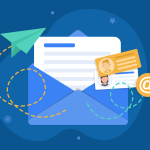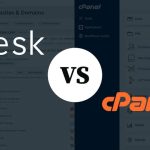How to Manage PHP Versions and Extensions in Plesk
Modern websites often need specific PHP versions or extensions to function properly. With Plesk, you can easily choose which PHP version your site uses, and enable or disable the extensions you need—no command-line skills required!
1. Changing the PHP Version for a Domain
- Log into your Plesk control panel.
- Go to “Websites & Domains”.
- Find the domain you want to manage.
- Click on “Hosting & DNS” (if needed), then select “Hosting Settings” (or sometimes just “PHP Settings” depending on your Plesk version).
- Under the “Web scripting and statistics” section, look for the PHP support option.
- Choose your preferred PHP version from the dropdown list.
- Plesk usually offers several versions, such as PHP 7.4, 8.0, 8.1, etc.
- Click OK or Apply to save your changes.
The new PHP version is now active for that domain. If you have multiple sites, repeat for each one as needed.
2. Managing PHP Extensions
PHP extensions add extra functionality—like database drivers or image processing. Here’s how to enable or disable them:
- Go to “Websites & Domains” and select your domain.
- Click “PHP Settings” (or “Hosting Settings” and then scroll to PHP settings).
- Scroll down to the “Common settings” or “Extensions” section.
- You’ll see checkboxes or toggles for various extensions (like
mbstring,gd,curl, etc.).
- You’ll see checkboxes or toggles for various extensions (like
- Check or uncheck the boxes for the extensions you want to enable or disable.
- Click OK or Apply to save your changes.
Changes usually take effect immediately, but occasionally a quick reload of your site or cache may be needed.
3. For Advanced Users: PHP Configuration
If you need to tweak specific PHP directives (like memory_limit, upload_max_filesize, or max_execution_time):
- In the PHP Settings screen, scroll to the relevant directive.
- Adjust the values as needed.
- Click OK or Apply.
4. Global PHP Management (for Admins/Resellers)
If you’re a server admin, you can manage all installed PHP versions and available extensions:
- Go to “Tools & Settings” in the main menu.
- Under “General Settings”, look for “PHP Settings”.
- Here, you can:
- See which PHP versions are installed.
- Add or remove PHP versions.
- Manage which extensions are available server-wide.
Tips & Best Practices
- Compatibility: Always check with your CMS or web application to ensure compatibility before changing PHP versions.
- Security: Use the latest stable PHP version supported by your site for better security and performance.
- Troubleshooting: If your site breaks after a change, try switching back to the previous PHP version or re-enabling needed extensions.
In summary:
Plesk makes it easy to tailor your PHP environment for each site. Just a few clicks in the control panel, and you can switch PHP versions, enable the extensions you need, and tweak important settings—all without the hassle of command-line work.