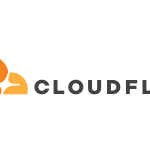Managing DNS settings is crucial for any website owner, and Cloudflare offers robust tools to help streamline this process. Cloudflare not only helps in enhancing your website’s performance and security but also provides a user-friendly interface to manage DNS records effectively. This article will guide you through the steps to set up your domain with Cloudflare and how to configure DNS records through the Cloudflare panel, making it easier to maintain and optimize your online presence.
Setting Up Your Domain with Cloudflare DNS
To begin using Cloudflare’s services, you first need to add your domain to their system. Start by creating an account on Cloudflare.com. Once registered, you can add your domain by entering its name in the provided field. Cloudflare will then scan your domain’s existing DNS records, which can take a few seconds to complete. This automatic fetching helps in a smooth transition and ensures that all your current settings are preserved.
After the scanning process, Cloudflare will provide you with two nameservers. You need to replace your current nameservers with these in the domain registrar’s control panel where your domain was originally registered. This step is crucial as it directs your domain’s traffic through Cloudflare’s network, allowing them to manage your DNS settings and provide additional services like DDoS protection and CDN integration.
Once the nameserver update is done, it might take some time for the changes to propagate across the Internet, which can range from a few minutes to up to 48 hours. During this period, Cloudflare will periodically check and will activate your domain on their network once the update is detected. It’s important to monitor your Cloudflare dashboard to check the status of this activation and ensure that there are no errors reported in the process.
Configuring DNS Records in Cloudflare Panel
After your domain is activated on Cloudflare, you can start managing your DNS records directly from the Cloudflare dashboard. Navigate to the "DNS" section of the dashboard, where you will see a list of all the DNS records that Cloudflare fetched during the initial scan of your domain. Here, you can add, modify, or delete DNS records. To add a new record, simply select the type of record you want to create (A, MX, CNAME, TXT, etc.), and provide the necessary details such as the name, value, and TTL (Time to Live).
Cloudflare also offers advanced DNS settings like DNSSEC (DNS Security Extensions) which helps to secure the DNS lookup process and prevent certain types of attacks. Enabling DNSSEC is straightforward from the DNS settings page. You might need to provide additional configuration details which you can obtain from your registrar. This setup ensures an extra layer of security for your domain’s DNS queries.
Moreover, Cloudflare allows you to toggle the proxy status on DNS records. By clicking on the orange or grey cloud icon next to each DNS record, you can decide whether Cloudflare’s protection and acceleration services should be applied to that particular record or if it should bypass Cloudflare’s network. This feature is particularly useful for separating traffic that you want to secure and optimize from the traffic that should directly connect to your server.
Efficiently managing DNS through Cloudflare not only optimizes your website’s performance but also enhances its security. By setting up your domain on Cloudflare and configuring DNS records as described, you can take full advantage of Cloudflare’s robust network. Remember, the successful management of DNS settings requires regular monitoring and updates to respond to any changes in your hosting environment or business needs. With Cloudflare’s user-friendly dashboard, these tasks become more manageable, helping you maintain a strong and reliable online presence.