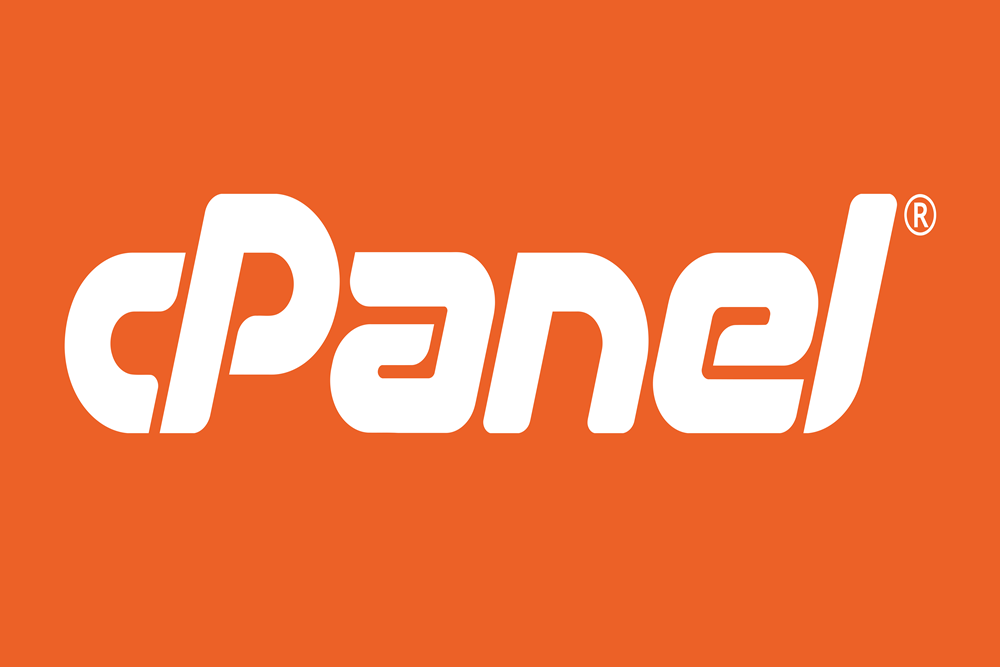Installing WordPress manually in cPanel involves several steps, including downloading WordPress, setting up a database, and configuring WordPress files. Here’s a detailed step-by-step guide to help you through the process.
Step 1: Download WordPress
- Visit the WordPress Website: Go to WordPress.org.
- Download WordPress: Click on the download button to get the latest version of WordPress. This will download a
.zipfile to your computer.
Step 2: Upload WordPress to Your Hosting Account
- Log in to cPanel: Access your cPanel account using your hosting provider’s login URL.
- Open File Manager: In the cPanel dashboard, find and click on “File Manager” under the “Files” section.
- Navigate to Public_html Directory: In File Manager, navigate to the
public_htmldirectory. If you want to install WordPress in a subdirectory, navigate to that directory instead. - Upload WordPress Zip File: Click on the “Upload” button and select the WordPress
.zipfile you downloaded. - Extract WordPress Files: After the upload is complete, select the
.zipfile in File Manager and click on “Extract” to unzip the WordPress files.
Step 3: Create a Database for WordPress
- Go Back to cPanel Dashboard: Navigate back to the main cPanel dashboard.
- Open MySQL Databases: Click on “MySQL Databases” under the “Databases” section.
- Create a New Database:
- Enter a name for your new database in the “Create New Database” field.
- Click “Create Database.”
- Create a Database User:
- Scroll down to the “MySQL Users” section.
- Enter a username and password for the new user.
- Click “Create User.”
- Add User to Database:
- Scroll to the “Add User to Database” section.
- Select the user and the database you just created from the drop-down menus.
- Click “Add.”
- On the next screen, select “All Privileges” and then click “Make Changes.”
Step 4: Configure WordPress
- Go Back to File Manager: Open the
public_htmldirectory (or the directory where you uploaded WordPress). - Rename wp-config-sample.php: Find the
wp-config-sample.phpfile and rename it towp-config.php. - Edit wp-config.php: Right-click on the
wp-config.phpfile and select “Edit.”- Database Name: Find the line
define('DB_NAME', 'database_name_here');and replacedatabase_name_herewith the name of the database you created. - Database Username: Find the line
define('DB_USER', 'username_here');and replaceusername_herewith the database username you created. - Database Password: Find the line
define('DB_PASSWORD', 'password_here');and replacepassword_herewith the database password you created. - Database Host: By default, it should be
localhost. If your host uses a different address, update theDB_HOSTvalue accordingly. - Save Changes: Click “Save Changes” after making the necessary updates.
- Database Name: Find the line
Step 5: Complete the Installation
- Open Your Web Browser: Go to your domain name (e.g.,
http://yourdomain.com). - Run the WordPress Installation Script: You will be greeted by the WordPress installation page.
- Choose Language: Select your preferred language and click “Continue.”
- Fill in Site Information:
- Site Title: Enter the name of your website.
- Username: Create a username for the WordPress admin account.
- Password: Create a strong password for the admin account.
- Your Email: Enter your email address.
- Search Engine Visibility: Optionally, you can check the box to discourage search engines from indexing your site (you can change this later).
- Click “Install WordPress.”
- Login: After the installation is complete, you will see a success message. Click on the “Log In” button to access the WordPress login page.
Conclusion
By following these steps, you will have successfully installed WordPress manually using cPanel. This method provides you with complete control over the installation process, ensuring that everything is set up according to your preferences. Enjoy building your site with WordPress!