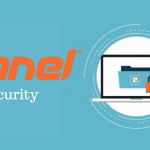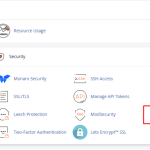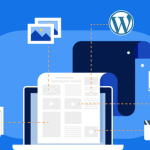How to Install Security Tools on cPanel
Enhancing your server’s security is vital, and cPanel provides several built-in tools while also allowing you to add third-party security solutions. Below are some common security tools and how to install or enable them through cPanel/WHM:
1. ModSecurity
ModSecurity is a web application firewall that helps protect your websites from common threats.
- Installation/Activation:
- Log in to WHM.
- Navigate to Security Center > ModSecurity Vendors.
- Choose a vendor (e.g., Comodo, Atomicorp) to automatically install a security rule set.
- Alternatively, you can enable and configure ModSecurity via cPanel > Security > ModSecurity if your host has it preinstalled.
- Configuration:
Adjust settings as needed from WHM to tailor the protection level to your site’s requirements.
2. CSF (ConfigServer Security & Firewall)
CSF is a popular firewall and security suite that offers extensive protection and monitoring.
- Installation:
- Access your server via SSH as root.
- Run the following commands to download and install CSF:
cd /usr/src wget https://download.configserver.com/csf.tgz tar -xzf csf.tgz cd csf sh install.sh - After installation, you can configure CSF through its configuration file located at
/etc/csf/csf.conf.
- Integration with cPanel:
CSF integrates with cPanel and WHM. Once installed, log in to WHM and navigate to Plugins > ConfigServer Security & Firewall to manage settings via a web interface.
3. cPHulk Brute Force Protection
cPHulk protects against brute force attacks on cPanel, WHM, and FTP logins.
- Activation:
- Log in to WHM.
- Go to Security Center > cPHulk Brute Force Protection.
- Enable cPHulk by toggling the appropriate setting.
- Configuration:
Set thresholds for failed login attempts, configure IP blacklisting, and adjust other options to suit your security needs.
4. SSL/TLS Manager
Securing your data in transit is crucial. cPanel’s SSL/TLS Manager allows you to install and manage SSL certificates.
- Installation/Activation:
- Log in to your cPanel account.
- Navigate to the Security section and click SSL/TLS.
- From here, you can generate a Certificate Signing Request (CSR), install certificates, and manage keys.
- Using Let’s Encrypt:
Some hosts offer an auto-installer for Let’s Encrypt. Check if your cPanel includes this option to automatically secure your domains.
5. Additional Tools and Best Practices
- Hotlink Protection:
Prevent other sites from embedding your images or content by enabling Hotlink Protection in cPanel under the Security section. - IP Blocker:
Use the IP Blocker tool in cPanel to block malicious IP addresses from accessing your site. - Regular Software Updates:
Always keep your server’s operating system, cPanel/WHM, and installed applications updated to patch vulnerabilities. - Two-Factor Authentication (2FA):
Enhance account security by enabling 2FA for cPanel and WHM. This is available via the Security Center in WHM.
Final Thoughts
By installing and configuring these security tools, you can significantly improve your server’s defense against various threats. Whether you use built-in cPanel features like ModSecurity, cPHulk, and SSL/TLS Manager or add third-party tools like CSF, maintaining a layered security approach is essential for a robust hosting environment.
Ready to secure your server? Log in to WHM/cPanel, follow these steps, and start protecting your website today!