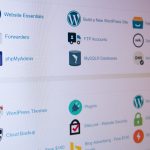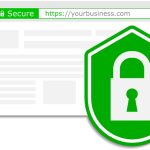How to Install an SSL Certificate via cPanel
Installing an SSL certificate via cPanel helps secure your website, encrypting data and boosting user trust. Follow these steps to install an SSL certificate using cPanel:
1. Log in to Your cPanel Account
- Access cPanel:
Open your browser and go to your cPanel URL (e.g.,yourdomain.com/cpanelorcpanel.yourdomain.com). - Enter Your Credentials:
Log in using your hosting account’s username and password.
2. Navigate to the SSL/TLS Section
- Find the SSL/TLS Manager:
In your cPanel dashboard, scroll to the Security section and click on SSL/TLS.
3. Manage SSL Certificates
- Install an SSL Certificate:
Under the Install and Manage SSL for your site (HTTPS) section, click on Manage SSL sites.
4. Install Your Certificate
a. Obtain Your SSL Certificate Files
- Certificate Files:
Ensure you have your SSL certificate, the private key, and the CA bundle (or intermediate certificates) provided by your SSL issuer.
b. Enter Certificate Details
- Select Domain:
Scroll to the section where you can paste your certificate information. Select the domain you wish to secure from the dropdown list. - Paste Certificate:
Copy and paste the SSL certificate (typically starting with-----BEGIN CERTIFICATE-----) into the Certificate: (CRT) field. - Paste Private Key:
If the private key isn’t already populated, copy and paste it into the Private Key (KEY) field. - Paste CA Bundle:
If provided, paste the CA Bundle (intermediate certificates) into the Certificate Authority Bundle: (CABUNDLE) field.
c. Install the Certificate
- Click Install:
Once all details are entered, click the Install Certificate button. cPanel will verify the details and install the certificate for your domain.
5. Verify the Installation
- Test Your Site:
After installation, visit your website usinghttps://to confirm the SSL certificate is working correctly. - Online SSL Checkers:
You can also use online tools like SSL Labs’ SSL Test to verify that your certificate is correctly installed and configured.
Final Thoughts
Installing an SSL certificate via cPanel is a straightforward process that enhances your website’s security and trustworthiness. By securing your domain with HTTPS, you not only protect user data but also improve your SEO and credibility.
Ready to secure your website? Follow these steps in cPanel, and enjoy the peace of mind that comes with a properly installed SSL certificate.