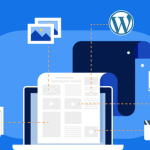Hosting a WordPress site on a Virtual Private Server (VPS) combines the simplicity of WordPress with the flexibility and control provided by managing your own server environment. This approach is ideal for those who require more robust hosting solutions than shared hosting can provide. This article will guide you through the process of choosing the right VPS for WordPress hosting and setting it up to run your WordPress site efficiently.
Choosing the Right VPS for WordPress Hosting
When selecting a VPS for your WordPress site, the first consideration should be the server’s resources. Key components include CPU performance, RAM, and storage. WordPress, being a dynamic content management system, can consume considerable resources under heavy traffic, so choose a VPS plan that offers scalable options. Additionally, consider the growth of your site; opting for a VPS with easy scaling can save a lot of future hassle.
The location of the server is another critical factor. The closer the server is to your primary audience, the quicker the site load times will be, which enhances user experience and SEO rankings. Look for providers that offer multiple data center locations so you can select the one closest to your user base. Also, check the quality of the data centers, ensuring they are equipped with good security measures and reliable uptime records.
Lastly, consider the level of support and management offered by the VPS host. While a self-managed VPS will require a higher level of technical skill, fully managed solutions can be ideal for those who prefer to focus on their business rather than server management. Assess your own skills and needs and decide accordingly. Some hosts offer semi-managed options, which can be a perfect middle ground, providing essential maintenance while leaving room for personal control.
Setting Up Your VPS for WordPress Installation
Once you have chosen your VPS, the first step is to set up a web server. The most popular web servers for WordPress are Apache and Nginx. Each has its strengths, with Apache being more widely used and supported, while Nginx is known for handling high traffic more efficiently. You will need to install the web server software and make sure it is configured correctly to serve your WordPress site. This includes setting up the correct directory permissions and ensuring that URL rewriting capabilities are configured properly for friendly URL structures.
The next step involves installing PHP and a database server, typically MySQL. WordPress requires PHP to execute its scripts and MySQL to store site data. Installing these applications varies depending on your operating system, but many VPS providers offer one-click installations for popular stacks like LAMP (Linux, Apache, MySQL, PHP) or LEMP (Linux, Nginx, MySQL, PHP). After installation, fine-tune PHP settings such as memory limits and file upload sizes to match the demands you expect your site to face.
Finally, secure your server. This is crucial and often overlooked. Configure firewalls and regularly update server software to protect against vulnerabilities. Consider setting up an SSL certificate to enable HTTPS, which is essential not only for security but also for SEO. Additionally, regular backups should be configured to prevent data loss in case of any server failures. After these steps, your VPS will be prepared to host your WordPress site, allowing you to install WordPress either manually or via a script provided by your VPS.
Setting up a WordPress site on a VPS can initially seem daunting but offers great rewards in terms of performance, control, and scalability. By carefully choosing a VPS provider and configuring your server correctly, you can ensure that your WordPress site runs smoothly and efficiently, ready to handle whatever your users throw at it. Remember, the key to a successful WordPress hosting experience on a VPS lies in selecting the right resources, securing and managing the environment properly. Happy hosting!