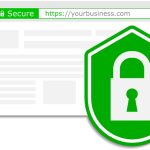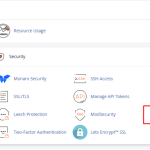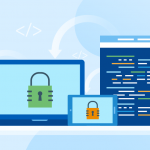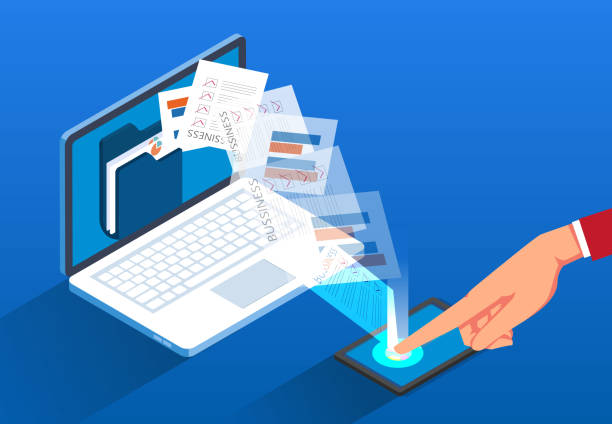Securing your website with an SSL certificate is essential for protecting user data and improving SEO. Here’s how to obtain a free SSL certificate and install it on your web host.
Step 1: Obtain a Free SSL Certificate
Option 1: Let’s Encrypt
- Visit Let’s Encrypt: Go to the Let’s Encrypt website.
- Choose a Client: Select a client that fits your web hosting environment (e.g., Certbot).
- Follow the Instructions: Follow the detailed instructions for your chosen client to generate your SSL certificate.
Option 2: SSL Providers
- Some hosting providers, like Tremhost, offer free SSL certificates directly through their control panels. Check if your host provides this feature.
Step 2: Install the SSL Certificate
For Tremhost Users
- Log in to Your Control Panel: Access your Tremhost account.
- Navigate to SSL Settings: Find the SSL section in your control panel.
- Enable Free SSL: If available, select the option to enable the free SSL certificate.
- Follow the Prompts: Complete any additional steps as prompted by the control panel.
For Other Hosts
- Upload Certificate Files: If you generated SSL manually, upload the certificate files (certificate and private key) to your hosting account.
- Access SSL/TLS Settings: Go to the SSL/TLS settings in your hosting control panel.
- Install the Certificate: Follow the instructions to install the SSL certificate using the uploaded files.
- Save Settings: Confirm and save your settings.
Step 3: Configure Your Website
- Force HTTPS: Ensure your website redirects all traffic to HTTPS. This can be done by adding the following code to your
.htaccessfile:plaintextRewriteEngine On RewriteCond %{HTTPS} off RewriteRule ^ https://%{HTTP_HOST}%{REQUEST_URI} [L,R=301] - Test Your SSL: Use online tools like SSL Labs to verify that your SSL certificate is installed correctly.
Conclusion
Getting and installing a free SSL certificate is a straightforward process that enhances your website’s security. Whether you choose Let’s Encrypt or the free option provided by your host (like Tremhost), securing your site is essential for maintaining user trust and improving search engine rankings. Always ensure to keep your SSL certificate updated and monitor its expiration date!