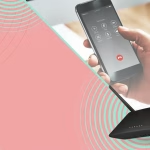Nothing is more frustrating than looking at your phone and seeing “No Service”—especially if you rely on your device for work, study, or staying in touch. If you’re facing this issue on MTN, Airtel, Glo, or 9mobile, don’t panic! Here’s what to do:
1. Basic Checks First
a. Check Your Network Signal
- Move to an open area or near a window; weak indoor signals are common.
- If you’re in a rural or remote area, try to find higher ground or move to a spot where you’ve had service before.
b. Confirm Airplane Mode is Off
- Swipe down your quick settings and check Airplane Mode. If it’s on, turn it off!
c. Restart Your Phone
- Sometimes, a simple reboot clears network glitches.
2. SIM Card Issues
a. Remove and Reinsert the SIM
- Power off your phone.
- Remove the SIM card, check for dust or damage, and gently clean the contacts with a soft cloth.
- Reinsert the SIM properly, and power your phone back on.
b. Try the SIM in Another Phone
- If you still see “No Service,” put your SIM in a friend’s phone.
- If it works there, the issue is likely with your phone.
- If it doesn’t, your SIM may be faulty or deactivated.
3. Network Selection Settings
a. Set Network Selection to Automatic
- Android:
- Go to Settings > Connections or Network & Internet > Mobile networks > Network operators > Select “Choose automatically.”
- iPhone:
- Settings > Mobile Data > Network Selection > Toggle on “Automatic.”
b. Manually Select Network (if automatic fails)
- Choose your network provider (MTN, Airtel, Glo, or 9mobile) from the list.
- Wait for it to register.
4. Check for Network Outages
- Use another device or Wi-Fi to search Twitter or your provider’s official website for outage alerts.
- Ask friends/neighbors using the same network if they have service.
5. Check Your Account Status
a. Is Your Line Barred or Blocked?
- Have you registered your SIM with NIN (National Identification Number)?
- Unregistered SIMs may be deactivated in Nigeria.
- Have you recently reported your SIM lost or stolen?
- Is your SIM very old and due for replacement?
b. Contact Customer Care
- MTN: Call 180 (from an MTN line) or visit MTN support
- Airtel: Call 111 or visit Airtel support
- Glo: Call 121 or visit Glo support
- 9mobile: Call 200 or visit 9mobile support
Ask them to check your SIM status and reactivate if necessary.
6. Update Your APN (Access Point Names) Settings
Sometimes, your phone can’t connect to the network because of wrong settings.
- Go to Settings > Mobile Networks > Access Point Names
- Tap “Reset to default” or enter your provider’s settings (available on their website).
7. Check for Software Updates
- Go to Settings > System > Software Update
- Install any pending updates—sometimes network bugs are fixed in newer software.
8. Reset Network Settings
- Android:
Settings > System > Reset options > Reset Wi-Fi, mobile & Bluetooth - iPhone:
Settings > General > Transfer or Reset iPhone > Reset > Reset Network Settings
Note: This won’t delete your data, but you’ll need to reconnect to Wi-Fi afterwards.
9. Physical or Hardware Issues
- If your phone has suffered damage or gotten wet, the SIM slot or internal antenna may be faulty.
- Try another SIM card—if no SIM works, visit a certified repair shop.
10. Last Resort: Get a SIM Replacement
- Visit your network provider’s service centre with a valid ID (and your NIN in Nigeria).
- Request a SIM swap; your old number and balance will be transferred to a new SIM card.
Quick Reference Table
| Step | What to Check |
|---|---|
| 1. Signal & Airplane Mode | Move location, turn off Airplane Mode |
| 2. SIM Card | Remove/reinsert, test in another phone |
| 3. Network Settings | Set to automatic/manual selection |
| 4. Outage Check | Confirm with others/provider websites |
| 5. Account/SIM Status | Call customer care, check registration & activation |
| 6. APN Settings | Reset or enter correct values |
| 7. Software Update | Update your phone |
| 8. Network Reset | Reset network settings |
| 9. Hardware | Check for damage, test with another SIM |
| 10. SIM Replacement | Visit service centre for a new SIM |
Conclusion
Most “No Service” issues can be resolved by following these steps. If your phone still can’t connect after all this, chances are you need a new SIM or your phone requires professional repair. Remember: keep your SIM registered and your phone updated to avoid future hassles!