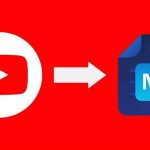Instagram Reels are all about capturing moments in perfect harmony—when your audio and video don’t match, it can ruin the vibe and your hard work. If you’re dealing with audio lag or out-of-sync music on your Reels, you’re not alone. Here’s a straightforward 2025 guide to help you get your Reels looking and sounding flawless.
1. Update the Instagram App
First things first: make sure you’re running the latest version of Instagram. Audio sync bugs are often fixed in updates.
- Go to the App Store (iOS) or Google Play Store (Android).
- Search for Instagram and tap Update if it’s available.
- Reboot the app after updating.
2. Clear the App Cache
A bloated cache can cause weird glitches like audio desync.
- On Android:
- Go to Settings > Apps > Instagram > Storage > Clear Cache.
- On iOS:
- There’s no direct cache clear, but you can delete and reinstall the app.
3. Restart Your Device
It’s the classic fix for a reason. Restarting your phone can clear out temporary glitches that mess with audio and video syncing.
4. Check Your Original Footage
Sometimes the issue isn’t Instagram, but your source video. Play your footage in your phone’s gallery or a video player. If the audio is out of sync there, you’ll need to re-record or use a simple video editing app (like CapCut or InShot) to realign audio before uploading.
5. Edit Within Instagram
If you’re recording directly in Instagram, try editing your Reel entirely within the app:
- Record or upload your video.
- Add your audio/music and use the built-in trimming tools to fine-tune sync.
- Preview before posting to catch any issues.
6. Avoid Heavy Multitasking
Having too many apps open can slow down your phone and cause lag. Close unused apps before making your Reel for best results.
7. Check Your Internet Connection
A weak connection can cause upload errors that mess with audio sync. Switch to a strong Wi-Fi network if possible.
8. Use Supported File Formats
If you’re importing videos, stick to Instagram’s recommended formats (MP4, MOV, H.264). Unusual file types might not process correctly, leading to sync problems.
9. Try Re-Uploading
Sometimes, it’s a one-off glitch. Delete the Reel and upload it again. A simple re-upload can work wonders.
10. Report the Issue to Instagram
If nothing works, you might be facing a bug that only Instagram can fix.
- Go to Settings > Help > Report a Problem in the app.
- Describe your issue and attach a screen recording if possible.
Quick Recap:
- Update Instagram and your device’s OS.
- Clear cache or reinstall the app.
- Check your source video for sync issues.
- Edit carefully within Instagram.
- Close background apps and use strong Wi-Fi.
- Stick to compatible video formats.
- Re-upload if needed.
- Report persistent issues.
Pro Tip: If you’re still stuck, try editing and syncing your video in a separate editing app (like CapCut, Splice, or InShot) before uploading to Instagram.
Hopefully, this guide helps you banish those frustrating audio sync problems and get back to creating smooth, engaging Reels! If you have other fixes or questions, drop them in the comments—let’s help each other out.