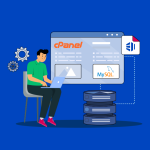How to Fix Database Connection Errors on WordPress
Database connection errors can prevent your WordPress site from loading properly and are often caused by issues with your database credentials or server configuration. Here’s a step-by-step guide to help you diagnose and resolve these errors:
1. Check Your Configuration File
- wp-config.php:
Open yourwp-config.phpfile and verify the following details:- Database Name: Ensure the value for
DB_NAMEmatches your database. - Database User: Confirm the username in
DB_USERis correct. - Database Password: Verify that
DB_PASSWORDis correct. - Database Host: Typically,
DB_HOSTislocalhost, but if your database is on a different server, update it accordingly.
- Database Name: Ensure the value for
2. Verify Database Server Status
- Server Running:
Ensure your database server (MySQL/MariaDB) is running. You can do this via your hosting control panel or by running a command in SSH:sudo systemctl status mysql - Restart the Service:
If the service isn’t running, restart it:sudo systemctl restart mysql
3. Test Database Connection
- Using phpMyAdmin:
Log in to phpMyAdmin with the credentials inwp-config.phpto verify that you can access your database. - Command Line Test:
You can also test the connection from the command line:mysql -u your_db_user -pThen, enter the password specified in
wp-config.php. If you can log in, the credentials are likely correct.
4. Check for Corrupted Database
- Repair Database:
Sometimes, the database may be corrupted. WordPress includes a repair feature. Add the following line to yourwp-config.phpfile:define('WP_ALLOW_REPAIR', true);Then visit:
http://yourdomain.com/wp-admin/maint/repair.phpFollow the instructions to repair and optimize the database. Once complete, remove the line from your configuration file.
5. Verify Database User Privileges
- User Permissions:
Ensure that the database user specified inwp-config.phphas the proper privileges to access the database. You can check and update privileges via phpMyAdmin or by running SQL commands:GRANT ALL PRIVILEGES ON your_db_name.* TO 'your_db_user'@'localhost'; FLUSH PRIVILEGES;
6. Check for Server Issues or Updates
- Hosting Provider:
Sometimes, the issue might be due to server-side problems or maintenance on your hosting provider’s end. Check with your provider for any known issues. - Recent Changes:
Consider whether recent changes (updates, migrations, or configuration modifications) might have affected the database connection.
Final Thoughts
Database connection errors in WordPress are typically due to misconfigured credentials, a non-responsive database server, or corrupted tables. By carefully reviewing your wp-config.php file, verifying your database server’s status, testing your connection, and repairing any corruption, you can often resolve the issue and get your site back online.
If you continue to experience problems after following these steps, contact your hosting provider for further assistance. With a methodical approach, you can pinpoint the problem and restore your WordPress site to full functionality.
Ready to fix your database connection error? Start with these steps and enjoy a smoothly running website once again!