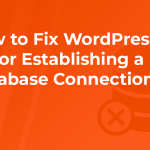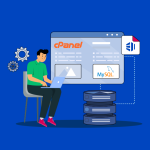WordPress is a robust content management system used by millions of websites around the globe. One of the occasional challenges that users might encounter with WordPress is a database connection error. Such errors can disrupt your website’s functionality and deny access to your content. Understanding these issues and knowing how to resolve them effectively is crucial to maintaining a healthy and accessible website. This article will guide you through common database issues in WordPress and provide a clear, step-by-step approach to fixing connection errors.
Understanding Common WordPress Database Issues
Database connection errors in WordPress are typically caused by issues in the wp-config.php file or problems with your hosting server. The wp-config.php file contains important settings related to your WordPress database, such as database name, username, password, and server information. If any of these settings are incorrect due to changes or typos, WordPress cannot connect to the database, resulting in an error. Another common issue arises from server problems, such as the database server being down or unresponsive, which also leads to connection errors.
Sometimes, database connection issues can be attributed to a corrupted database. This could happen due to a plugin conflict, a recent update, or even after a hacking attempt. A corrupted database might not be immediately noticeable until your site starts showing errors or behaving unpredictably. Additionally, exceeding your hosting provider’s limits on database size or query execution times can trigger connection errors, especially on shared hosting plans where resources are limited.
Lastly, incorrect database permissions can also cause connection problems. Each database user has specific permissions that allow them to perform certain tasks. If the permissions are set incorrectly, your WordPress site will not be able to perform necessary operations on the database, leading to errors. It’s important to ensure that your database user has adequate permissions, especially after migrations or major changes in your hosting environment.
Step-by-Step Guide to Fixing Connection Errors
The first step in troubleshooting any WordPress database connection error is to check the wp-config.php file. This file is located in the root directory of your WordPress installation. You need to ensure that the database name, username, password, and host are correctly specified. Compare these settings with those provided by your hosting service to confirm their accuracy. If you find any discrepancies, correct them and save the file, then try accessing your website again.
If the wp-config.php settings are correct, the next step is to check the status of your database server. You can usually do this through your hosting provider’s control panel. Look for tools like ‘MySQL Databases’ to check if the server is operational. If there are server issues, you may need to contact your host’s support team for further assistance. This is often the case when there is a server outage or maintenance being performed.
Finally, if the database itself is suspected to be corrupted, you can attempt to repair it. WordPress includes a built-in feature to repair the database. To enable this feature, add the line define('WP_ALLOW_REPAIR', true); to your wp-config.php file. After doing so, navigate to yourwebsite.com/wp-admin/maint/repair.php and follow the prompts to repair the database. Remember to remove the line from wp-config.php after the repair is complete to prevent unauthorized access. If these steps fail, restoring from a backup or seeking professional help may be necessary.
Dealing with database connection errors in WordPress can be frustrating, but with a systematic approach, most issues can be resolved. By understanding the underlying causes and following a step-by-step troubleshooting guide, website owners can effectively address these errors and restore their site’s functionality. Regular backups and careful management of database settings can help prevent future issues and ensure your website remains stable and accessible.