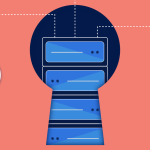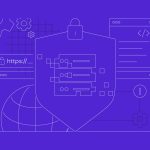How to Deploy a Website from Git on Your Server
Deploying your website directly from a Git repository can streamline updates and version control. Follow these steps to deploy your website on your server:
1. Prepare Your Server
- Install Git:
Ensure Git is installed on your server. On Ubuntu/Debian:sudo apt update && sudo apt install git -yOn CentOS/AlmaLinux:
sudo yum install git -y - Set Up Your Web Directory:
Decide where your website files will live (e.g.,/var/www/yourwebsite). Create the directory if it doesn’t exist:sudo mkdir -p /var/www/yourwebsite sudo chown -R $USER:$USER /var/www/yourwebsite
2. Clone Your Git Repository
- Navigate to Your Web Directory:
Change to your website directory:cd /var/www/yourwebsite - Clone the Repository:
Clone your Git repository into the directory:git clone https://github.com/yourusername/yourrepository.git .Replace the URL with your repository’s URL. The dot (
.) at the end clones the contents into the current directory.
3. Set Up Deployment Options
a. Manual Deployment
- Pull Updates:
Whenever you update your repository, log in to your server, navigate to your web directory, and run:git pull origin mainAdjust the branch name (
mainormaster) as needed.
b. Automated Deployment (Optional)
- Using Webhooks:
Set up a webhook in your Git repository (on platforms like GitHub or GitLab) to trigger a deployment script on your server. - Create a Deployment Script:
Create a simple script (e.g.,deploy.sh) in your web directory:#!/bin/bash cd /var/www/yourwebsite || exit git pull origin main # Add any additional commands, like clearing cache or restarting servicesMake it executable:
chmod +x deploy.sh - Configure a Listener:
Use a tool like a simple PHP script or a continuous integration service to trigger thedeploy.shscript when a webhook is received.
4. Configure Your Web Server
- Set Up Virtual Hosts/Server Blocks:
Ensure your web server (Apache or Nginx) is configured to serve files from/var/www/yourwebsite.
For Apache, you might create a virtual host file:<VirtualHost *:80> ServerName yourdomain.com DocumentRoot /var/www/yourwebsite <Directory /var/www/yourwebsite> AllowOverride All Require all granted </Directory> ErrorLog ${APACHE_LOG_DIR}/yourwebsite_error.log CustomLog ${APACHE_LOG_DIR}/yourwebsite_access.log combined </VirtualHost>Enable the site and restart your web server.
5. Secure Your Deployment
- Set Appropriate Permissions:
Ensure that your web server user (e.g.,www-datafor Apache on Ubuntu) can read the files:sudo chown -R www-data:www-data /var/www/yourwebsite sudo find /var/www/yourwebsite -type d -exec chmod 755 {} \; sudo find /var/www/yourwebsite -type f -exec chmod 644 {} \; - Protect Sensitive Files:
Make sure your.gitdirectory isn’t accessible from the web. For Apache, you can add this to your.htaccess:RedirectMatch 404 /\.git
Final Thoughts
Deploying your website from Git on your server not only streamlines your development process but also provides a robust method to manage code versions and updates. Whether you choose manual pulls or automate the process with webhooks, this approach keeps your deployment efficient and organized.
Ready to deploy your website? Set up your server, clone your repository, and configure your web server to enjoy a seamless, Git-driven deployment process!