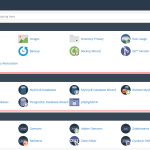Creating a MySQL database through cPanel is a straightforward process that can be essential for managing your website or application data. cPanel is a popular web hosting control panel that allows users to manage their hosting accounts with ease. In this article, we will guide you through the steps of accessing your cPanel and creating a new MySQL database. Whether you are setting up a blog, an e-commerce site, or any other type of website, understanding how to handle databases is crucial for your site’s functionality.
Step 1: Accessing cPanel & Database Section
To begin creating a MySQL database, you first need to log into your web hosting account and access cPanel. This can typically be done by typing http://yourdomain.com/cpanel into your browser’s address bar, where "yourdomain.com" is your actual domain name. Alternatively, some hosts might offer a direct link to cPanel from their main hosting dashboard. Once you are logged in, you will find yourself on the cPanel home screen.
On the cPanel dashboard, scroll down to the "Databases" section. This section is specifically designed for managing the databases associated with your web hosting account. The interface might slightly vary depending on the theme or version of your cPanel, but generally, the options remain consistent. Here, you will find various tools such as phpMyAdmin, MySQL Databases, and MySQL Database Wizard.
For beginners, the MySQL Database Wizard is the most straightforward option as it guides you step-by-step through the database creation process. However, for the purpose of this guide, select the “MySQL Databases” option. This choice gives you more control over the database settings and allows you to familiarize yourself with the database environment more thoroughly.
Step 2: Creating a New MySQL Database
Once you click on the “MySQL Databases” link in your cPanel, you will be taken to a new page where you can create your database. Start by entering a name for your new database in the ‘New Database’ field. Keep in mind that your hosting provider will prefix your database name with your hosting account’s username, thus making the full database name unique to your account.
After entering the desired name and clicking "Create Database," your new database will be initialized. You will see a confirmation screen showing the successful creation of your database. It is important to note this full database name as you will need it for applications that will connect to the database, such as WordPress or Joomla.
The next steps involve setting up user privileges. You will need to create or assign a database user. Go back to the MySQL Databases screen and scroll down to the ‘MySQL Users’ section. Here, you can create a new user by entering a username and password, or you can assign an existing user to the database. After creating or selecting a user, make sure to add this user to the database by selecting both the user and database from the drop-down menus and clicking ‘Add’. On the following screen, assign the appropriate privileges that the user should have on this database, then click ‘Make Changes’.
Successfully creating a MySQL database in cPanel is a foundational skill for managing a dynamic website or application. By following the steps outlined above, you can ensure your databases are set up correctly and securely. Remember, managing a database involves regular maintenance and monitoring to keep your website running smoothly and efficiently. With your new MySQL database ready, you are now set to store and manage data effectively, paving the way for further development and utilization of your online presence.