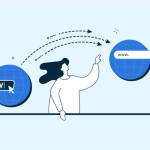When creating a website, one of the first steps is to establish a unique domain name and link it to a hosting platform. WordPress, being one of the most popular content management systems, offers a user-friendly interface for connecting a custom domain. This guide will walk you through the process of registering your domain name and configuring DNS settings to ensure your domain is properly connected to your WordPress site. Whether you are setting up a personal blog, a portfolio, or a business website, these steps will help you get started smoothly.
Step 1: Registering Your Domain Name
The first step in making your WordPress site accessible via a custom URL is registering a domain name. This involves selecting a domain registrar, which is a company authorized to sell domain names. Popular registrars include GoDaddy, Namecheap, and Bluehost. Choose a name that reflects your brand or the purpose of your website, making sure it is easy to spell and memorable. Once you have selected your domain, proceed to purchase it through the registrar’s website, which usually involves creating an account and following their specific registration process.
After successfully registering your domain, you will have control over it through your domain registrar’s user dashboard. This dashboard allows you to manage various aspects of your domain, including renewal settings, privacy options, and importantly, DNS settings, which are crucial for pointing your domain to your WordPress site. Ensure that all the details are correct and that the email address associated with your domain registration is active, as this will be important for receiving essential notifications about your domain.
In some cases, domain registrars offer hosting services as well, and they might provide options to install WordPress directly from their platform. This can be convenient as it often comes with simplified DNS configuration. However, if you choose to host your WordPress site elsewhere, you’ll need to manually configure the DNS settings, which is our next step.
Step 2: Configuring DNS Settings for WordPress
Once your domain is registered, the next crucial step is to configure the DNS (Domain Name System) settings. This process essentially points your domain to the server where your WordPress site is hosted. You’ll need to log into the dashboard of your domain registrar and locate the section for DNS management. Here, you will modify the DNS records to point to your WordPress hosting server.
The primary records you need to update are the A (Address) record and the CNAME (Canonical Name) record. The A record should be set to the IP address provided by your WordPress hosting provider, which links your domain directly to the server IP. The CNAME record, on the other hand, is typically used to alias your domain to a domain name, like pointing ‘www.yourdomain.com’ to ‘yourdomain.com’. Your hosting provider should give you all the necessary details to update these records correctly.
After updating the DNS settings, it usually takes some time for the changes to propagate across the internet, a process that can take anywhere from a few minutes to 48 hours. During this time, your website may not be immediately accessible with your new domain. It is also a good idea to frequently check the settings and consult your hosting provider’s support if you encounter any issues. Once DNS propagation is complete, your website should be accessible via your new domain, signaling that your WordPress site and domain are properly connected.
Connecting your domain to your WordPress site is a critical step in setting up your online presence. By carefully selecting your domain name and configuring the DNS settings correctly, you ensure that your site reflects your brand and is accessible to users worldwide. Remember, the process can vary slightly depending on your registrar and hosting provider, so always refer to their specific instructions and support teams if needed. With your domain now connected, you’re ready to start customizing your site and adding content to engage your audience.