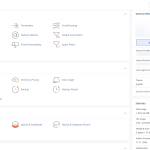Configuring PHP settings in a web hosting environment is a crucial task for optimizing the performance and security of websites. cPanel, one of the most popular web hosting control panels, offers a user-friendly interface to manage PHP configurations efficiently. This article will guide you through the steps to access and modify the PHP settings within the cPanel interface, helping you to tailor the server environment to meet the specific needs of your applications.
Accessing the PHP Configuration in cPanel
To begin adjusting PHP settings through cPanel, you first need to log into your cPanel account. Usually, this can be done by appending /cpanel to your website’s URL or accessing it through your hosting provider’s customer portal. Once logged in, navigate to the "Software" section of the cPanel home screen. Here, you will find an option labeled "Select PHP Version" or "MultiPHP Manager," depending on the specific setup of your hosting provider. Both tools allow you to manage different aspects of PHP configurations but might differ slightly in their approach.
Upon clicking "Select PHP Version," you will typically be directed to a new page where you can see the current PHP version your site is using. This page often includes a link or a button labeled “Switch to PHP Options” or similar wording, which leads you to where you can configure various PHP settings. If your interface has "MultiPHP Manager," selecting it will display a list of domains hosted on your account, allowing you to set the PHP version for each domain individually and proceed to configure specific settings.
Each interface, be it "Select PHP Version" or "MultiPHP Manager," provides a straightforward way to access detailed PHP configurations. It is important to know which version of PHP your applications require as different versions may support different sets of PHP extensions and configurations. Always ensure that the selected PHP version aligns with the requirements of your website’s applications to function properly.
Modifying PHP Settings through cPanel Interface
Once in the PHP configuration area (accessed through "Switch to PHP Options" or a similar link within your chosen tool), you will find a list of configurable options such as memory_limit, upload_max_filesize, post_max_size, and others. These settings are crucial for customizing how scripts are executed on your server, affecting both performance and security. Each setting can typically be adjusted by selecting a value from a dropdown menu or entering a custom value, depending on the configuration option.
For instance, if you want to increase the maximum file upload size allowed by PHP, you would locate the upload_max_filesize option and choose or type a new value that suits your needs. After making your changes, it is essential to save them by clicking the "Save" button typically located at the bottom of the page. It’s recommended to only make changes that you understand, as incorrect settings can lead to website errors or security vulnerabilities.
Lastly, after changing PHP settings in cPanel, it’s a good idea to test your website for functionality. This helps ensure that the changes have not adversely affected your site’s performance or usability. In some cases, additional configuration changes might be required to optimize compatibility and performance fully. Regularly checking your PHP settings via cPanel ensures that your site remains up-to-date with the latest PHP versions and standards, enhancing both security and efficiency.
Managing PHP settings through cPanel is a straightforward process that can significantly impact the functionality and security of your website. By following the steps outlined above, users can effectively access and modify their PHP configurations to better suit their site’s requirements. Regular updates and careful adjustments to PHP settings are crucial components of maintaining a robust online presence. Always consider backing up your website before making significant changes to avoid any potential data loss or downtime.