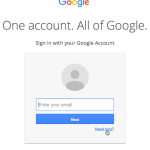Let’s be real: sometimes you just want a fresh start—or maybe you don’t want your midnight snack research or reality TV binges popping up in your search bar. Whether you’re on your phone, tablet, laptop, or even your smart fridge (it’s 2025, after all), clearing your search history is easier than ever—but every device does it a little differently.
Here’s your up-to-date, step-by-step guide to wiping your search history on all the most popular devices and browsers this year.
1. Clearing Search History on Your Smartphone
a. Android Devices (2025)
Google Chrome:
- Open the Chrome app.
- Tap the three dots (⋮) in the upper right corner.
- Select History.
- Tap Clear browsing data…
- Choose the time range (Last hour, Last 24 hours, All time, etc.).
- Check Browsing history (and anything else you want gone).
- Tap Clear data.
Samsung Internet:
- Open Samsung Internet.
- Tap the menu (≡) → Settings → Personal data.
- Tap Delete browsing data, select what you want to delete, and confirm.
b. iPhone & iPad (iOS 18)
Safari:
- Open the Settings app.
- Scroll to Safari.
- Tap Clear History and Website Data.
- Confirm.
Google Chrome on iOS:
- Same as Android Chrome steps above.
2. Clearing Search History on Your Computer
a. Windows PCs
Google Chrome:
- Open Chrome.
- Click the three dots (⋮) in the top right.
- Select History → History.
- Click Clear browsing data.
- Pick your time range and data types, then click Clear data.
Microsoft Edge:
- Open Edge.
- Click the three dots (⋮) → History.
- Click the trash can icon Clear browsing data.
- Select data types and time range, then Clear now.
b. MacBooks (macOS 14 Sonoma & newer)
Safari:
- Open Safari.
- Click History in the menu bar.
- Select Clear History…
- Choose your time range and click Clear History.
3. Clearing History on Tablets
- iPad: Follow the same Safari steps as for iPhone.
- Android Tablets: Same as Android phone steps.
4. Voice Assistants & Smart Devices (2025)
a. Amazon Alexa:
- Open the Alexa app.
- Go to More → Settings → Alexa Privacy → Review Voice History.
- Tap Delete all recordings (or select a date range).
b. Google Assistant:
- Open the Google app.
- Tap your profile photo → Search history.
- Tap Delete and select your preferred option.
c. Smart TVs & Fridges:
- Most smart devices now have a Privacy or History section in their settings. Look for “Clear Search History” or similar options.
5. Social Media Apps (2025 Updates)
Instagram:
- Go to your profile → Menu (≡) → Your activity → Recent searches.
- Tap Clear all.
TikTok:
- Tap your profile → Settings & privacy → Privacy → Clear search history.
YouTube:
- Tap your profile → Settings → History & privacy.
- Tap Clear search history (and/or Clear watch history).
6. Bonus: Private Browsing & Auto-Delete
- Most browsers now offer Incognito/Private Mode—searches aren’t saved.
- In 2025, you can set up auto-delete rules for your Google or Microsoft accounts:
- Go to your account’s privacy settings and select Auto-delete activity (choose 3, 18, or 36 months).
Final Tip:
Clearing your search history only removes traces from your device/account—not from your internet provider or certain websites. For total privacy, consider using a VPN and regularly checking your privacy settings!