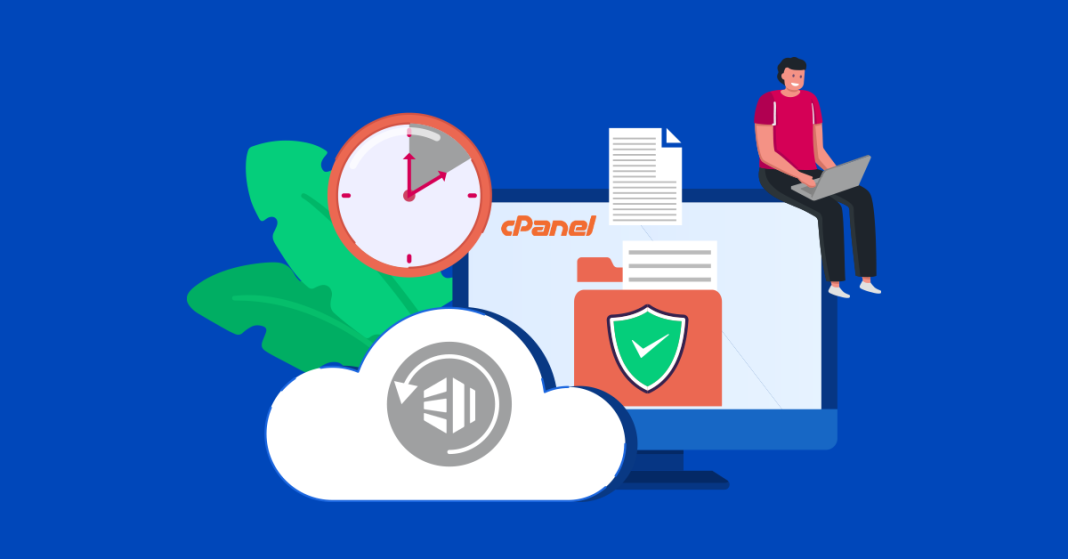How to Backup Your Website in cPanel
Regular backups are essential to protect your website’s data and ensure you can quickly restore your site in case of an issue. Here’s a step-by-step guide to backing up your website using cPanel:
1. Log in to Your cPanel Account
- Access cPanel:
Open your browser and navigate to your cPanel login page (e.g.,yourdomain.com/cpanelorcpanel.yourdomain.com). - Enter Your Credentials:
Log in with your username and password provided by your hosting provider.
2. Locate the Backup Tools
- Backup Wizard or Backup Section:
In your cPanel dashboard, scroll down to the Files section and click on either Backup Wizard for a guided process or Backups for manual options.
3. Create a Full Website Backup
Using Backup Wizard:
- Start the Wizard:
Click on the “Backup Wizard” icon. - Select “Backup”:
Choose the “Backup” option and then select “Full Backup” to back up your entire account. - Choose Destination:
Select where you want to store the backup (Home Directory is commonly used). - Enter Email (Optional):
Provide an email address to receive a notification when the backup is complete. - Generate Backup:
Click “Generate Backup” and wait for the process to complete. The time taken will depend on the size of your website.
Using Backups Section:
- Full Backup Option:
Click on Backups under the Files section. - Download a Full Website Backup:
Under “Download a Full Website Backup,” click the “Download a Full Website Backup” button. - Select Backup Destination:
Choose the destination (usually Home Directory) and optionally enter an email for notifications. - Generate and Download:
Click “Generate Backup.” Once complete, a link will be provided to download the backup file to your local computer.
4. Backup Individual Components (Optional)
- Home Directory:
Back up your entire home directory if you want a complete copy of all files. - Databases:
To backup databases, go to phpMyAdmin or Backup > MySQL Databases to download individual database dumps. - Email:
Use cPanel’s email backup options if you need a copy of your email accounts and settings.
5. Verify Your Backup
- Check File Integrity:
Once the backup is complete, verify that the file is available and accessible in the designated location. - Test Restore (Optional):
If possible, perform a test restore on a staging environment to ensure that your backup files work correctly.
Final Thoughts
By following these steps, you can create regular backups of your website directly from cPanel. Regular backups are a crucial part of website maintenance and can save you from potential data loss in case of an emergency.
Ready to safeguard your website? Log in to cPanel, create a backup, and enjoy the peace of mind that comes with knowing your data is secure.