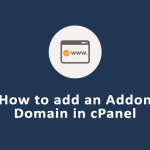When expanding your online presence, managing multiple domains through a single hosting account can be highly efficient. cPanel, a popular web hosting control panel, allows users to add additional domains to their account using the Addon Domain feature. This functionality is particularly useful for hosting multiple websites without needing separate hosting accounts for each. In this article, we will guide you through the process of adding an addon domain in cPanel, as well as configuring the necessary DNS settings to ensure your new domain is properly set up and accessible on the internet.
Step-by-Step Guide to Adding an Addon Domain
To begin adding an addon domain in cPanel, you first need to log into your cPanel account. Once logged in, look for the “Domains” section and click on the “Addon Domains” option. This section allows you to manage all domain-related operations. In the Addon Domains interface, you’ll need to fill out several fields to configure your new domain: enter the new domain name, and cPanel will automatically fill in the subdomain/FTP username field. You can then choose a document root, typically a folder in your public_html directory, where the website files for the new domain will reside.
Next, set a strong password or use the password generator provided by cPanel for the FTP account associated with your new addon domain. This FTP account allows you to upload and manage files specifically for this domain. After filling out all the required fields, click the “Add Domain” button. cPanel will proceed to create the addon domain and set up the necessary file directories and DNS records. Ensure that all information entered is correct to avoid issues with domain functionality.
Once the process completes, your addon domain will be active. However, it will only be accessible online once DNS settings are properly configured and propagated, which leads us to the next critical steps in the setup process.
Configuring DNS Settings for Your New Domain
After adding your addon domain in cPanel, you must update its DNS settings to ensure it points to your web hosting account. To do this, navigate to the “Zone Editor” in cPanel under the “Domains” section. Here, you can manage DNS records. Initially, ensure that the A record for your addon domain points to the IP address of your hosting server. This linkage is crucial as it tells internet browsers where to find the domain’s data.
Additionally, configure other necessary records such as CNAME, MX for emails, and possibly TXT records for various verifications and SPF settings, which help prevent email spoofing. Each record type serves a unique purpose: CNAME can be used to alias your domain to another domain, MX records direct where emails sent to your domain should be delivered, and TXT records hold various text information including essential security settings.
Lastly, once all DNS configurations are completed, it might take a few hours to a full day for these changes to propagate across the internet due to DNS caching. During this time, it’s a good practice to periodically check your domain’s accessibility on the web. Tools like "DNS Checker" can be used to monitor the status of DNS propagation globally.
Adding an addon domain in cPanel and configuring its DNS settings are crucial steps in managing a robust web presence across multiple domains. By following the detailed steps outlined in this guide, users can ensure that their new domains are added correctly and fully functional, enhancing their online operations. Remember, careful attention to the setup details and patience during DNS propagation are key to a successful domain integration in your hosting environment.