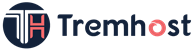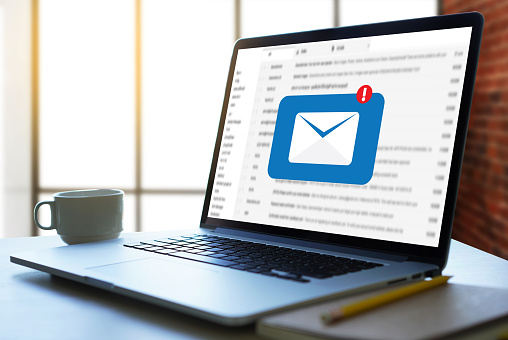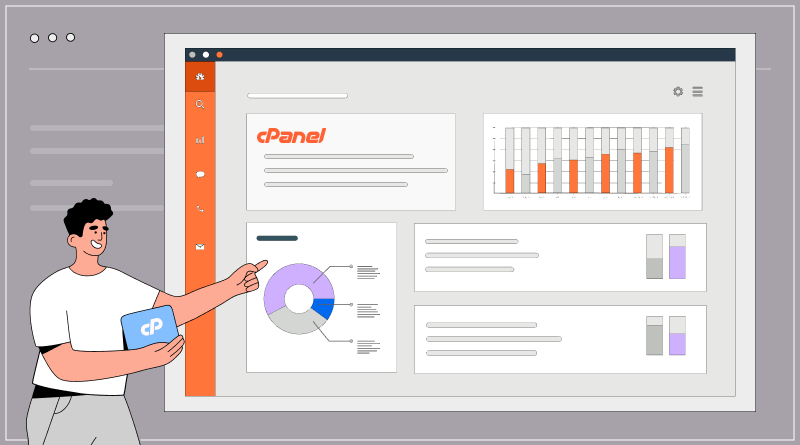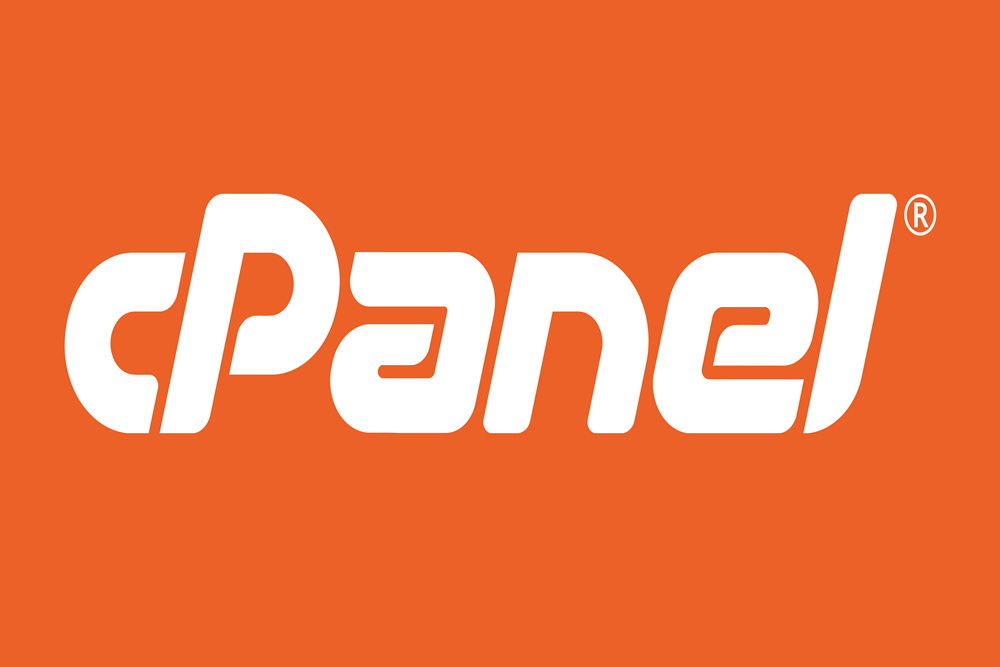Yes, you can encrypt a folder on a Mac using the built-in “FileVault” feature. Here are the steps:
1. Open “System Preferences” from the Apple menu.
2. Click on “Security & Privacy.”
3. Click on the “FileVault” tab.
4. Click on the lock icon in the lower-left corner of the window and enter your administrator password.
5. Click on “Turn On FileVault.”
6. Choose whether to store the recovery key with Apple or create a personal recovery key that you will need to keep safe.
7. Wait for FileVault to encrypt your startup disk. This may take some time depending on the size of your disk and the amount of data on it.
8. Once FileVault is enabled, any new files that you create will be automatically encrypted. To encrypt an existing folder, follow these steps:
a. Right-click on the folder that you want to encrypt.
b. Click on “FileVault Options.”
c. Check the box next to “Encrypt [folder name].”
d. Click “OK.”
9. Wait for FileVault to encrypt the folder. This may take some time depending on the size of the folder and the amount of data in it.
Note that once a folder is encrypted with FileVault, it can only be accessed by logging in to your user account. If you forget your password or lose your recovery key, you will not be able to access the folder. Therefore, it’simportant to keep your password and recovery key safe and secure.