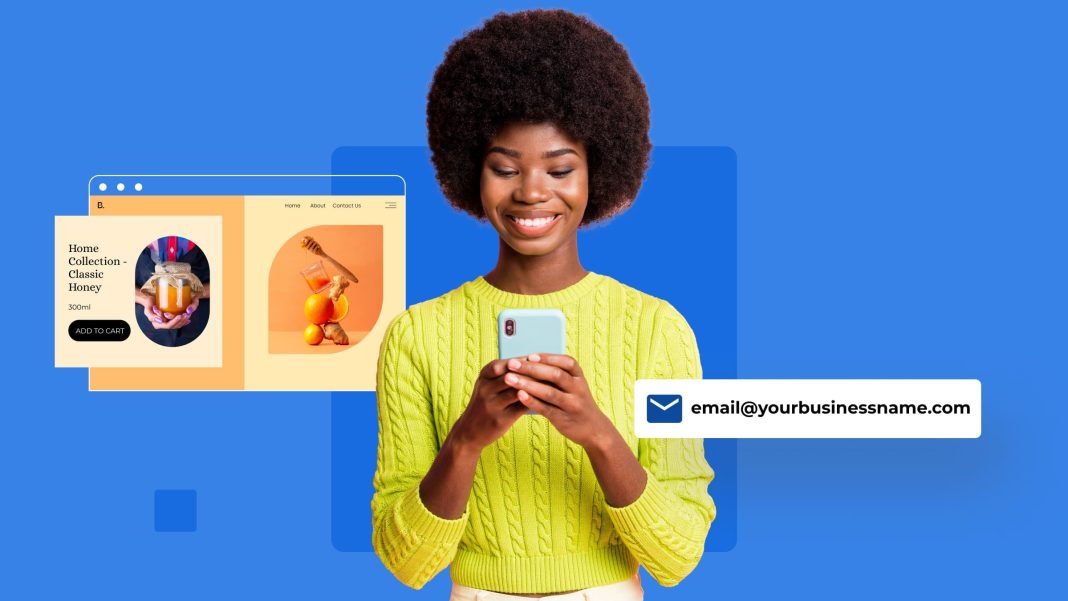Own you@yourdomain.com in minutes: (1) create the mailbox, (2) point MX to your email host, (3) turn on SPF, DKIM, DMARC, (4) add the account to your phone/desktop (IMAP/SMTP). That’s it. The website can stay where it is—email routing is controlled by MX records only.
Quiet plug: Tremhost makes this fast—instant mailboxes, AutoSSL for mail, and a simple “Email Deliverability” panel that shows the exact SPF/DKIM/DMARC you should copy. If you prefer managed help, they’ll walk you through DNS, too.
What you need before starting
- A registered domain (e.g.,
yourbrand.com) - Access to your DNS (at your registrar, Cloudflare, or your host)
- An email host (Tremhost Business Email, cPanel email, Google Workspace, or Microsoft 365)
- 10 focused minutes and one test device (phone or laptop)
The 10-minute Quick Start (cPanel/Tremhost path)
Works when your email is hosted on cPanel (including Tremhost). If your DNS is also with the same provider, most of this is one-click.
Minute 1–2: Create the mailbox
- In cPanel → Email Accounts → Create →
you@yourdomain.com→ set a strong password.
Minute 2–3: Enable secure mail
2) Ensure AutoSSL is active (cPanel usually handles this automatically). This gives you valid TLS for mail.yourdomain.com.
Minute 3–7: Point DNS (MX + SPF + DKIM + DMARC)
3) If DNS is on the same host, MX/SPF/DKIM may be auto-configured. If DNS is elsewhere, add these at your DNS provider:
- MX (routes mail to your provider)
- Host/Name:
@ - Value/Target: (copy from your host—often
mail.yourdomain.comor a host-provided MX) - Priority:
10(or as instructed)
- Host/Name:
- SPF (authorizes your host to send mail for your domain)
- Type: TXT
- Host:
@ - Value (pattern):
v=spf1 a mx include:_spf.YOUR-PROVIDER ~all
- DKIM (signs mail so receivers trust it)
- Type: TXT
- Host:
default._domainkey(or provider’s selector) - Value: (long key—copy exactly from the Email Deliverability page)
- DMARC (policy + reporting)
- Type: TXT
- Host:
_dmarc - Value (starter):
v=DMARC1; p=quarantine; rua=mailto:dmarc@yourdomain.com; fo=1
Where to find the exact strings: cPanel → Email Deliverability (it shows “Suggested Records” you can copy/paste). On Tremhost, you’ll see them right alongside green/red status indicators.
Minute 7–10: Add the account to devices
4) On your phone/desktop, add a new IMAP account:
- Incoming (IMAP):
mail.yourdomain.com• Port 993 • SSL/TLS - Outgoing (SMTP):
mail.yourdomain.com• Port 465 (SSL) or 587 (STARTTLS) - Auth: your full email + password (auth required for SMTP)
Quick test: send a message from you@yourdomain.com to a Gmail address, then in Gmail open Show original—you want SPF=pass and DKIM=pass.
Using Google Workspace or Microsoft 365 instead?
The steps are identical—only the DNS values differ.
Workspace highlights
- Verify domain: add a TXT Google gives you.
- MX: point to Google’s servers (primary is
ASPMX.L.GOOGLE.COMwith priority 1; add the rest exactly as prompted). - SPF:
v=spf1 include:_spf.google.com ~all - Turn on DKIM in Admin and publish the TXT they generate.
- Add a basic DMARC (same format as above).
Microsoft 365 highlights
- Verify domain with Microsoft’s TXT.
- Add the MX hostname Microsoft provides (typically ends in
mail.protection.outlook.com). - SPF:
v=spf1 include:spf.protection.outlook.com ~all - Enable DKIM; publish the two CNAMEs they provide.
- Add DMARC.
Pro tip: Don’t move your website when you only want business email. Changing MX alone shifts email to the new provider; the site can stay put.
Common gotchas (and 1-minute fixes)
- Email works but lands in spam → SPF/DKIM missing or wrong. Compare your DNS to the provider’s “Deliverability” page.
- Some people can email you, others can’t → You have old MX records lingering. Delete any legacy MX entries so only the correct set remains.
- “Certificate not trusted” in apps → Use
mail.yourdomain.comwith SSL enabled; avoid raw server hostnames unless your provider instructs it. - Website broke after changes → You changed A/WWW instead of MX. Revert A/AAAAs; only MX controls email routing.
Why add DMARC on day one
DMARC gives you reports about who’s sending mail as you. Start with p=none or p=quarantine for a week or two to monitor, then move to a stricter policy when you’re confident everything (newsletters, invoicing apps, etc.) is authorized.
Starter DMARC:
v=DMARC1; p=quarantine; rua=mailto:dmarc@yourdomain.com; fo=1
3 quick ways to look professional immediately
- Use a catch-all (optional) to avoid bouncing mistyped addresses—then create real aliases later.
- Add an email signature with your domain, phone, and one link (not five).
- Set up forwarders/aliases like
hello@,billing@,careers@that route to real mailboxes.
Troubleshooting flow (copy/paste)
- Send to a Gmail address → Show original → look for SPF/DKIM pass.
- Check DNS: only one SPF TXT at
_root; DKIM selector matches provider; DMARC exists. - If using external DNS, confirm you added records to the active zone (not a stale provider).
- Wait a few minutes (low TTL helps), then re-test.
- Still stuck? Open your host’s Email Deliverability page and mirror exactly what it suggests.
FAQs (People Also Ask)
How fast do DNS changes take effect?
Often within minutes if TTL is low (300s). Some resolvers cache longer; full global convergence can take a few hours.
Can I keep my website with Host A and email with Host B?
Yes—just change MX (and SPF/DKIM/DKIM records). Website A records stay as they are.
IMAP or POP?
Use IMAP so mail syncs across devices. POP is legacy and downloads to one device.
Do I need a dedicated IP for email?
Not usually. Good hosts manage reputation on shared IPs. If you send large volumes, consider a dedicated IP or a transactional service.
Want the quickest route to a professional inbox on your domain? Tremhost offers straightforward business email with AutoSSL, clear deliverability guidance, and friendly support. If you’re already on Tremhost hosting, your MX/SPF/DKIM is basically copy-paste from the cPanel Email Deliverability page.