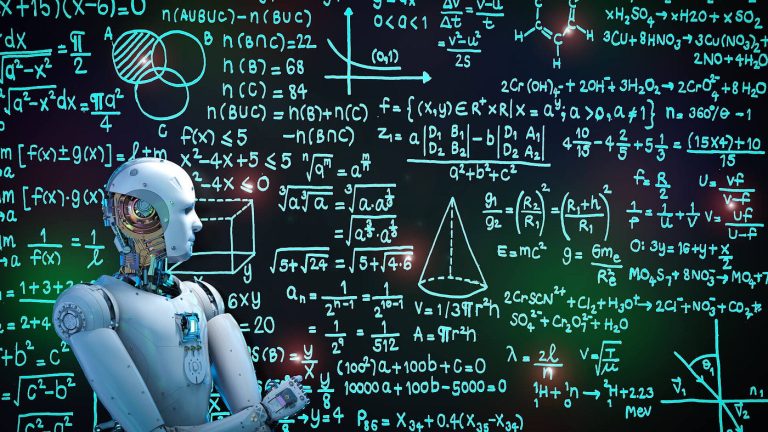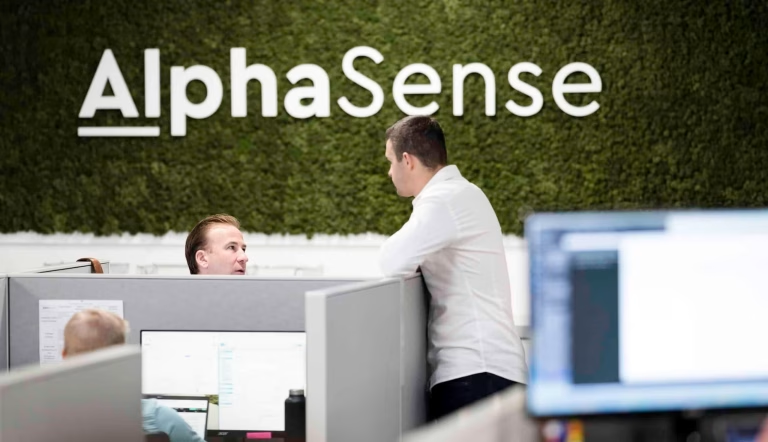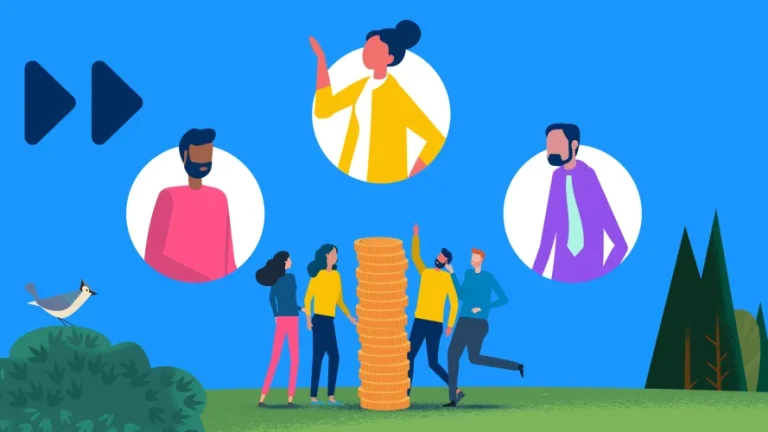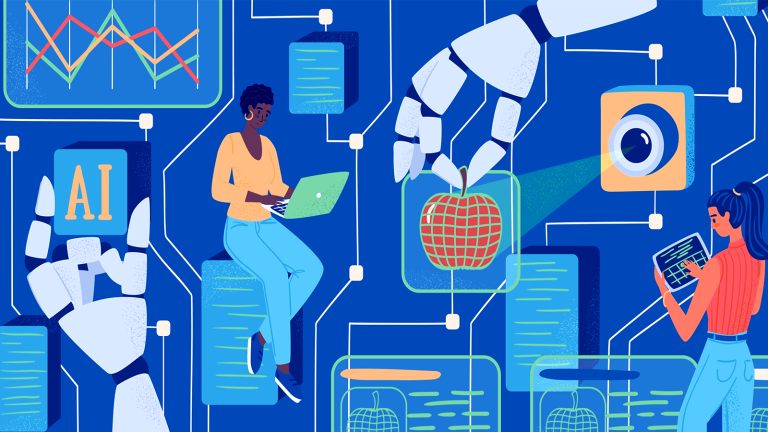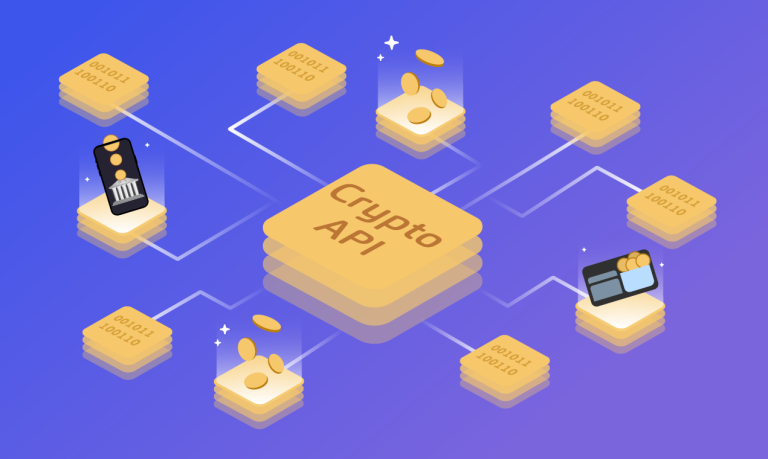In today’s fast-paced and highly connected world, digital transformation has become more than just a buzzword—it’s a necessity. At its core, digital transformation is the process of using digital technologies to create new—or modify existing—business processes, organizational culture, and customer experiences to meet the evolving demands of the market and consumers. It is a strategic and holistic shift that empowers businesses to remain competitive, efficient, and innovative in an increasingly digital landscape.
What Is Digital Transformation?
Digital transformation encompasses a broad scope of change. It’s not limited to adopting new technology; it involves rethinking how organizations operate, deliver value to customers, and adapt to market shifts. This transformation is driven by cloud computing, artificial intelligence (AI), the Internet of Things (IoT), machine learning, data analytics, and other cutting-edge technologies. When integrated effectively, these tools can streamline operations, personalize customer engagement, and unlock new revenue opportunities.
Key Pillars of Digital Transformation
-
Process Innovation and Automation
Digital transformation often begins with the reengineering of core business processes. Through automation, AI-driven decision-making, and cloud-based collaboration tools, companies can boost efficiency, reduce costs, and eliminate human error. -
Customer Experience Enhancement
The modern customer expects seamless, personalized, and responsive digital interactions. Businesses leverage data insights, chatbots, mobile apps, and omnichannel platforms to provide an engaging and tailored experience across every touchpoint. -
Cultural Shift and Employee Empowerment
A successful digital transformation requires a shift in company culture. This includes fostering a mindset of continuous learning, agility, and innovation. Employees must be equipped with the right digital skills and empowered to embrace change rather than resist it. -
Technology Integration
True transformation involves integrating systems like CRM, ERP, AI tools, IoT devices, and cloud infrastructure into a unified digital ecosystem. This integration ensures real-time data flow, operational transparency, and smarter decision-making.
Why Digital Transformation Matters
-
Competitive Advantage: Companies that adapt quickly to digital trends can outpace rivals that are slow to evolve.
-
Operational Efficiency: Automating repetitive tasks and optimizing workflows leads to faster delivery and reduced costs.
-
Resilience and Scalability: Cloud-based solutions and agile practices enable businesses to scale operations and respond to disruptions more effectively.
-
Customer Loyalty and Growth: Enhanced digital experiences create deeper engagement and improve customer retention.
Real-World Examples
-
Retail: E-commerce platforms powered by AI and personalized algorithms help retailers anticipate customer needs and improve inventory management.
-
Healthcare: IoT-enabled medical devices and telehealth services revolutionize patient care and diagnostics.
-
Finance: Fintech companies leverage blockchain, AI, and mobile apps to offer faster, more secure financial services.
Challenges to Overcome
Despite its benefits, digital transformation presents challenges. These include resistance to change, cybersecurity concerns, high upfront investment, and the complexity of integrating new technologies with legacy systems. However, with strong leadership and a clear strategy, these obstacles can be overcome.
The Road Ahead
Digital transformation is not a one-time project—it’s a continuous journey. The businesses that thrive will be those that remain adaptable, invest in innovation, and place the customer at the center of their strategy. As technologies evolve and market expectations shift, digital transformation will remain the key to long-term success and sustainability.
In conclusion, digital transformation is the cornerstone of modern business evolution. By embracing new technologies, reshaping processes, and cultivating a forward-thinking culture, organizations can unlock unprecedented levels of efficiency, innovation, and customer satisfaction. The future belongs to those who are ready to transform today.