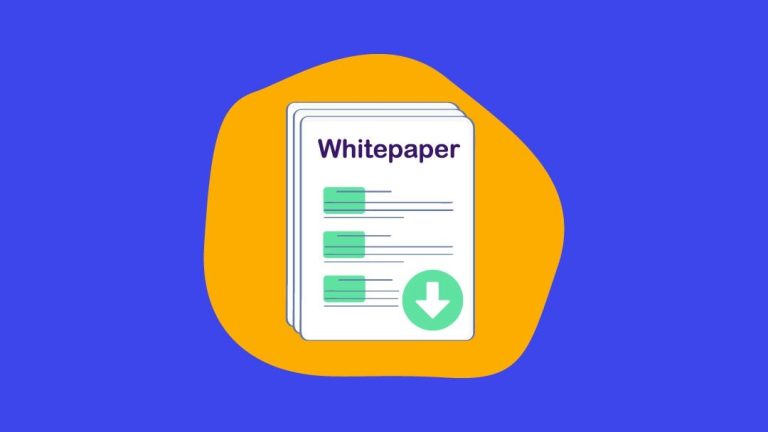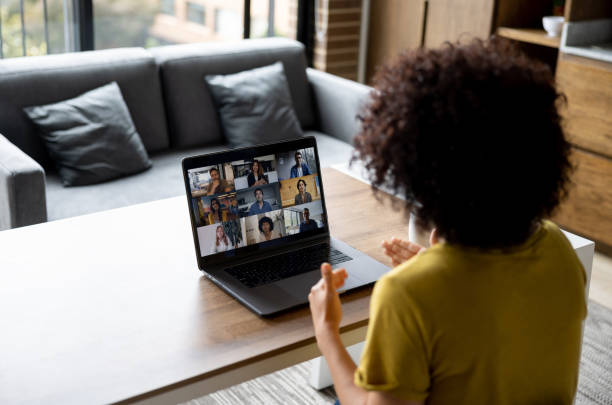Advanced AWS Hosting Architecture for High-Traffic WordPress (1M+ Monthly Visitors)
Running a WordPress site with over 1 million monthly visitors requires a robust, scalable architecture. The goal is to ensure fast page loads and high availability under heavy traffic while keeping costs reasonable. This guide presents an advanced AWS-based hosting blueprint for WordPress, leveraging a layered design: a Content Delivery Network (CDN) at the edge, an AWS Elastic Load Balancer distributing requests to multiple cloud servers, aggressive caching (both at the edge and server-side with Redis and page caches), an optimized database (Amazon RDS/Aurora), and auto-scaling capabilities. We’ll also cover configuration best practices (with code snippets for Nginx, Redis, etc.), traffic management strategies (rate limiting, health checks, failover), and a cost breakdown. Each architectural choice is justified to balance performance and cost for reliably serving 1M+ monthly visitors.
High-Level Architecture Overview
At a high level, our WordPress infrastructure will consist of several tiers working together (see Figure 1). At the front is Cloudflare (a global CDN and web application firewall), which caches content and shields the origin. Next, an AWS Application Load Balancer (ALB) distributes incoming requests across multiple EC2 instances running the WordPress application (Nginx, PHP-FPM, WordPress). These web servers are deployed across multiple Availability Zones for redundancy. They share a common storage for media/uploads (using Amazon EFS or S3), ensuring consistency across instances. A caching layer (Redis via Amazon ElastiCache) handles object caching to reduce database load, and optionally page caching at the server level for ultra-fast responses. The data tier is an Amazon RDS (or Aurora) MySQL database configured for high performance (with read replicas or multi-AZ failover). Auto Scaling is configured to add or remove EC2 instances based on traffic load. This multi-tier architecture follows AWS best practices for a fault-tolerant, scalable WordPress environment (WordPress on AWS: smooth and pain free | cloudonaut).
Figure 1: Multi-tier AWS Architecture for High-Traffic WordPress – The diagram below illustrates a typical high-availability setup. Two EC2 web servers (in different AZs) run the WordPress application behind an Application Load Balancer (ALB). Static assets and uploads are stored on a shared EFS volume (or offloaded to S3) accessible by both servers. An Amazon RDS MySQL database is deployed in a Multi-AZ configuration for durability. Cloudflare sits in front (not shown in this simplified diagram) to cache content and handle incoming traffic. This design eliminates single points of failure and allows the infrastructure to scale out on demand ((Semi) High-Availability WordPress Website on AWS – Shadministration). The result is an environment where even if one server or AZ goes down, the site remains available, and performance stays consistent under high load.
Each layer plays a specific role in performance and scalability: the CDN layer offloads traffic from the origin, the load balancer and multiple servers provide concurrency and failover, caching tiers reduce expensive operations, and the managed database ensures data integrity and speed. In the following sections, we’ll dive into each component of this architecture in detail, including recommended AWS services (with instance types and specs), configuration tips, and how they all interconnect to serve ~1,000,000 visitors per month smoothly.
CDN and Edge Caching (Cloudflare Layer)
Role of the CDN: Cloudflare serves as the first line of defense and performance for our WordPress site. It will cache static assets (images, CSS, JS) and even full HTML pages at edge locations around the world, drastically reducing the load on our AWS infrastructure and improving latency for users globally. By using Cloudflare’s CDN, the majority of requests (especially for repeat visitors or popular pages) never reach the AWS servers at all – they are served directly from Cloudflare’s cache. In fact, with Cloudflare’s Automatic Platform Optimization (APO) or “Cache Everything” rules for WordPress, it’s possible to serve >90% of requests from Cloudflare’s cache without hitting the origin servers (amazon web services – Aws WordPress high I/O and redundancy – Stack Overflow). This means that only a small fraction of traffic (such as uncached pages or logged-in users) hit our EC2 instances, greatly reducing the required EC2 and database capacity (and thus cost).
Cloudflare Configuration: For this high-traffic setup, a Cloudflare Pro or Business plan is recommended. The Pro plan (≈$20/month) provides a WAF with default WordPress security rules, image optimization, and up to 20 Page Rules, which we can use to fine-tune caching. The Business plan (≈$200/month) offers more advanced features (like 50 Page Rules, enterprise-grade WAF, and prioritized support). Key Cloudflare settings for WordPress include:
- DNS and SSL: Use Cloudflare’s proxy (orange-cloud) for the site’s DNS records so that traffic is routed through Cloudflare. Enable Full (strict) SSL mode to encrypt traffic from Cloudflare to the origin ALB (the ALB will have an AWS Certificate Manager SSL cert). This ensures end-to-end encryption.
- Caching HTML: Create a Cache Rule (or Page Rule on Pro plan) to Cache Everything for anonymous page views. For example, a rule matching
*example.com/*with setting “Cache Level: Cache Everything” and an Edge Cache TTL (e.g. 1 hour) will tell Cloudflare to cache HTML pages. We also add a condition to Bypass cache for logged-in users (Cloudflare can skip caching when it sees WordPress login cookies). On Business plan, this can be done with Cache Rules or using Cloudflare Workers for finer control. Alternatively, Cloudflare’s APO for WordPress (an add-on, free on paid plans) automates this by caching WordPress HTML and purging it when content updates, without caching pages for logged-in users. - Static Asset Caching: Cloudflare by default caches static resources (images, CSS, JS) for a long time. We should ensure proper cache headers on our origin for these assets (e.g. cache-control of a week or more). Cloudflare will respect or override those based on the caching level set. In practice, with Page Rules/Cache Rules we can also specifically set
example.com/wp-content/uploads/*to a cache TTL of say 1 month, since media library files change rarely. Cloudflare’s distributed cache will offload the bulk of image and asset traffic. This significantly “reduces the amount of traffic your server has to handle, speeding up delivery for users worldwide” (How to Optimize Nginx Configuration for High-Traffic WordPress Sites? | DigitalOcean). - Web Application Firewall (WAF): Enable Cloudflare’s WAF with the WordPress security rule set. This will help block common threats (SQL injection, XSS, malicious bots) before they ever reach our servers. It also has specific rules to block exploits against WordPress plugins/themes that Cloudflare maintains. This is critical for a high-profile site that may attract attacks.
- Other Cloudflare optimizations: We can turn on Brotli compression for better compression of assets, Auto-Minify (to minify CSS/JS/HTML on the fly), and Rocket Loader (which defer-loads JS for faster rendering, though test compatibility). On Pro plan, Polish (image optimization) can compress images further. These reduce payload size and improve user experience. None of these change the origin architecture, but they maximize the benefit of the CDN layer.
- Tiered Caching & Argo: Cloudflare’s tiered cache (free on all plans as of late 2024) and Argo Smart Routing ($5/month on Pro) can further improve cache hit rates and reduce latency. Tiered cache means Cloudflare’s own data centers retrieve from each other (in a hierarchy) so that our origin is hit even less frequently. Argo optimizes routing from users to Cloudflare and from Cloudflare to origin, potentially improving performance by leveraging less congested paths.
With Cloudflare properly configured, the origin will mainly see dynamic requests (first-time visits, logged-in users, POST requests, etc.), while the edge serves the bulk of static content and cached pages. This edge layer is crucial for cost-efficiency: it means we can use smaller AWS servers to handle a large audience, since Cloudflare absorbs the spikes and bandwidth. It also provides a layer of DDoS protection and rate limiting (Cloudflare automatically mitigates large floods of traffic and we can set up custom Rate Limiting rules to throttle abusive clients). For instance, we could create a rule to block or challenge an IP that makes more than X requests per second to wp-login.php (to prevent brute force attacks), instead of that load hitting our servers.
Load Balancing and Auto Scaling Layer (AWS ELB + EC2 Auto Scaling)
Elastic Load Balancer (ALB): Behind Cloudflare, we deploy an Application Load Balancer in AWS. The ALB is the single point of entry into our AWS VPC – it receives traffic (on ports 80/443) from Cloudflare and distributes it across the pool of WordPress EC2 instances. The ALB is a layer-7 load balancer, which means it’s ideal for HTTP/HTTPS traffic and can route based on HTTP properties if needed. In our WordPress setup, all requests are treated similarly, so the ALB will simply round-robin (or rather, use a least-connections algorithm) to send each new request to one of the healthy web servers.
The ALB is highly available by design – it deploys across multiple Availability Zones (AZs). We will enable at least two AZs for our site (e.g. us-east-1a and us-east-1b) and the ALB will have nodes in each. This ensures that if one AZ has issues, the ALB in the other AZ can continue serving. The ALB also performs health checks on our EC2 instances: we configure a health check (HTTP/HTTPS) on a specific endpoint (for example, hitting / or /healthcheck.php on the web servers) and an instance will be marked unhealthy and taken out of rotation if it doesn’t respond with 200 OK. This way, only healthy instances serve traffic. The health check interval and thresholds can be tuned (e.g. check every 30 seconds, consider unhealthy after 3 failures). If an instance goes unhealthy (or is in the process of scaling in/out), the ALB will stop sending it traffic until it’s healthy again.
Sticky Sessions vs. Stateless: By default, WordPress can be run statelessly across multiple servers – user sessions (login state) are cookie-based and stored in the database, and uploaded files are on shared storage. Therefore, we typically do not need “sticky sessions” (session affinity) at the load balancer. The ALB can treat each request independently and any web server can handle it. This is ideal for scaling. (If we did need stickiness – e.g. if some user data was stored in PHP sessions on local disk – ALB can enable a cookie-based stickiness, but we avoid that by proper design). For our architecture, each web server is identical and capable of serving any request.
Auto Scaling Group: The EC2 instances running WordPress are placed in an Auto Scaling Group (ASG). This allows the number of servers to automatically increase or decrease based on load. We will define a minimum of 2 instances (for high availability) and a maximum that we consider reasonable for extreme traffic spikes (perhaps 4 or 6 instances, depending on how much headroom we want for burst capacity). The scaling policy can be based on metrics like CPU utilization or request count per instance. For example, we might configure: if average CPU > 70% for 5 minutes, add one instance (scale-out), and if average CPU < 20% for 10 minutes, remove one instance (scale-in). This way the cluster dynamically adapts to traffic. Auto Scaling ensures “the site’s capacity adjusts to maintain steady performance at a low cost” (WordPress AWS Hosting – Migrating a High-Performance & High-Traffic WordPress Site to AWS ). By not running the max number of servers 24/7, we save cost during off-peak times (e.g. midnight hours with less traffic might run just 2 servers, but a sudden viral traffic surge midday could automatically bring up, say, 4 servers to handle it). AWS CloudWatch monitors metrics and triggers these scaling actions. We can also schedule scaling (for known traffic patterns) or use more advanced Target Tracking (e.g. keep CPU at ~50%).
Server Specifications (EC2 instances): For 1 million monthly visitors, two modestly sized instances can handle baseline traffic when leveraging caching. We recommend using burstable-performance instances like t3.medium (2 vCPU, 4 GB RAM each) or t3.large (2 vCPU, 8 GB RAM each) for the web tier. These provide a good balance of compute and memory for a PHP application, and the burst capability means they can handle short spikes efficiently. In steady state, Cloudflare caching will offload enough that CPU usage remains low most of the time, so burst credits accrue. When a spike comes (e.g. an influx of cache-miss requests), the instances can burst to high CPU for a while.
If the site does heavier dynamic processing (e.g. lots of WooCommerce queries or heavy plugins), stepping up to compute-optimized instances (like c5.large, 2 vCPU 4 GB, or c5.xlarge, 4 vCPU 8 GB) or memory-optimized (r5 or r6 classes) might be considered. But to keep costs down initially, t3.medium or t3.large is often sufficient for ~1M visits/month with caching. Note that Graviton2/3-powered instances (t4g, c6g, r6g, etc.) are even more cost-efficient, typically ~20% cheaper for the same performance. If you can ensure your software stack is compatible with ARM (most modern Linux distros and PHP are, plus AWS ALB doesn’t care), you could use t4g.large (2 vCPU (ARM), 8 GB) as an alternative – it offers similar specs to t3.large but at lower hourly cost.
For example, two t3.medium instances (each 2 vCPU, 4 GB) can be a starting point, with auto-scaling up to maybe 4 instances on heavy load. Each instance would be running an optimized LEMP stack (Linux, Nginx, PHP-FPM, plus the Redis client and any needed agents). We’ll cover specific tuning shortly. These instances will typically run in private subnets (no direct public IPs; only the ALB and Cloudflare can reach them), which is more secure. They will each have an EBS volume (say 50 GB gp3 SSD) for the OS, WordPress files, and any local caching.
Auto Healing: The ASG also provides self-healing. If an instance becomes unresponsive or fails (or if an AZ goes down affecting one instance), the ASG can detect that (instance fails health check) and automatically replace it with a new one. Combined with the ALB health checks, this gives a resilient setup where failed components are replaced without admin intervention.
To summarize, the load balancing and auto scaling layer ensures that our WordPress site can handle traffic surges gracefully and recover from server/AZ failures. It also optimizes cost by not running more servers than needed. Under steady 1M/month traffic (which averages ~23 requests per minute if evenly distributed), two servers might be mostly idle – but we size for peak, not average. This architecture can easily handle many times 1M/month by scaling out horizontally.
Application Layer (Nginx/PHP-FPM on EC2 Instances)
The EC2 instances form the application layer, running the web server (Nginx) and PHP runtime to execute WordPress code. Here we detail how to configure these servers for high throughput.
Operating System: A lightweight, up-to-date OS is recommended. AWS offers Amazon Linux 2/2023 which is tuned for AWS and has the latest packages (including PHP). Ubuntu LTS is also common for WordPress. Either is fine as long as we install Nginx and PHP-FPM with required extensions (PHP 8.x, MySQL client, etc.). Ensure the system is regularly patched (AWS Systems Manager or automatic security updates can help).
Nginx Configuration: Nginx is chosen for its efficiency with high-concurrency and static file serving. We will configure Nginx with optimizations for WordPress:
- Worker Processes and Connections: Set
worker_processes auto;so Nginx spawns workers equal to CPU cores (on a t3.medium, 2 cores → 2 workers). Increaseworker_connectionsto a high number (e.g. 4096 or 8192) to allow many simultaneous clients per worker. This ensures Nginx can handle thousands of open connections (useful if using HTTP keep-alive or spikes in traffic). For example:
user nginx;
worker_processes auto;
worker_rlimit_nofile 100000;
events {
worker_connections 8192;
multi_accept on;
}
http {
sendfile on;
tcp_nodelay on;
tcp_nopush on;
keepalive_timeout 65;
types_hash_max_size 2048;
include /etc/nginx/mime.types;
default_type application/octet-stream;
...
}
- Gzip Compression: Enable gzip for text-based assets to reduce bandwidth. E.g.:
gzip on;
gzip_types text/css text/javascript application/javascript text/xml application/xml application/json;
gzip_min_length 1000;
This can also be handled by Cloudflare (which uses Brotli), but enabling at origin is fine as a fallback for requests that bypass CDN.
- Caching (FastCGI Cache): We can use Nginx’s FastCGI cache to store generated HTML pages and serve them quickly on subsequent requests, reducing PHP workload. This acts as a server-side page cache. Define a cache path and zone in nginx.conf:
fastcgi_cache_path /var/cache/nginx/fastcgi levels=1:2 keys_zone=WORDPRESS:200m
max_size=10g inactive=60m use_temp_path=off;
fastcgi_cache_key "$scheme$request_method$host$request_uri";
fastcgi_ignore_headers Cache-Control Expires Set-Cookie;
This creates a cache named “WORDPRESS” with 200MB of keys (enough for over a million cache keys) (How to Use the Nginx FastCGI Page Cache With WordPress | Linode Docs), up to 10GB of cached content, and caches items inactive for 60 minutes before they expire. We ignore Set-Cookie headers to still cache pages that might set a harmless cookie (ensure we bypass for login cookies, see below). In the server block for our site, we then use this cache:
server {
server_name example.com;
root /var/www/html;
index index.php;
location / {
try_files $uri $uri/ /index.php?$args;
}
# PHP handler
location ~ \.php$ {
include fastcgi_params;
fastcgi_pass unix:/var/run/php/php-fpm.sock;
fastcgi_param SCRIPT_FILENAME $document_root$fastcgi_script_name;
# Enable FastCGI cache
fastcgi_cache WORDPRESS;
fastcgi_cache_valid 200 60m;
fastcgi_cache_use_stale error timeout invalid_header updating;
fastcgi_cache_bypass $cookie_logged_in $arg_comment;
fastcgi_no_cache $cookie_logged_in $arg_comment;
}
}
In the above config, we cache successful PHP responses (HTTP 200) for 60 minutes. We instruct Nginx to serve “stale” cache in case of certain issues (error communicating with PHP, etc.), which adds resilience (fastcgi_cache_use_stale). We also bypass caching for logged-in users or when a comment is being posted (using WordPress’s login cookies and comment param as triggers). This ensures dynamic content for admins or users stays uncached while anonymous visitors get cached pages. With this in place, Nginx can often serve pages directly from disk cache in <1ms, which dramatically increases request throughput. In effect, this duplicates what Cloudflare’s edge cache is doing; however, having it at the origin is still beneficial: if Cloudflare does have to fetch a page (cache miss), Nginx can deliver it from its local cache instead of invoking PHP/MySQL. It also provides a caching layer for internal use (e.g. if Cloudflare is disabled or for any reason).
- Rate Limiting (Nginx): We can leverage Nginx’s
limit_reqmodule to throttle certain request patterns as a safety net. For example, to protectwp-login.phpor XML-RPC from brute force attacks at the origin (Cloudflare should catch most, but assume some pass through), we can add:
limit_req_zone $binary_remote_addr zone=login:10m rate=30r/m;
location = /wp-login.php {
limit_req zone=login burst=10 nodelay;
# ...fastcgi_pass to PHP...
}
This would limit a single IP to 30 login attempts per minute, queueing bursts of up to 10. Legitimate users are unlikely to hit this, but bots will be slowed. Similarly, one could limit the xmlrpc.php if not needed, or disable it entirely.
- Security Hardening: Nginx can also block common exploits: disable serving of
.phpfiles in uploads, block access to.git/or other sensitive paths, etc. Example:
location ~* /wp-content/uploads/.*\.php$ { deny all; }
Additionally, ensure client_max_body_size is set (e.g. 100M) to allow media uploads of expected size.
PHP-FPM Configuration: PHP-FPM should be tuned to utilize the available RAM and CPU without exhausting resources:
- We will use PHP-FPM in dynamic process mode. On a 4 GB instance, allocate about 2–3 GB to PHP and the rest to OS and other processes. Determine the average memory usage of a PHP worker (this could be ~30-50 MB for WordPress depending on plugins). For example, if each PHP process uses ~40 MB and we allocate ~2 GB for PHP, we can run about 50 workers. Therefore, set
pm.max_children = 50(as a rough calculation: available RAM for PHP / avg process memory). This calculation was shown in a DigitalOcean guide, where “if you have 2.5 GB for PHP and each process ~50MB, max_children ≈ 50” (How to Optimize Nginx Configuration for High-Traffic WordPress Sites? | DigitalOcean) (How to Optimize Nginx Configuration for High-Traffic WordPress Sites? | DigitalOcean). We should adjust based on actual observation. - Also configure
pm.start_servers,pm.min_spare_servers,pm.max_spare_serversfor a reasonable pool size. For instance:
pm = dynamic
pm.max_children = 50
pm.start_servers = 10
pm.min_spare_servers = 5
pm.max_spare_servers = 15
pm.max_requests = 500
This starts with 10 workers and allows up to 50 if needed. The pm.max_requests = 500 will recycle a worker after serving 500 requests, which helps mitigate memory leaks in long-running processes.
- Ensure PHP has necessary extensions (opcache, mysqli, curl, etc.). OPcache is extremely important – enable and allocate memory to opcache (e.g.
opcache.memory_consumption=256MB). OPcache will cache compiled PHP bytecode in memory, so that repeat requests don’t re-parse PHP scripts. This drastically speeds up WordPress response times (especially important since we’re shared-nothing across servers, each server caches its own PHP opcodes). Nginx + PHP-FPM + OPcache is a proven stack for high traffic WordPress.
File System and Shared Assets: Since we have multiple EC2 instances, we need to ensure media uploads (and any user-generated files) are accessible to all servers:
- The simplest approach is to use Amazon EFS (Elastic File System), a managed NFS that can be mounted on all EC2 instances. All WordPress servers mount the same EFS path at
/wp-content/uploads(and potentially the whole WordPress directory). This way, when an editor uploads a new image, it’s instantly available to all servers. EFS is highly available (data stored across AZs) and scales automatically. However, EFS has higher latency than local disk and a cost per GB + I/O. To mitigate performance issues, we rely on caching: most image requests will be cached by Cloudflare, and EFS will serve mainly cache-miss requests or new uploads. Also, enabling OPcache and Nginx microcaching means PHP files and pages are not repeatedly read from disk. EFS throughput scales with usage, but for a small site the default burst throughput is typically fine. AWS reference architectures use EFS for simplicity: “The WordPress EC2 instances access shared data on an Amazon EFS file system… in each AZ” (Reference architecture – Best Practices for WordPress on AWS). - An alternative is to offload media to S3. Using a plugin like WP Offload Media, all new uploads are stored in an S3 bucket (and served via CloudFront or Cloudflare). This can reduce EFS use altogether (you might not need EFS then; the WP code and plugins can be deployed separately to each instance or via CodeDeploy). Offloading to S3 is a bit more setup (plugins, ensuring old links rewrite to S3, etc.) but it’s very scalable and potentially cheaper for large volumes of media. In our cost analysis we’ll consider EFS for simplicity, but one can choose S3 + Cloudflare for static content as well.
- No matter which approach, ensure that plugin/theme installation or updates (which create files) are handled on all servers. If using EFS, that’s automatic (files appear universally). If not using EFS, you’d need a deployment process to sync code changes across instances (which is more DevOps heavy, e.g. using CodeDeploy or an AMI bake). For a high-availability setup, many prefer to store uploads in S3 and treat the EC2 instances as ephemeral (rebuild from a gold image or user-data script). For now, assume EFS for simplicity in a managed setup – it’s a bit slower, but Cloudflare and caching layers alleviate the performance impact by caching those assets elsewhere.
Summary of App Server Resources: Each EC2 will run Nginx + PHP handling perhaps a few hundred requests per second when under peak (with caching). With Cloudflare caching and Nginx fastcgi_cache, the actual PHP/MySQL workload is manageable. We have essentially built a stateless web tier (no sticky sessions, shared storage for files, all state in DB or Redis), which is ideal for scaling and resilience.
Caching Strategies (Object Caching and Database Optimization)
Caching is a cornerstone of this architecture, as it multiplies the capacity of our servers. We’ve already discussed two layers of caching (Cloudflare CDN cache and Nginx FastCGI page cache). Now, let’s cover object caching (caching frequent database queries and objects) and how we optimize the database itself for performance.
Redis Object Cache (ElastiCache): WordPress can greatly benefit from an object caching system. By default, WordPress loads data from MySQL repeatedly (options, menu items, transient cache values, etc.). With a persistent object cache, these results are stored in RAM so that subsequent page loads don’t have to hit the database for the same data. We will use Redis, a fast in-memory key-value store, for this purpose. AWS offers Amazon ElastiCache for Redis, a managed Redis service, so we don’t have to maintain Redis on the EC2 instances themselves.
We recommend an ElastiCache Redis cache.t3.medium (2 vCPU, 3.2 GB memory) node as a starting point. This provides enough memory to cache a large number of WP objects (millions of keys if needed) given our site’s content. ElastiCache will handle replication and failover if configured in cluster mode, but for cost-conscious setup, one node (or one node with a backup replica) is often used. The cost of a cache.t3.medium is around $0.068/hr ($50/mo) (cache.t3.medium pricing: $49.64 monthly – AWS ElastiCache). If high availability at the cache layer is desired, we could use 2 nodes in a cluster (primary + replica in another AZ) – this roughly doubles the cost but protects against the rare Redis node failure. Even if the Redis cache goes down, the site will still function (just with higher DB load until cache is restored), so depending on tolerance, one may opt for a single node and accept a brief performance drop during a replacement in case of failure.
Integration with WordPress: On the EC2 instances, we install a WordPress plugin for Redis Object Cache (e.g. the official Redis Object Cache plugin or a premium one like Object Cache Pro). In wp-config.php, we add:
define('WP_REDIS_HOST', 'your-redis-endpoint.cache.amazonaws.com');
define('WP_REDIS_MAXTTL', 60*60); // 1 hour default TTL
define('WP_CACHE', true);
This connects WordPress to the ElastiCache endpoint. Once enabled, WordPress will start storing frequent query results, transients, and other cacheable data in Redis. This significantly reduces direct MySQL queries per page load. For instance, WordPress might cache the result of complex queries (like WP_Query results or options loads) so that if 10 users load the homepage, the database might only be hit once and the other 9 requests get data from Redis. This object cache can yield big performance gains under load – database load is often a bottleneck, so caching ~80-90% of reads in memory is huge.
Redis Configuration: As it’s managed, AWS handles the heavy lifting. We should configure the cache parameter group to set an eviction policy that makes sense. For a pure cache, use maxmemory-policy allkeys-lru (least recently used eviction) so that when memory is full, oldest entries are evicted. Also set maxmemory to the instance’s memory minus some overhead (for cache.t3.medium with ~3.2 GB, maybe maxmemory 3gb). These ensure Redis acts as a true cache and won’t either run out of memory or hold useless old data. A snippet of a Redis config (for understanding) might be:
maxmemory 3gb
maxmemory-policy allkeys-lru
This tells Redis to use up to 3 GB for cache and evict using LRU policy when full. In practice, the default parameter group is often fine for basic usage, but verifying these settings is good. We typically disable persistence (RDB or AOF) on this Redis cache because we don’t need to save the cache to disk – if Redis restarts, it can start cold; WordPress will rebuild cache entries as needed. Disabling persistence improves performance and reduces I/O on the node.
With Redis object cache in place, database queries per page drop dramatically, and those that remain often hit in-memory cache. This reduces CPU and disk I/O on the database server, allowing it to handle more concurrent requests and freeing it up for the truly uncached or write operations.
Database (Amazon RDS/Aurora): For the database, we use Amazon’s managed database service rather than running MySQL on EC2. The two main options are Amazon RDS for MySQL or Amazon Aurora MySQL (a drop-in replacement with improved performance and scalability). Given the traffic, we opt for Amazon Aurora MySQL in a Multi-AZ deployment. Aurora is built for cloud scalability – it decouples storage and compute and can handle very high throughput with better replication. That said, Aurora comes at a similar cost to a high-end MySQL RDS, so either can work.
- Instance Class: We’ll use a db.r6g.large for the primary database. This is a Graviton2-based RDS instance with 2 vCPUs and 16 GiB of RAM. The generous RAM allows us to cache a large portion of the database working set in memory (InnoDB buffer pool). For 1M visits/month, unless each page is extremely data-heavy, 16 GB RAM will likely hold most frequently accessed data indexes. (We will tune MySQL to utilize this, see below). Using a Graviton instance saves cost (~20% cheaper than x86 of equivalent size).
- Multi-AZ Deployment: High availability on the DB tier is critical – if the DB goes down, the whole site goes down (since WP is dynamic). Aurora automatically replicates data across 3 AZs in the cluster storage, but we also provision a Reader instance in another AZ. Aurora allows up to 15 read replicas that can also serve reads. We might create 1 Aurora Replica (also db.r6g.large) in a second AZ. Under normal operation, we can offload read queries to this replica if needed (WordPress by default doesn’t split reads/writes, but certain plugins like HyperDB or implementations can send some read-only queries to replicas – however, for simplicity one might not do this and just have the replica for failover). The primary benefit is failover: if the primary DB instance fails or AZ goes down, Aurora will auto-promote a replica to primary typically in <30 seconds, and WordPress can continue (the connection string using the cluster endpoint will automatically point to the new primary). For RDS MySQL (non-Aurora), Multi-AZ means a standby instance is kept and it fails over similarly, though downtime can be ~1-2 minutes. With Aurora, failover is faster. So our DB setup is Aurora MySQL with one writer and one reader across AZs.
- Storage and IOPS: Aurora storage auto-scales, so we don’t need to allocate a specific size upfront. We’ll assume ~100 GB of storage for cost estimation (likely much more than needed for a typical WP site, but allows growth). Aurora’s storage is SSD and can handle very high IOPS by default. If we were using RDS MySQL, we might choose 100 GB of General Purpose (gp3) storage with a baseline IOPS and maybe provisioned IOPS if needed, but Aurora simplifies that.
Database Tuning: With 16 GB RAM, we want to ensure MySQL uses it effectively:
- The InnoDB buffer pool should be set to a high value. In Aurora MySQL 5.7/8.0, by default it might already use a large fraction of memory. Ideally, set
innodb_buffer_pool_sizeto around 12–13 GB on a 16 GB instance (i.e., ~75-80% of RAM) to cache frequently accessed data and indexes in memory. This prevents disk reads for hot data. - Connection Limits: WordPress uses a database connection per PHP worker typically. If we have up to 50 PHP processes per server and 4 servers, that could be 200 connections in worst case (though not all active). We should set
max_connectionsto a safe high value, e.g.max_connections = 300or 500. MySQL can handle that many idle connections, and Aurora has an advantage of better connection handling. Alternatively, use a connection pooler or adjust as needed, but simply raising the limit prevents connection exhaustion. - Buffer and Log Settings: Increase
innodb_log_file_size(for stable write performance) – e.g. 256MB or 1GB, so that large bursts of writes can be buffered. Ensureinnodb_flush_log_at_trx_commit = 1(for ACID compliance; Aurora might handle flush differently but keep default for safety). We don’t rely on MyISAM, but if any tables are MyISAM (shouldn’t in WP by default), convert them to InnoDB for reliability. - Aurora Specific: Aurora automatically uses SSD-backed storage and has features like the Aurora query cache (distinct from the old MySQL query cache, which is disabled in MySQL 8). We won’t use MySQL query_cache (it’s removed in MySQL 8 and generally not great for high concurrency). Instead, rely on Redis for caching query results at app level. Aurora’s architecture improves replication and read scaling: “Aurora MySQL increases MySQL performance and availability by tightly integrating the database engine with a purpose-built distributed storage system” (Best Practices for WordPress on AWS ). It also handles crash recovery and backups seamlessly.
- Maintenance: Enable slow query logging on RDS to catch any inefficient queries. With a million visitors, even minor inefficiencies can add up. Tools like AWS Performance Insights (comes with Aurora) can visualize DB load (CPU, waits, etc.) and help tune further if needed.
Here’s a sample MySQL (Aurora) configuration highlighting key parameters (these would be set in an RDS Parameter Group):
innodb_buffer_pool_size = 13000M # ~13 GB for buffer pool
innodb_buffer_pool_instances = 8 # split pool for concurrency
innodb_log_file_size = 256M
max_connections = 300
max_allowed_packet = 64M
thread_cache_size = 100
query_cache_type = 0 # (off, as not used in Aurora MySQL 8)
innodb_flush_log_at_trx_commit = 1
This configuration allocates most memory to InnoDB caching and allows a high number of connections. With these settings, the database is optimized to serve many simultaneous queries quickly. However, because our architecture caches aggressively (both at Redis object cache and at Cloudflare/Nginx page cache), the database should not be under extreme load for read operations. Many pages might cause only a handful of queries that aren’t already cached.
Scaling the Database: If read traffic grows beyond what one instance can handle (for example, if we didn’t cache well or have extremely data-heavy pages), Aurora allows adding read replicas easily. We could add more r6g.large replicas and even put them in different regions (Aurora Global Database) if needed. For 1M/month, one primary (which also can serve reads) is typically fine. Write traffic (like comments, form submissions, etc.) at 1M pageviews is usually modest, and a single instance can handle it. As a reference, a db.r6g.large can handle thousands of IOPS – easily tens of writes/sec and hundreds of reads/sec – far above what typical WordPress needs when cached.
Failover Considerations: With Multi-AZ, failover is automated. It’s good to test the failover process. Also, ensure the application (WordPress) is using the cluster endpoint for Aurora (e.g. mydb-cluster.cluster-abcdefgh.us-east-1.rds.amazonaws.com) so that it always points to the writer. If a failover happens, Aurora flips which instance is writer behind the scenes but the cluster endpoint remains the same. Thus WP will reconnect to the new primary without a config change (there might be a brief pause during failover). In scenarios where even 30 seconds of DB failover is unacceptable, one could consider a multi-master setup or a hot standby in another region with DNS failover using Route 53, but that’s usually beyond the needs of 1M monthly sites which can tolerate a short read-only period or brief outage in rare cases.
Putting It Together: With object caching and a tuned database:
- The majority of page requests will not hit the DB at all (served from cache).
- Those that do will typically find results in Redis (memory) – which is sub-millisecond access.
- Only cache misses or write operations actually query MySQL. Those queries run faster because of the large buffer pool (likely served from memory) and fewer concurrent hits (thanks to caching).
- This layered approach (CDN -> page cache -> object cache -> DB) means we use the expensive resource (the DB disk/CPU) as little as possible, fulfilling the performance vs cost goal: we pay for a decent DB instance but we maximize its usage efficiency with caches.
Traffic Management: Rate Limiting, Health Checks, and Failover
Designing for high traffic isn’t only about raw performance – it also involves handling abnormal situations gracefully: traffic spikes, malicious attacks, and failures. We address these with traffic management techniques:
Intelligent Rate Limiting: As mentioned, Cloudflare and Nginx both provide tools to throttle or block excessive requests. On Cloudflare’s side, the WAF will handle many abusive patterns automatically. We can also configure Rate Limiting Rules (available on Pro and higher) to specifically rate-limit certain URLs or clients. For example, we might add a rule: if any single IP hits */wp-login.php more than 5 times in a minute, block that IP for a period. Cloudflare’s new bot management (on Business plan) can also distinguish human vs bot traffic and challenge or block bots that ignore robots.txt or show malicious behavior. These measures protect the origin from brute force attacks or scraping that could otherwise overwhelm PHP or MySQL. At the Nginx level, as shown earlier, we have a second layer of rate limiting for login or other expensive operations. This dual approach (edge and origin) ensures that even if an attacker bypasses Cloudflare or if Cloudflare is in “orange cloud” mode but someone finds the origin IP, the server itself still has protections.
Health Checks & Monitoring: AWS will continuously monitor the health of the EC2 instances via the ALB health checks. If an instance fails (e.g. out-of-memory or crashed), the ALB marks it unhealthy and stops sending traffic, while Auto Scaling will replace it. We should configure the health check endpoint to be something lightweight – by default checking / might be OK if the homepage isn’t too heavy. Alternatively, we could set up a simple healthcheck.php that does a quick DB connection and returns “OK” (to ensure PHP-FPM and DB are alive). The health check in ALB can be HTTP 200 OK expectation. We set the interval (perhaps 30s) and threshold (2–3 failures) as per our needs for detection speed vs false positives.
At the application level, using a monitoring plugin or New Relic APM can help detect if pages are slowing down or if error rates increase. AWS CloudWatch will track instance metrics (CPU, network) and can be set to alarm if e.g. CPU is consistently 100% (meaning we may need to scale up or out). Cloudflare also provides analytics on which URLs are getting hit, cache hit ratios, etc., which helps to identify unusual traffic patterns early.
Failover Planning: We’ve covered failover for instances (auto replace) and DB (Aurora replica promotion). We should also consider failure domains:
- If one AZ goes down, our design still has another AZ with running instances and a database replica. The ALB will route traffic only to the healthy AZ. Auto Scaling can even launch new instances in the healthy AZ if needed to compensate. The EFS is multi-AZ so still accessible.
- If the entire region (e.g. us-east-1) has a major outage (rare but possible), things get more complex. A truly resilient architecture might involve a multi-region disaster recovery: e.g. maintaining a copy of the environment in another AWS region with replication (Aurora Global Database to replicate data, and perhaps Cloudflare Tiered Cache can even serve stale content). Route 53 DNS can do a failover from primary region ALB to secondary region ALB if primary is down. However, this doubles infrastructure costs and is usually only done for mission-critical sites. For 1M/month, a full multi-region active-active might be overkill from a cost perspective, but it can be mentioned as an option if the business justifies it. Cloudflare’s Always Online feature can also serve cached pages if origin is completely down (though it’s best-effort and might serve slightly outdated content).
- Cloudflare Failover: Cloudflare has an Origin Health feature and can be configured to fail over between multiple origin IPs. If we set up a second origin (say a standby site), Cloudflare could automatically switch if the primary is down. This, again, is usually for advanced setups. Given our architecture, we rely on AWS’s internal failover since everything is within one region.
DDoS Resilience: Cloudflare provides full DDoS protection at layer 3/4 and 7. So large floods of traffic (even millions of requests) should be filtered by Cloudflare’s network long before it hits AWS. We should ensure AWS Security Groups on the ALB only allow traffic from Cloudflare IP ranges (Cloudflare publishes their IP list). This way, attackers cannot bypass Cloudflare and hit the ALB directly. This network configuration forces all users through Cloudflare, leveraging its protections.
Graceful Degradation: In times of extreme load, having caching in place means the site can absorb a lot. But if the database becomes a bottleneck (say cache misses due to constant site edits or something unusual), one strategy could be to temporarily serve an ultra-cached version of the site. Cloudflare can be put into “Under Attack Mode” (which challenges visitors with a JavaScript challenge) to reduce bot hits, or page rules can be adjusted to longer TTLs. Essentially, we have options to keep serving something rather than going down entirely.
Logging and Alerting: All logs (Nginx access logs, etc.) can be centralized (e.g. shipped to CloudWatch Logs or an ELK stack) to analyze traffic trends. Setting up alerts – e.g. if 5xx error rate > 5% or origin bandwidth usage spikes – can help the ops team respond quickly. Cloudflare can alert on WAF events or if cache hit ratio falls (which could indicate something wrong).
In summary, our architecture doesn’t just scale up for traffic but also defends and self-heals:
- Cloudflare filters and absorbs malicious traffic.
- Nginx and WAF rules limit abusive requests.
- The ALB/Auto Scaling replaces failed instances, and Multi-AZ DB handles instance failover.
- We avoid single points of failure, and we monitor the system to react to any anomalies.
Cost Breakdown and Analysis
Next, let’s break down the estimated monthly cost of this architecture. All costs are approximate and will vary by AWS region and usage patterns, but this gives a ballpark for the described setup, supporting ~1 million visits/month (with potential headroom for more). We’ll assume us-east-1 (N. Virginia) region for AWS pricing and that Cloudflare Pro plan is chosen. Data transfer is estimated based on caching efficiency.
| Component | Service & Instance | Quantity/Usage | Est. Monthly Cost (USD) |
|---|---|---|---|
| EC2 Web Servers | 2× t3.medium (2 vCPU, 4 GB RAM each) | 2 instances × 730 hours | ~$60.00 ([t3.medium specs and pricing |
| Auto Scaling Buffer | (Ability to scale to 4 instances at peak) | extra hours when needed | (+$60 if on 4 instances full-time) |
| Load Balancer | Application Load Balancer (ALB) | 1 ALB, ~730 hrs + LCU usage | ~$25.00 (hours ~$18 + LCU ~$7) |
| ElastiCache (Redis) | cache.t3.medium (3.2 GB) – Object Cache | 730 hours (single node) | ~$50.00 (cache.t3.medium pricing: $49.64 monthly – AWS ElastiCache) |
| RDS Database (Aurora) | db.r6g.large – Primary (16 GB RAM) | 730 hours | ~$250.00 (Amazon DocumentDB Pricing – Amazon Web Services) |
| RDS Multi-AZ Replica | db.r6g.large – Replica (16 GB RAM) | 730 hours | ~$250.00 |
| RDS Storage | Aurora Storage (100 GB) + Backup | 100 GB (autoscaling) | ~$20.00 (approx.) |
| EFS Storage | Amazon EFS (Standard) for shared WP files | 20 GB + low I/O | ~$6.00 (storage) + ~$3 I/O |
| NAT Gateway | 1 NAT Gateway (for updates, etc.) | 730 hours + 50 GB data | ~$32.00 (hours) + $2.50 data = $34.5 |
| Cloudflare CDN | Cloudflare Pro Plan | 1 site subscription | $20.00 |
| Data Transfer (AWS) | 500 GB origin egress (after CDN cache) | 500 GB @ $0.09/GB | ~$45.00 |
| Cloudflare Bandwidth | Data egress to visitors (via CDN) | ~3 TB (most cached) | $0 (included in plan) |
| Miscellaneous | (SSL cert, CloudWatch, etc.) | – | Minimal (few dollars) |
| Total (Approx) | ~$760 per month (with CF Pro) |
Table: Estimated monthly cost breakdown for the high-traffic WordPress stack. The costs assume on-demand pricing. Utilizing reserved instances or savings plans for EC2/RDS (1-year or 3-year commitments) can reduce those costs by ~30-40%. If Cloudflare Business plan is used instead of Pro, add ~$180 (Business is $200 vs Pro’s $20). That would bring the total closer to ~$940/month. Conversely, if some components are downsized (e.g., a smaller DB instance or no replica) the costs can be lower.
Let’s justify these line items and see where trade-offs exist:
- EC2 Web Servers: Two t3.medium on-demand cost around $30 each per month (t3.medium specs and pricing | AWS – CloudPrice). In steady state, 2 servers should handle the load (especially with caching). Auto Scaling up to 4 doubles that EC2 cost, but only during peak hours. If high traffic is sustained, you might be running 4 instances regularly (~$120/mo). If traffic is lower at times, you pay less. Using reserved instances could drop this to maybe $40-$50 for two instances. Overall, ~$60–$120 for the web tier is a reasonable range. (Note: If we chose t3.large for more headroom, double these EC2 costs).
- Load Balancer: ALB pricing includes a fixed hourly (~$0.022/hr) plus capacity units (LCUs) based on active connections/new connections and data processed. For 1M/month (roughly 33k/day), the LCU usage is low. Estimated $20-$30 is typical. There’s no great way around this (ALB is managed and worth it for the functionality). One ALB suffices.
- ElastiCache Redis:
$50 for a cache.t3.medium. If we wanted to save, we could run Redis on the web servers themselves (avoiding this cost), but that complicates the architecture and makes scaling less clean (each instance would have independent caches). The managed service cost is justified for ease and reliability. A cache.t3.small ($25) might even suffice if memory usage is low, but $50 gives cushion. - RDS/Aurora: This is the biggest cost chunk. A single db.r6g.large is about $0.225/hr (db.r6g.large pricing and specs – Vantage), which is
$162/mo for single-AZ. Aurora’s cluster adds costs for the replica: effectively doubling compute to$288/mo), a bit cheaper but with slightly less performance and some manual tuning needed. Aurora’s performance might allow using a smaller instance than otherwise, so it’s a trade-off. If traffic is mostly read and well-cached, one could even consider Aurora Serverless v2 which scales ACUs based on load – but unpredictable costs might arise. For clarity, we chose fixed instances.$324/mo. The table lists $250 each which is slightly higher, as on-demand Aurora in multi-AZ can be around $0.29/hr (Amazon DocumentDB Pricing – Amazon Web Services) (including some Aurora overhead). Two of those ~ $500-$600. If one wanted to cut cost, one could run a single DB instance without replica ($250/mo) and rely on nightly backups for recovery – but that risks downtime on failure. For high availability, we included the replica. Aurora vs MySQL: MySQL Multi-AZ on a db.m5.large would cost around $0.20/hr * 2 = $0.40/hr ( - Database Storage: Aurora charges ~$0.10 per GB-month, so 100 GB is $10, plus I/O charges (which for 1M/mo with caching are minimal, maybe a few dollars). We estimated $20 to include backup storage overhead. Not huge, but not zero. This could increase if the site’s database grows or if there are large backups retained.
- EFS Storage: EFS standard is ~$0.30/GB-month, so 20 GB is $6. I/O on EFS is $0.30 per million ops (with some free baseline). With Cloudflare caching static, the I/O to EFS might be low (mostly on uploads). A few million accesses might only be a few dollars. We allocate ~$3 for I/O here. If the site hosted a ton of images and users constantly pulled uncached images, I/O could raise, but then Cloudflare should be tuned to cache them. Alternatively, using S3 for media: 20 GB on S3 is $0.50 (much cheaper) plus bandwidth (but that bandwidth would actually go via Cloudflare so likely free for egress, and origin fetch from S3 to CF costs similar to S3 egress which is $0.09/GB – similar to if we serve from EC2). So S3 vs EFS is not a big cost difference at 20 GB scale; S3 becomes more advantageous at larger scale or if not mounting EFS means no NAT needed (since EFS can be accessed without NAT if using VPC endpoints whereas S3 could use VPC endpoint too). We keep EFS for now.
- NAT Gateway: Since our instances are in private subnets, a NAT is required for them to download updates, plugins, or send outbound traffic (e.g., WP cron hitting external APIs). NAT costs
$0.045/hr ($32/mo) plus $0.045 per GB data processed. For moderate usage (say 50 GB outbound a month for updates, which is probably high), that’s $2.25. We estimated ~$34.50. If cost is a concern and the architecture allows, one could actually put the EC2 in public subnets with public IPs and restrict access via security group to Cloudflare – then they wouldn’t need a NAT. However, AWS best practice leans toward private subnets for servers. Alternatively, AWS just announced NAT Gateway tiered pricing which can reduce cost at higher usage, but not relevant for our low data usage. So NAT is a small but notable cost that’s often overlooked. - Cloudflare Plan: $20 for Pro as given. Business at $200 is a big jump. We should consider if Business features are necessary. For many, Pro suffices (includes WAF, caching, image optimization). Business offers a 100% uptime SLA, 50 page rules, better support, and some more fine WAF controls. Possibly overkill for this scenario unless the site is revenue-critical. We include Pro in base cost, but we’ll mention Business if needed. Cloudflare bandwidth is included; there’s no extra charge for data transfer on the CDN even if we push several TB through them (unlike AWS CloudFront which would charge per GB). This is one reason using Cloudflare can drastically cut the variable bandwidth costs.
- Data Transfer (AWS): We estimate around 500 GB of origin egress. If the site has 1M pageviews and if each page (HTML + assets) is say 1MB, that’s 1000 GB total content. If Cloudflare caches 50% of it (likely more – with APO it could be 90% of HTML and almost all assets cached, leading to maybe only 10-20% going to origin), then 500 GB goes out from AWS to Cloudflare edge. At $0.09/GB, that’s $45. If caching is more effective (say only 200 GB egress), that cost goes down. We prefer to overestimate a bit. If the site had a lot of uncachable content or long-tail content, the origin egress could be higher. Cloudflare, however, will cache static resources essentially indefinitely (until evicted due to LRU or purge). The HTML caching would have a shorter TTL (we set 1 hour for example), but many requests within that hour get served from CF. In any case, AWS bandwidth is a notable cost. This is another reason to consider AWS CloudFront+Shield in some cases, because with CloudFront, you could use an AWS “Data Transfer Out from EC2 to CloudFront” which is cheaper (or no cost between S3 and CloudFront). In our design, Cloudflare is used so we can’t leverage that, but the trade-off is Cloudflare is much cheaper per GB (basically free beyond the plan fee). So ultimately Cloudflare saves money at scale (if you had 5 TB egress, AWS would charge ~$450, Cloudflare still $20). Here 500 GB is modest, but if this site grows, the cost difference grows too.
- Total Cost: Around $700–$800 per month with these assumptions. The database is roughly 2/3 of that cost. If we wanted purely cost-optimal (sacrificing some redundancy), we could drop the Aurora replica (~-$250) and rely on nightly backups – bringing down to ~$500. Or use a smaller DB instance (r6g.medium ~8GB, ~$125/mo) if the load is truly light due to caching – that could further half the DB cost. That might put total around $400. However, that starts to compromise the high availability requirement. Our presented cost is for a robust, no-single-point-of-failure setup. It’s the price to pay for peace of mind with high traffic.
Cost vs. Performance Considerations: Each component was chosen to either improve performance or availability, and we can weigh if it’s worth the cost:
- Cloudflare Pro vs Free: The free Cloudflare plan could be used ($0) which still provides caching and DDoS protection, but it lacks the WAF and some optimization features. For a high-traffic site, the $20 for WAF and better support is usually worth it for the security and slight performance gains (e.g., image polish, HTTP/2 prioritization). Business plan at $200 is only worth it if enterprise features or SLA is needed – many 1M/month sites do fine on Pro.
- Multiple EC2 vs single: You might be tempted to run a single bigger EC2 with everything (and indeed, a single m5.xlarge 4vCPU 16GB with good caching might handle 1M visits at a fraction of the cost). That could be maybe $150/mo for one instance. But then one hardware failure and site is down. Our design uses two smaller ones for redundancy and auto scaling for spikes. This adds some cost overhead (a bit more than one large, but not double because we used smaller instances). The cost difference is justified by high availability. Also, two 4GB instances vs one 8GB instance – memory is about the same total, and CPU total is same; performance can be similar, except two can serve more concurrent requests overall and are in two AZs.
- ElastiCache Redis: One could drop this $50 and rely on database for everything. However, object cache offloads a lot of read traffic from the DB, meaning you could possibly even run a smaller DB instance. If dropping Redis, you might need a bigger DB to handle queries, which might cost more than $50 anyway. So it’s a wise $50 for performance (and can scale further if needed). Also, if you had only one web server, you could use APCu (in-process PHP object cache) for free, but in multi-server environment, APCu would not be shared – so Redis is the solution for distributed caching.
- Aurora vs MySQL vs cost: Aurora’s $500/mo bill is huge. If the site’s traffic is mostly read and caches do their job, a smaller MySQL could handle it at much less cost. For example, an RDS MySQL db.t3.medium (2vCPU, 4GB) Multi-AZ costs ~$90/month. It might handle 1M visits if caches are optimized and if not too many writes. But it leaves less headroom and might suffer during bursts or if caches were cleared. Our use of r6g.large is to comfortably support heavy usage without performance issues. It’s possibly over-provisioned for 1M visits, but it gives room to grow to say 5M or handle heavy plugins. This is a cost-performance trade: you could start with a smaller DB to save money and monitor – if DB load stays low (<40%) thanks to caching, that’s fine. You can scale up RDS as needed (with some downtime or read replica promotion approach). We chose a bit of a higher tier DB to be safe.
- Multi-AZ and Replicas: As mentioned, turning off multi-AZ (single AZ RDS) saves near 50% of DB cost, but then a DB instance failure means significant downtime until restored from backup. If the business can’t tolerate downtime, multi-AZ is worth it. If this is a blog that could be down for a few hours without severe loss, one might skip multi-AZ to save cost and just have regular backups. It’s a business decision. Our blueprint assumes high availability is required.
- EFS vs S3: EFS at 20 GB ~$9 vs S3 at 20 GB
$0.50 (plus maybe $1-$2 request costs). S3 is clearly cheaper. But EFS’s $9 is negligible in the big picture here. The choice is more about convenience vs complexity. EFS you pay a bit more but it’s simple to have shared filesystem. S3 you save a few bucks but need a plugin and perhaps CloudFront or Cloudflare configured to serve those. Many high traffic WP sites do offload to S3 to decouple static files from the app servers. If costs were extremely scrutinized, one could remove EFS ($9) and NAT ($34) by using S3 (since S3 can have a VPC endpoint, or even if not, NAT usage might drop). But again, those savings ($40) are minor relative to the DB cost.
In conclusion, at around $750/month, this architecture isn’t the cheapest way to run WordPress, but it is robust and scalable. It’s engineered to handle 1 million monthly visitors (and quite a bit more) with low latency and minimal downtime risk. Every layer (CDN, load balancer, multi-AZ servers, caching, optimized DB) adds to the reliability and speed, at a cost. If cost optimization is prioritized, some components can be downsized or removed at the expense of redundancy or future-proofing. On the flip side, if performance at peak and uptime are absolutely critical, one might even increase spend – e.g., use Cloudflare Business for better SLA, add more web servers for redundancy, use larger instances for headroom, etc. The key is that this design can be tuned up or down easily: add more servers or bigger DB for more performance, or scale some parts down if traffic is lower than expected.
Conclusion: Justifying the Architecture (Performance vs Cost)
This advanced hosting architecture for WordPress on AWS is designed to strike a balance between high performance, high availability, and cost-effectiveness for ~1M monthly visitors. Let’s recap the justification of each choice:
- Cloudflare CDN: Offloads the majority of traffic (saving bandwidth costs and reducing load on AWS resources) while providing security (WAF, DDoS protection). The small monthly fee for a Pro plan vastly outweighs the cost of scaling origin infrastructure for the same load. By serving over 90% of requests from cache (amazon web services – Aws WordPress high I/O and redundancy – Stack Overflow), Cloudflare allows us to use smaller AWS instances (cost savings) and improves global response times (user experience benefit).
- Elastic Load Balancer and Multi-AZ EC2: Ensures the site remains available even if one server or AZ fails. This design can handle traffic surges by scaling out. The cost of an extra EC2 instance and ALB is justified by the elimination of downtime from single-server failure and the ability to serve more concurrent users. Essentially, you pay a bit more to avoid the significant business cost of an outage or slow site during peak traffic.
- Aggressive Caching (Nginx & Redis): Implementing caching at multiple levels dramatically reduces the workload on the application and database. This means we don’t have to run very large (and expensive) DB or many PHP servers for high read traffic. For example, without page caching, every request would run PHP/MySQL and we would likely need perhaps 4–6 large instances to handle 1M visits; with caching, we might only use 2 small instances most of the time. Similarly, Redis object cache means the DB can be smaller since it handles fewer queries. The small cost of a Redis cache node is far less than scaling the DB or dealing with slow queries. This is a clear cost-performance win.
- Aurora MySQL (or RDS) with Multi-AZ: The database is the heart of WordPress. Aurora is chosen for its performance and failover capability, ensuring that even under heavy write load or a primary failure, the site stays operational. While it’s one of the larger cost components, it provides the reliability needed for high-traffic production use. The alternative (a single MySQL instance) could save money but at high risk – a crash could take the site down for hours. For a site with 1M visitors, that downtime could damage reputation or revenue significantly. Thus, investing in a robust DB layer is warranted. Additionally, Aurora’s ability to easily add read replicas means the architecture can support future growth (e.g., 5M visitors) without a redesign – a cost savings in the long run.
- Auto Scaling: Auto Scaling ensures you pay for compute only when needed. Over a month, traffic might have peaks and lulls; auto scaling uses resources efficiently. This means our architecture can handle a burst to 2 million visits one month (scaling out more servers) and then scale back the next month if traffic drops – you pay roughly in proportion to usage. This is cost-effective compared to a static over-provisioned cluster that sits idle during low traffic. It also reduces the need for constant manual intervention to adjust capacity.
- Shared Storage (EFS vs S3): This was chosen for simplicity and reliability (ensuring all servers see the same files). The cost impact is minor. The benefit is ease of deployment and no risk of user-uploaded files inconsistency. In a cost crunch, one could move to S3 to save a few dollars, but that adds complexity. Given the overall budget, EFS is a reasonable convenience that does not break the bank.
Overall, this blueprint ensures that the site can serve content quickly to a global audience (thanks to CDN and caching) and can handle failures gracefully without significant downtime (due to redundancy at every tier). The cost breakdown shows that the most significant expenses are tied to ensuring high availability (multi-AZ database) and speed (enough servers and caching). We have avoided any extravagant or unnecessary components – each piece either improves performance or reliability in a tangible way:
- We did not include, for example, an expensive multi-region active-active setup, because that’s likely overkill for this scale and would double costs. Instead, we kept to one region which is a good compromise for 1M visitors.
- We used open-source solutions (Nginx, Redis) on manageable AWS services rather than proprietary expensive solutions. For instance, we didn’t use AWS Elasticache Memcached (similar cost to Redis) or a commercial CDN – Cloudflare provides a lot of value at low cost.
- We sized instances based on expected load with caching – avoiding super large instances which would be underutilized. We also leveraged Graviton2 instances (r6g, t4g) to save ~20% on EC2 and RDS costs, reflecting a cost-conscious design without performance loss.
The result is an architecture that can likely handle beyond 1M/month (with proper caching, possibly several million) with low latency, for around the cost of a high-end dedicated server or managed host. The benefit though is scalability – if the site suddenly grows, this setup can grow with it (scale out servers, add replicas) in a way a single dedicated server could not. That elasticity is part of the value.
From a performance standpoint, users should experience fast page loads. Static content is delivered from nearest Cloudflare edge; dynamic pages are often served from cache either at Cloudflare or Nginx. Cache misses are handled by PHP quickly due to opcache and Redis, and the database is unlikely to be a bottleneck with its tunings and resources. We’ve minimized network hops and latency where possible (e.g. Cloudflare directly to ALB with keep-alive connections, etc.). SSL termination at Cloudflare and ALB is handled by dedicated hardware for efficiency. In short, the architecture is geared for speed.
From a cost standpoint, each addition can be justified by a significant gain in either reliability or capacity:
- Dropping any of these might save some money but would introduce a potential limit or single point of failure (e.g., removing ALB & second instance saves ~$50-$60 but then one server down = site down, which for many is not acceptable).
- Conversely, if the site’s budget is lower and occasional downtime is tolerable, one could simplify to one EC2 + no ALB + simpler DB. But that would be a different tier of service quality.
Thus, this blueprint is appropriate for a serious production website with high traffic and a need for consistently good user experience. It leverages cloud capabilities fully – auto scaling, managed services, and global CDN – to deliver a robust solution. The estimated monthly cost of ~$750 (with Cloudflare Pro) is a fair investment for handling ~1,000,000 visits (potentially at a few cents per 1000 requests served, when you break it down, which is quite cost-efficient).
Finally, it’s worth noting that WordPress-specific managed hosts (like Kinsta, WP Engine) might charge a similar or higher fee for 1M visits on their plans. By building it ourselves on AWS, we gain fine-grained control and potentially better scalability. However, it does require careful tuning (which we’ve outlined) and management. The architecture we described is aligned with AWS’s well-architected framework for WordPress (WordPress on AWS: smooth and pain free | cloudonaut) and has been informed by reference implementations and real-world high-traffic WordPress deployments. It is a future-proof foundation that can be scaled further or optimized as needed, balancing cost vs performance to meet the demands of a million+ monthly visitors.