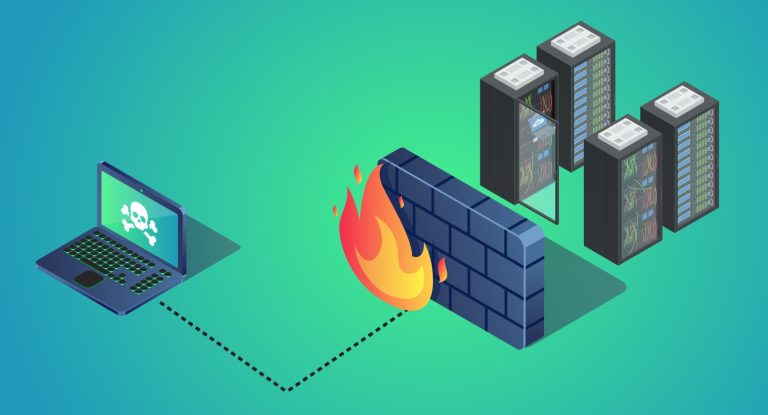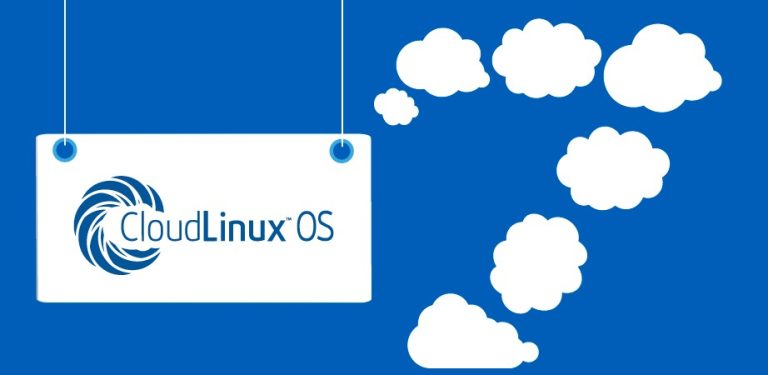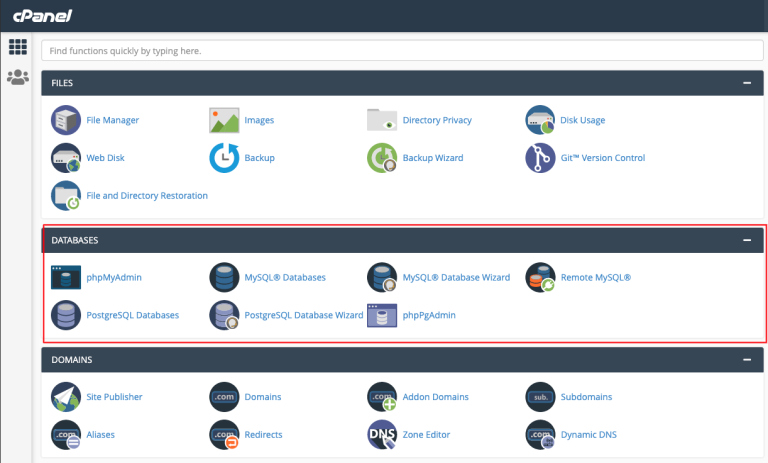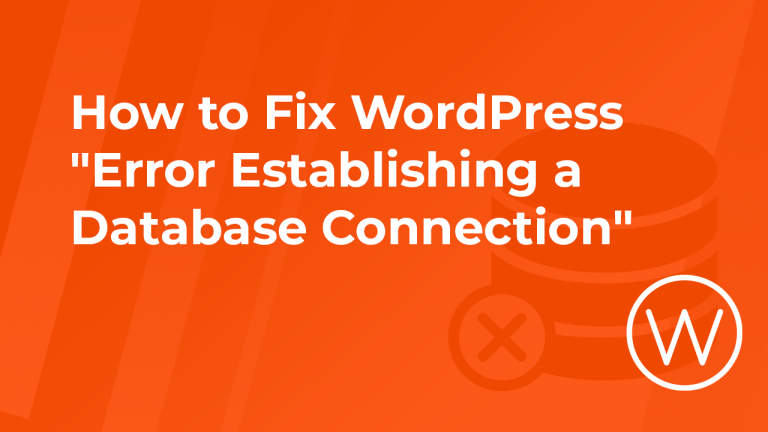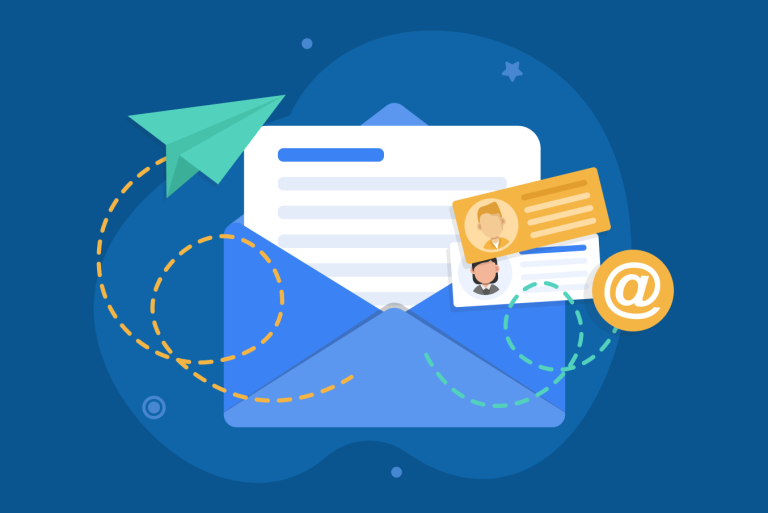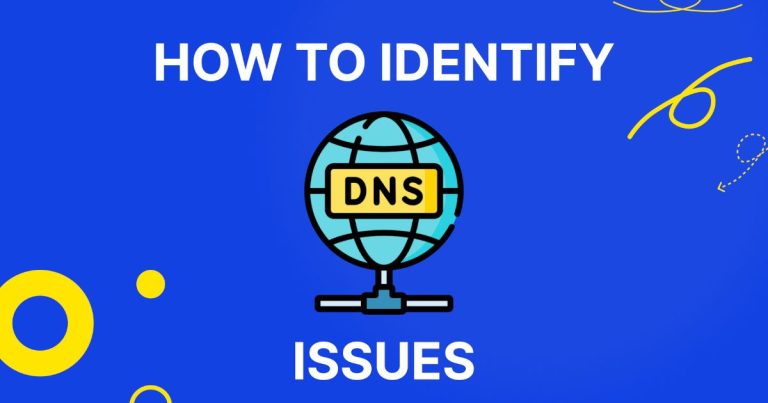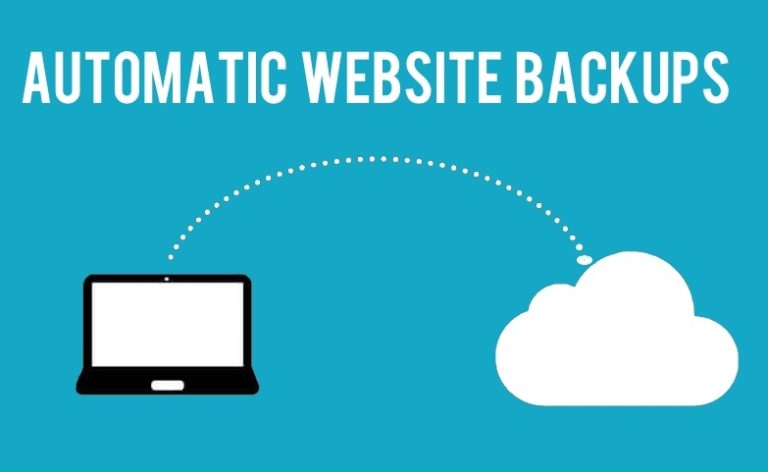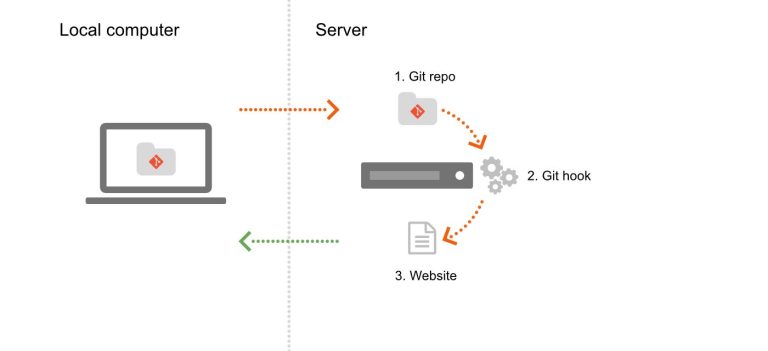How to Harden Your Server Security
Harden your server security by taking a layered, proactive approach that minimizes vulnerabilities and protects against attacks. Follow these best practices and steps to secure your server environment:
1. Keep Software Up-to-Date
- Regular Updates:
Always update your operating system, applications, and server software (e.g., web server, database, PHP) to patch security vulnerabilities. - Automate Updates:
Configure automatic updates where possible, or schedule regular maintenance windows to install critical patches.
2. Secure Remote Access
- SSH Configuration:
- Change the default SSH port to reduce automated attacks.
# Edit /etc/ssh/sshd_config Port 2222 # (Example; choose a non-standard port) - Disable root login over SSH and use key-based authentication instead:
PermitRootLogin no PasswordAuthentication no
- Change the default SSH port to reduce automated attacks.
- Use VPNs:
Consider setting up a Virtual Private Network (VPN) for remote administration to add an extra layer of security.
3. Implement a Robust Firewall
- Install Firewall Software:
Use a firewall like UFW (for Ubuntu/Debian), firewalld (for CentOS/AlmaLinux), or CSF for cPanel environments to filter incoming and outgoing traffic. - Configure Firewall Rules:
Allow only essential services (SSH, HTTP, HTTPS) and block all unnecessary ports. Regularly review and update these rules.
4. Harden Services and Applications
- Disable Unused Services:
Turn off or remove any services or applications that are not needed. Fewer running services reduce potential entry points. - Secure Web Applications:
Implement HTTPS with a valid SSL/TLS certificate, and regularly update CMSs, plugins, and themes. - File Permissions:
Set correct file and directory permissions (typically 755 for directories and 644 for files) to limit unauthorized access.
5. Enhance Authentication and Access Controls
- Strong Password Policies:
Use complex, unique passwords for all accounts, and consider implementing multi-factor authentication (MFA) where possible. - Access Restrictions:
Limit user access to only what’s necessary. Use sudo privileges for administrative tasks and regularly review user accounts and permissions.
6. Monitor and Audit Your System
- Log Monitoring:
Regularly review system logs (found in/var/log/) for signs of suspicious activity. Consider using centralized logging and monitoring tools. - Intrusion Detection Systems (IDS):
Deploy tools like Fail2Ban to detect and block brute-force attacks or configure an IDS to monitor for unusual behavior.
7. Backup and Recovery
- Automated Backups:
Set up regular, automated backups of your server data and configurations. Store backups securely offsite or in the cloud. - Test Restores:
Periodically test your backup restoration process to ensure you can quickly recover from any security incidents.
8. Additional Best Practices
- Security Audits:
Regularly perform security audits and vulnerability scans using tools like Lynis, OpenVAS, or Nessus. - Educate Your Team:
Ensure that all administrators and users are aware of security best practices and are trained to recognize phishing and other common attacks. - Document Procedures:
Keep detailed records of your security configurations and any changes made. This documentation can be crucial for troubleshooting and audits.
Final Thoughts
Harden your server security by applying multiple layers of defense—keeping software updated, securing remote access, using a robust firewall, hardening services, and monitoring your system. With these measures in place, you significantly reduce the risk of unauthorized access and ensure that your server environment remains secure.
Ready to fortify your server? Start implementing these best practices today and enjoy enhanced security and peace of mind for your online infrastructure.