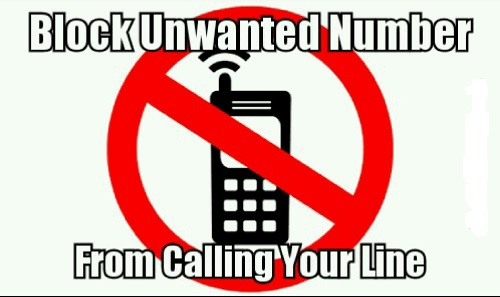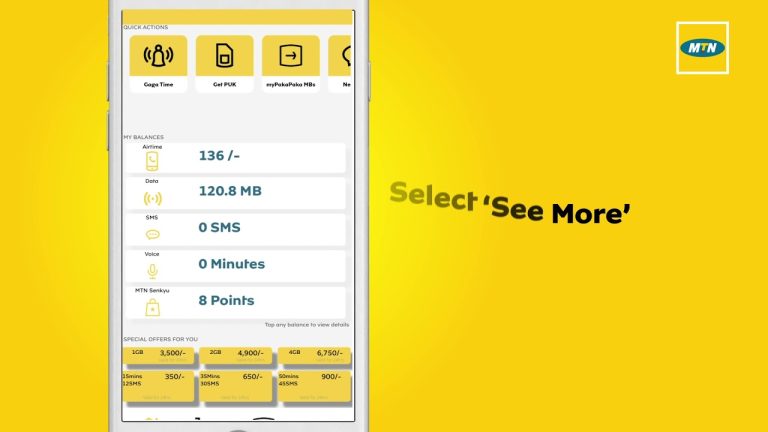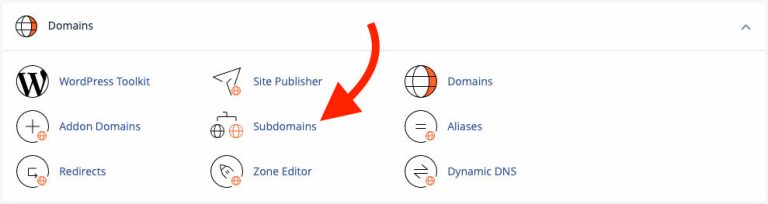How to Block Spam Calls in Nigeria (DND & Apps)
Dealing with spam calls in Nigeria can be frustrating and time-consuming. Fortunately, there are simple ways to reduce unwanted calls, such as activating Do Not Disturb (DND) services on your mobile network and using third-party call-blocking apps. Below is a step-by-step guide to help you block spam calls effectively.
1. Activate Do Not Disturb (DND) on Your Network
Why Use DND?
The Nigerian Communications Commission (NCC) mandates that mobile operators provide a Do Not Disturb service. Enabling DND helps block unsolicited SMS and promotional calls from various brands and advertisers.
Steps to Activate DND (SMS):
- Check Your Network’s Shortcode:
- MTN Nigeria: Send
STOPto 2442 - Glo: Send
STOPto 2442 - Airtel Nigeria: Send
STOPto 2442 - 9mobile: Send
STOPto 2442
- MTN Nigeria: Send
- Confirm Activation:
- You should receive a confirmation SMS indicating that DND is now active.
- Partial vs. Full DND:
- Full DND: Blocks all promotional messages and calls.
- Partial DND: Allows certain categories of messages (e.g., banking alerts, religious messages, etc.). For partial DND, send the relevant keyword (e.g.,
HELPto 2442 to see the available categories).
- Check DND Status or Opt Out:
- For some networks, you can dial
*2442#or re-send an SMS (e.g.,STATUSto 2442) to see whether you have Full or Partial DND. - To opt out or customize DND, send
ALLOWor the specific category codes to 2442.
- For some networks, you can dial
2. Use Smartphone Features to Block Calls
Android Phones
- Block Numbers via Call Settings:
- Open the Phone or Dialer app.
- Go to
Settings→Blocked NumbersorCall Blocking. - Add the phone number you want to block or enable
Block Unknown/Private Numbers.
- Do Not Disturb Mode:
While primarily for silencing notifications, you can configureDo Not Disturbto allow calls only from saved contacts.
iPhones
- Block a Number via Recent Calls:
- Open the
Phoneapp, tap theRecentstab. - Tap the info icon (
i) next to the unwanted caller. - Scroll down and select
Block this Caller.
- Open the
- Silence Unknown Callers (iOS 13+):
- Go to
Settings→Phone. - Toggle on
Silence Unknown Callersto send calls from numbers not in your contacts, messages, or mail straight to voicemail.
- Go to
3. Install Third-Party Call-Blocking Apps
Why Use Apps?
Call-blocking apps leverage large databases of reported spam callers, making it easier to identify and block unwanted numbers automatically.
Recommended Apps
- Truecaller
- Database: Extensive database of spam callers.
- Features: Call identification, spam blocking, reverse number lookup, and optional caller ID for unknown numbers.
- Availability: Android and iOS.
- Hiya
- Focus: Identifies telemarketers, suspected fraud, or spam calls in real time.
- Features: Automatic call blocking, integrated caller ID, and fraud detection.
- Availability: Android and iOS.
- Mr. Number
- Unique Selling Point: Advanced spam detection and the option to block entire area codes or unknown numbers.
- Availability: Android and iOS.
How to Set Up a Call-Blocking App
- Download from Official Store:
- Search for the app in Google Play Store (Android) or Apple App Store (iOS).
- Grant Permissions:
- The app will require access to your phone’s caller ID and contacts to function.
- Configure Block Settings:
- Customize which types of calls to block (spam, unknown, hidden numbers, etc.).
- Keep the App Updated:
- Spam databases regularly update. Ensure the app is always on the latest version.
4. Report Spam Calls
- NCC Complaints Portal:
If unwanted calls persist despite enabling DND, consider filing a complaint on the Nigerian Communications Commission (NCC) website. - Network Support:
Reach out to your mobile network’s customer care line or social media channels to lodge a complaint about persistent spam calls.
5. Best Practices for Minimizing Spam
- Don’t Share Your Number Publicly:
Avoid posting your phone number on social media or websites. - Opt Out of Promo Lists:
When registering on e-commerce sites or events, uncheck marketing consent boxes if you don’t want promotional calls. - Stay Vigilant:
Never disclose personal or financial information over the phone to unverified callers.
Final Thoughts
Blocking spam calls in Nigeria is easier when you combine the Do Not Disturb service, phone-based call blocking, and a reliable spam-blocking app. By leveraging these methods, you can significantly reduce annoying and potentially fraudulent calls and enjoy a quieter, safer communication experience.
Ready to reclaim your peace? Activate DND, use your phone’s built-in features, try a third-party app, and stay proactive in reporting spam numbers.