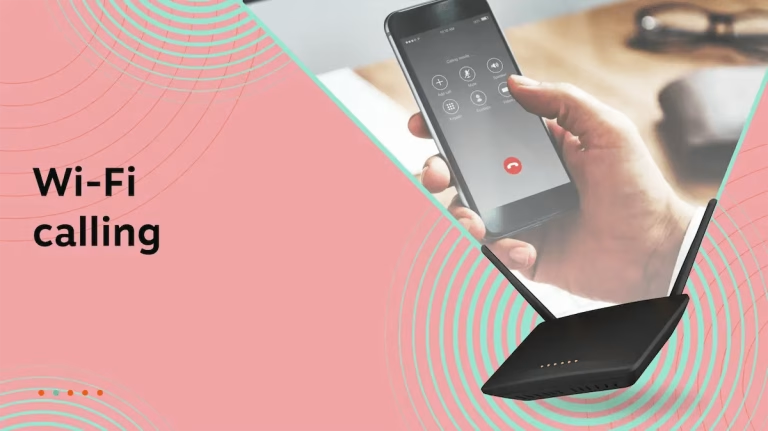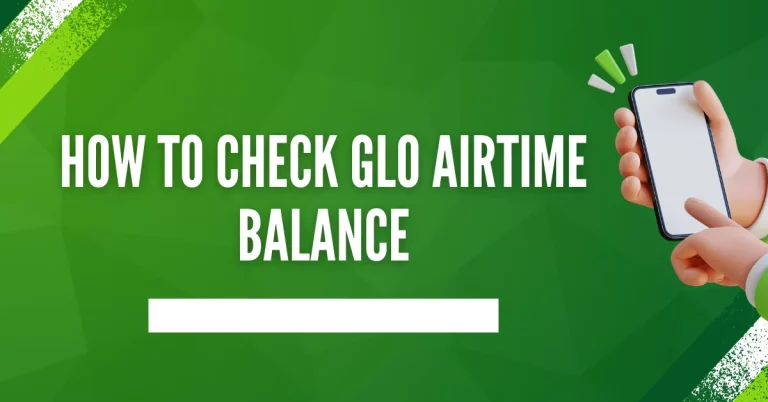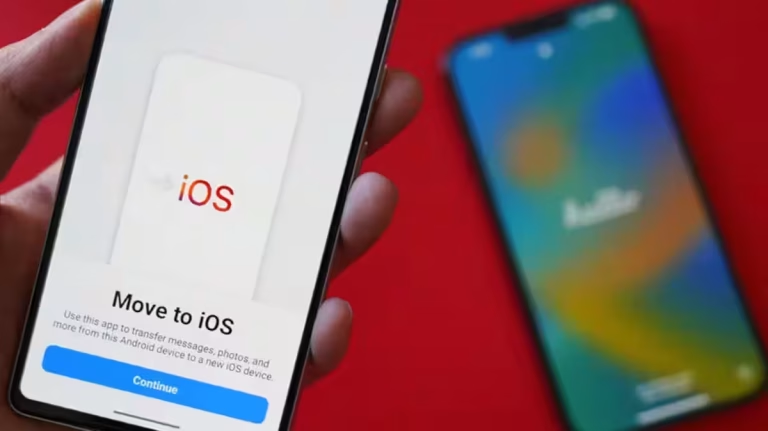How to Use Wi-Fi Calling in South Africa: A Quick Guide
Wi-Fi Calling allows you to make and receive calls using a Wi-Fi connection instead of relying solely on cellular networks. It’s especially useful in areas with weak mobile signals. In South Africa, several major networks (such as MTN, Vodacom, and Telkom) now support Wi-Fi Calling on compatible smartphones. Below is a concise guide on how to set up and use Wi-Fi Calling.
1. Ensure Your Phone and Network Support Wi-Fi Calling
- Check Device Compatibility:
- Many recent Android phones (Samsung Galaxy, Huawei, etc.) and iPhones (iPhone 6s and later) support Wi-Fi Calling. Confirm in your phone’s specifications or settings.
- Confirm with Your Carrier:
- Visit your operator’s website or contact their support to verify that your device and plan are eligible for Wi-Fi Calling.
- In South Africa, MTN, Vodacom, Telkom, and Cell C each have lists of supported devices and instructions.
2. Enable Wi-Fi Calling on Your Phone
On Android
- Open Settings → Connections (or Network & Internet):
- The exact menu may differ by phone brand.
- Locate “Wi-Fi Calling”:
- You might find it under “Mobile Networks” or “Call Settings.”
- Toggle It On:
- Enable Wi-Fi Calling. If prompted, accept any terms and conditions.
On iPhone
- Go to Settings → Cellular (or Mobile Data):
- Then select your carrier.
- Tap “Wi-Fi Calling”:
- Turn on “Wi-Fi Calling on This iPhone.”
- Follow Any On-Screen Prompts:
- You might be asked to confirm your address for emergency services.
3. Connect to a Stable Wi-Fi Network
- Strong Wi-Fi Signal:
- Wi-Fi Calling quality depends on your internet speed and stability. A broadband connection is ideal.
- No Captive Portals:
- Some public Wi-Fi hotspots require logins or have restrictions that may block Wi-Fi Calling. Use a home or office network whenever possible.
4. Dial Normally—Wi-Fi Will Take Over
- Use the Phone App as Usual:
- You can dial a number or select a contact the same way you would with cellular calls.
- Watch for the “Wi-Fi Call” Indicator:
- Some phones display “Wi-Fi” or a special icon next to the signal bars to confirm you’re on Wi-Fi Calling.
5. Troubleshooting Tips
- Update Your Phone Software:
- Ensure you’re running the latest OS version. Sometimes Wi-Fi Calling bugs are fixed in updates.
- Check APN/Network Settings:
- Carriers might provide specific APN or network settings to enable Wi-Fi Calling fully. If calls fail, verify your network configuration.
- Enable Airplane Mode (Optional Test):
- If you suspect your phone is still using cellular signals, turn on Airplane Mode then enable Wi-Fi. This forces all calls over Wi-Fi.
- Restart Router or Phone:
- A simple reboot can resolve minor connection issues.
Final Thoughts
Wi-Fi Calling is a convenient solution for South Africans struggling with spotty cellular coverage at home or in buildings. By ensuring your phone and carrier support the feature, enabling it in settings, and connecting to a robust Wi-Fi network, you can enjoy clearer calls and better coverage. If you run into difficulties, contact your carrier’s support line or check their official website for device-specific setup instructions.