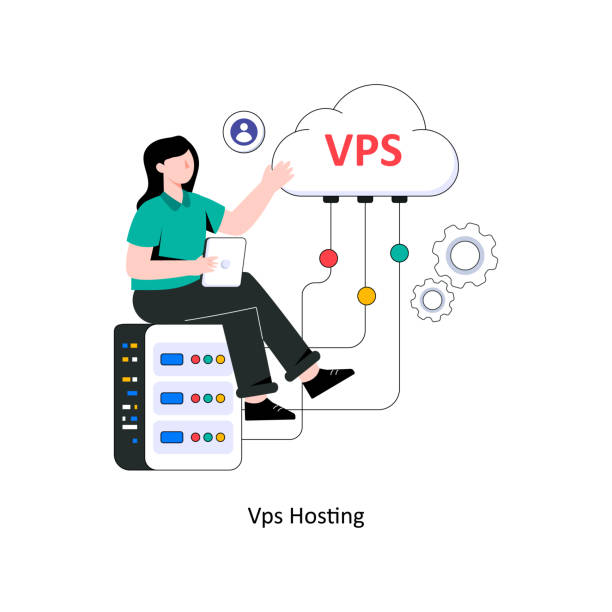Optimizing the performance of your VPS is essential for ensuring a fast and responsive website. Here are seven effective tips to help you enhance your VPS performance.
1. Choose the Right Server Location
Why It Matters:
Selecting a data center close to your target audience can reduce latency and speed up loading times.
Action:
Check your VPS provider’s locations and choose one that is geographically closer to your users.
2. Use a Content Delivery Network (CDN)
Why It Matters:
A CDN caches your website’s content across multiple servers worldwide, delivering it to users from the nearest location.
Action:
Integrate a CDN like Cloudflare, Akamai, or StackPath to improve loading speeds and reduce server load.
3. Optimize Your Web Server Configuration
Why It Matters:
Properly configuring your web server (Apache, Nginx, etc.) can significantly impact performance.
Action:
- Enable gzip compression to reduce file sizes.
- Use caching mechanisms (like Varnish or Redis) to store frequently accessed data.
4. Regularly Update Your Software
Why It Matters:
Keeping your operating system, web server, and applications up to date ensures optimal performance and security.
Action:
Set up a schedule for regular updates and patches to avoid vulnerabilities and benefit from performance improvements.
5. Monitor Resource Usage
Why It Matters:
Understanding your resource usage (CPU, RAM, bandwidth) helps identify bottlenecks and areas for improvement.
Action:
Use monitoring tools like htop, Netdata, or New Relic to track performance metrics and adjust resources as needed.
6. Optimize Database Performance
Why It Matters:
Database performance can greatly affect the speed of dynamic websites.
Action:
- Regularly clean up your database by removing unnecessary data.
- Use indexing to speed up queries and consider caching database results.
7. Implement Security Measures
Why It Matters:
Security breaches can lead to performance degradation and downtime.
Action:
- Use firewalls and DDoS protection to safeguard your server.
- Regularly scan for vulnerabilities and ensure SSL certificates are in place.
Conclusion
By implementing these seven tips, you can significantly optimize your VPS performance, resulting in a faster, more responsive website. Regular monitoring and adjustments will help you maintain optimal performance as your site grows.