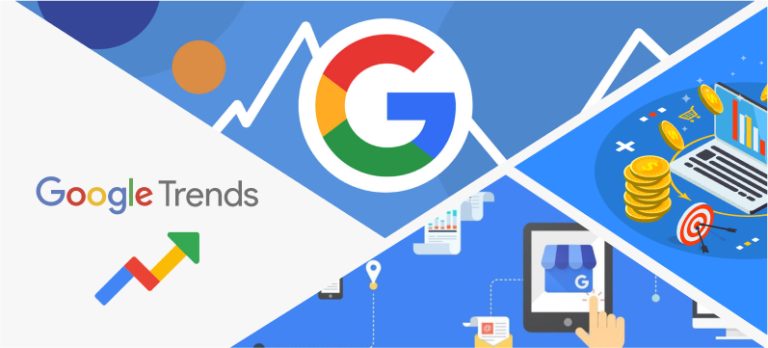WooCommerce is a popular eCommerce platform that powers millions of online stores worldwide. Despite its extensive features and flexibility, users may occasionally encounter issues that can hinder their store’s performance or functionality. Understanding how to troubleshoot these common WooCommerce problems is essential for maintaining a smooth, efficient online business. This article offers practical insights into diagnosing and solving typical challenges faced by WooCommerce store owners.
Common WooCommerce Error Troubleshooting
When encountering issues with WooCommerce, identifying the problem is the first critical step. Common problems include pages not displaying products correctly, checkout issues, and slow site performance. First, check if WooCommerce, your theme, and all plugins are up-to-date, as outdated software often causes conflicts or bugs. Secondly, confirm that your theme and plugins are compatible with your version of WooCommerce. Lastly, review server error logs which can provide clues about what might be causing the issue.
For more specific problems such as a white screen of death or checkout errors, enabling WP_DEBUG mode in your WordPress configuration file can reveal underlying problems by displaying error messages directly on your site. This method can be particularly effective for developers or advanced users comfortable working with code. Additionally, checking WooCommerce’s status report in the WooCommerce > Status section of your WordPress dashboard can help diagnose issues related to server environment, database, and more.
Performance issues often plague WooCommerce stores, especially as they grow. Common culprits include non-optimized images, unminified JS and CSS files, and excessive use of plugins. Tools like GTmetrix or Google PageSpeed Insights can analyze your website performance and suggest specific improvements. Consider implementing caching solutions, optimizing images before uploading them, and minimizing the number of plugins active on your site to enhance loading times and overall site performance.
Step-by-Step Solutions for WooCommerce Issues
Firstly, if your store experiences checkout issues, begin by ensuring that all payment gateway plugins are updated and correctly configured. Incorrect settings can prevent transactions from completing. Next, perform a conflict test by deactivating all plugins except WooCommerce and switching to a default theme like Storefront. If the issue resolves, reactivate each plugin and theme one by one to identify the culprit.
For product visibility issues, verify that each product is published and not set to private or password protected. Ensure that product categories are properly assigned and visible. If problems persist, try regenerating product permalinks by going to Settings > Permalinks in your WordPress dashboard and simply clicking "Save Changes" to refresh the settings. This action can frequently resolve URL-related problems that affect product display.
Lastly, to tackle email notification issues, check that your WooCommerce email settings are configured correctly under WooCommerce > Settings > Emails. Ensure that your server is not blocking outgoing mails by using SMTP plugins that provide alternative methods for sending emails. Testing each email manually from the settings page can confirm if the issue is within WooCommerce or if server configurations need adjusting.
Troubleshooting WooCommerce doesn’t have to be a daunting task. By methodically following these steps and using the right tools, most common issues can be resolved relatively easily. Regular maintenance, such as keeping all components updated and monitoring site performance, can prevent many problems from occurring in the first place. With a bit of patience and technical acuity, maintaining an efficient and smoothly running WooCommerce store is an achievable goal.