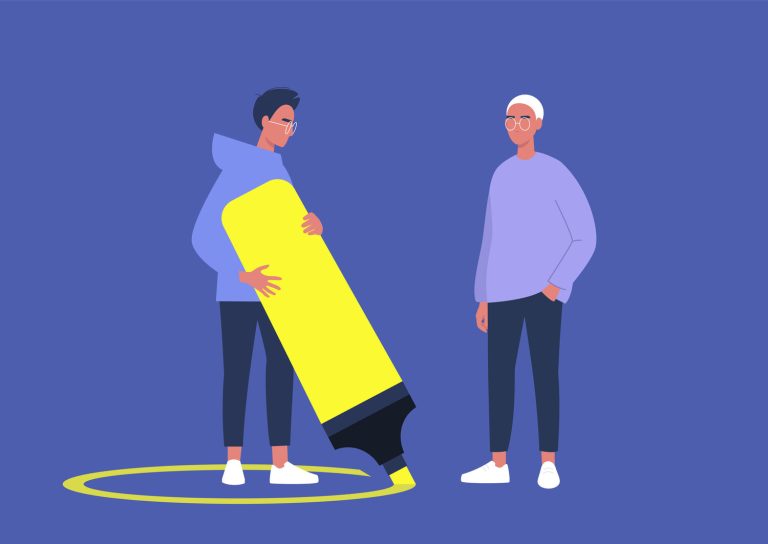Gossip within extended families can create tension and misunderstandings. Here are effective strategies for managing gossip in an African context:
1. Stay Calm and Collected
- Maintain your composure when confronted with gossip. Responding with anger can escalate the situation.
2. Verify the Facts
- Before reacting, gather accurate information about the gossip. Understanding the truth can help you address the issue more effectively.
3. Communicate Openly
- If you feel comfortable, address the gossip directly with the person involved. Use a respectful tone to discuss how the gossip affects you.
4. Set Boundaries
- Clearly communicate your boundaries regarding what information you consider private. Let family members know what topics are off-limits.
5. Focus on Positive Relationships
- Strengthen connections with supportive family members. Surrounding yourself with positive influences can help mitigate the impact of gossip.
6. Avoid Engaging in Gossip
- Refrain from participating in gossip yourself. Model the behavior you want to see in others by promoting honesty and respect.
7. Seek Support from Trusted Family Members
- Share your feelings with family members you trust. They can offer support and help you navigate the situation.
8. Practice Forgiveness
- Letting go of resentment can free you from the emotional burden of gossip. Forgiveness doesn’t mean condoning the behavior but allows you to move forward.
9. Focus on Your Values
- Keep in mind your personal values and principles. Staying true to yourself can help you rise above the negativity.
10. Engage in Family Activities
- Promote positive gatherings that encourage connection and understanding. Strengthening family ties can reduce the likelihood of gossip.
Conclusion
Dealing with gossip in extended family can be challenging, but by approaching the situation with calmness and open communication, you can mitigate its effects. Focus on fostering healthy relationships and setting clear boundaries to create a supportive family environment.