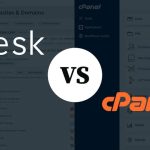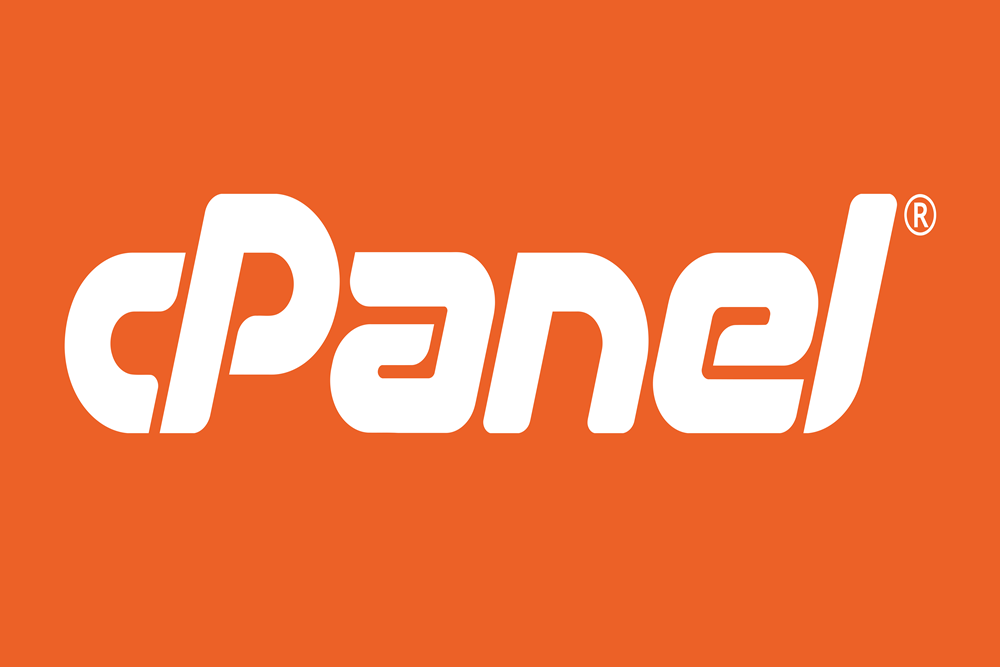In today’s digital age, having a professional email address is crucial for establishing your online presence and building trust with your audience. cPanel, a powerful web hosting control panel, offers a user-friendly interface that allows you to easily create and manage email accounts for your domain. This step-by-step guide will walk you through the process of creating an email account in cPanel, ensuring you can communicate effectively and professionally with your clients and customers.
Step 1: Accessing cPanel
To get started, log in to your cPanel account using your username and password. If you’re unsure how to access cPanel, contact your hosting provider for assistance. Once logged in, you’ll be greeted with a dashboard that provides access to various features and settings.
Step 2: Locating the Email Accounts Section
In the cPanel dashboard, navigate to the “Email” section. Within this section, you’ll find the “Email Accounts” icon. Click on it to proceed.
Step 3: Creating a New Email Account
Upon entering the “Email Accounts” page, you’ll find an option to “Add Email Account.” Click on this button to start the email account creation process.
Step 4: Domain Selection
In this step, you’ll need to select the domain for which you want to create the email account. If you have multiple domains associated with your cPanel account, choose the appropriate domain from the dropdown menu.
Step 5: Entering Account Details
Now it’s time to enter the account details. Begin by specifying the email address you wish to create. For instance, if you want an email address like “info@yourdomain.com,” simply type “info” in the username field. Choose a strong password for your account, ensuring it meets the security requirements outlined by cPanel.
Step 6: Mailbox Quota
To allocate storage space for your email account, set the mailbox quota. This determines the maximum amount of disk space the account can use to store emails. You can either set a specific quota or select “Unlimited” if you don’t want any storage restrictions.
Step 7: Customizing Additional Settings
cPanel provides additional settings to enhance your email experience. You can choose to enable features like autoresponders, email forwarding, and spam filters. Take some time to explore these options and configure them based on your requirements.
Step 8: Creating the Email Account
Once you’ve entered all the necessary details and customized the settings, click on the “Create Account” button. cPanel will now create the email account for you, and you’ll see a confirmation message upon successful creation.
Step 9: Accessing Your Email Account
Congratulations! You have successfully created an email account in cPanel. To access your new email account, you can either use a webmail client provided by cPanel or configure the account on your preferred email client (such as Outlook or Thunderbird) using the provided email settings.
Setting up email accounts in cPanel is a straightforward process that empowers you to establish professional communication channels for your domain. By following the step-by-step guide outlined above, you can create multiple email accounts, customize settings, and manage your emails efficiently. Remember to regularly monitor and maintain your email accounts to ensure seamless communication with your clients and customers. With cPanel’s user-friendly interface, you’ll be able to effortlessly manage your email accounts and focus on growing your online presence.