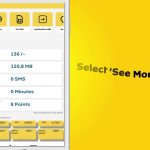Trying to add your debit card to Apple Pay and hitting a wall? You’re not alone—this is a common snag, and usually, there’s a simple explanation. Here’s a breakdown of the most likely reasons and what you can do to fix it:
1. Your Bank Doesn’t Support Apple Pay
Not all banks or card issuers are set up to work with Apple Pay yet.
What to do:
- Check Apple’s list of participating banks in your country or region.
- If your bank isn’t listed, you won’t be able to add the card until they join Apple Pay.
2. Card Type or Account Restrictions
- Some debit cards (like certain pre-paid cards or business cards) aren’t eligible for Apple Pay, even if your bank supports it.
- Your card might be new, expired, or not activated yet.
3. Incorrect Card Details
- Double-check that you’ve entered the card number, expiration date, and CVV exactly as they appear on your card.
- Even one small typo can block the process.
4. Device or Software Issues
- Apple Pay requires a compatible device (iPhone 6 and newer, Apple Watch, etc.) and the latest iOS or watchOS updates.
- Outdated software can cause hiccups.
What to do:
- Go to Settings > General > Software Update and install any available updates.
5. Security or Verification Problems
- Apple (or your bank) may flag your account for security reasons—especially if you’ve just changed your address, phone number, or made lots of recent transactions.
- Sometimes, you might need to verify your identity by calling your bank or using their app.
6. Region or Country Settings
- Apple Pay must be available in your country or region, and your device’s region settings should match.
What to do:
- Go to Settings > General > Language & Region and make sure your country is correct.
7. Temporary Bank Issues
- Occasionally, your bank’s systems might be down or experiencing technical trouble.
- Try again later, or contact your bank to check if there’s a known outage.
How to Fix It: Quick Checklist
- Make sure your device and iOS are up to date.
- Confirm your bank and card are supported.
- Double-check your card details.
- Make sure your card is activated and not expired.
- Verify your Apple ID region matches your card’s country.
- Restart your device and try again.
- If prompted, follow any verification steps from your bank.
- Contact your bank’s customer support if the problem persists.
In Summary:
Most Apple Pay card issues boil down to bank compatibility, card restrictions, or a small typo. A quick double-check and software update usually do the trick. If all else fails, your bank’s support team can help get things sorted.