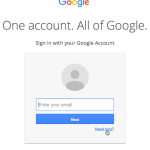You hit “Print,” but nothing happens. You check your computer, and there it is: “HP Printer Offline.” Annoying, right? Don’t worry—this is one of the most common printer problems, and it usually has a simple fix. Here’s why it happens and how you can get your printer back online in just a few minutes.
Why Does My HP Printer Say “Offline”?
“Offline” means your computer and printer aren’t communicating. Here are some common reasons:
- Connection Issue: The printer isn’t properly connected to your Wi-Fi network or USB cable.
- Printer is Off or Asleep: It might be powered off or in sleep mode.
- Default Printer Changed: Your computer may be sending print jobs to a different printer.
- Driver Issues: Printer software (drivers) may be out of date or corrupted.
- Print Queue Jam: A stuck print job can cause the printer to go offline.
- Network Glitches: IP address changes or router resets can disrupt the connection.
Quick Fixes for “HP Printer Offline”
1. Check the Basics
- Make sure your printer is turned on and has paper and ink.
- If you’re using a USB cable, make sure it’s firmly plugged into both the computer and printer.
- For a wireless printer, check that it’s connected to the same Wi-Fi network as your computer.
2. Set Your Printer as Default
- On Windows:
- Go to Settings > Devices > Printers & scanners
- Click your HP printer and select Set as default
- On Mac:
- Go to System Preferences > Printers & Scanners
- Right-click your printer and select Set as Default Printer
3. Restart Everything
- Turn your printer off, then back on.
- Restart your computer.
- If using Wi-Fi, restart your router.
4. Clear the Print Queue
- On Windows:
- Go to Devices & Printers, right-click your HP printer, and select See what’s printing
- Cancel any stuck print jobs.
- On Mac:
- Open Printers & Scanners, select your printer, and click Open Print Queue
- Cancel all jobs and try again.
5. Run the HP Print and Scan Doctor (Windows)
- Download and run HP Print and Scan Doctor
- This free tool detects and fixes many common printing problems automatically.
6. Update or Reinstall the Printer Driver
- Visit HP’s support site and download the latest driver for your printer model.
- Uninstall the old driver first, then install the new one.
7. Check for Network Issues
- Print a Wireless Network Test Report from your printer’s settings panel.
- Make sure your printer and computer are on the same network and the Wi-Fi signal is strong.
Still Offline? Try This:
- Remove the printer from your computer and re-add it.
- If possible, connect the printer with a USB cable to rule out wireless issues.
- Reset your printer’s network settings and reconnect to Wi-Fi.
When to Contact HP Support
If you’ve tried everything and your printer is still offline, there may be a hardware issue. Contact HP Support for personalized help.
In Summary:
“HP Printer Offline” usually means a quick fix: check your connections, restart devices, clear the print queue, and update drivers. With these steps, you should be back to printing in no time!